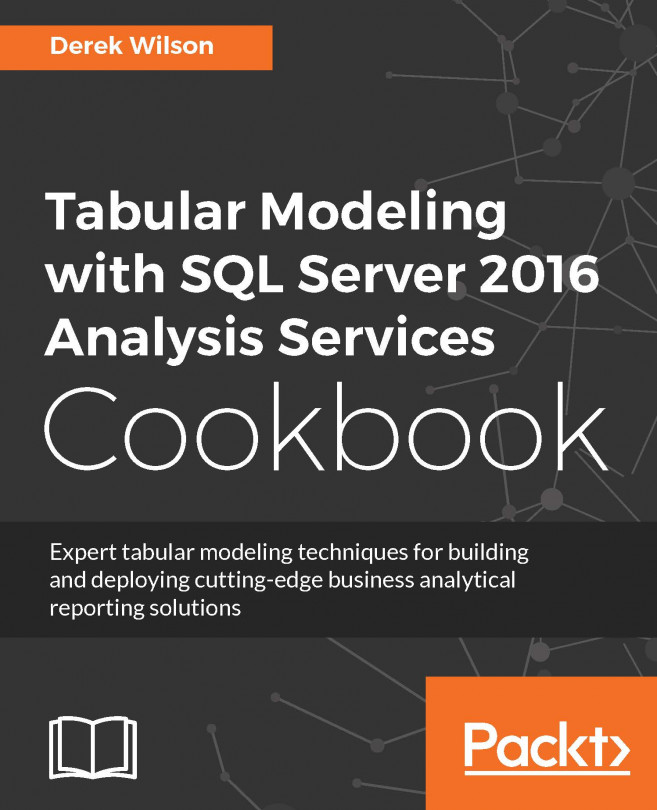Modifying model columns
In this recipe, we will modify the properties of the columns on the WEATHER table. Modifications to the columns in a table make the information easier for your users to understand in the reporting tools. Some properties determine how the SSAS engine uses the fields when creating the model on the server.
How to do it...
In Model.bim, make sure you are in the Grid view and change to the WEATHER_T tab.
Select WEATHER Column to view the available Properties and make the following changes:
Select the Hidden property to True
Select the Unique property to True
In the Sort By Column select WEATHER_CONDITION
Select Summarize By to Count

Next, select the WEATHER_CONDITION column and modify the following properties:
In the Description add Weather at time of crash
Set the Default Label property to True

How it works...
This recipe modified the properties of the measure to make it better for your report users to access the data. The WEATHER code column was hidden so it will not...