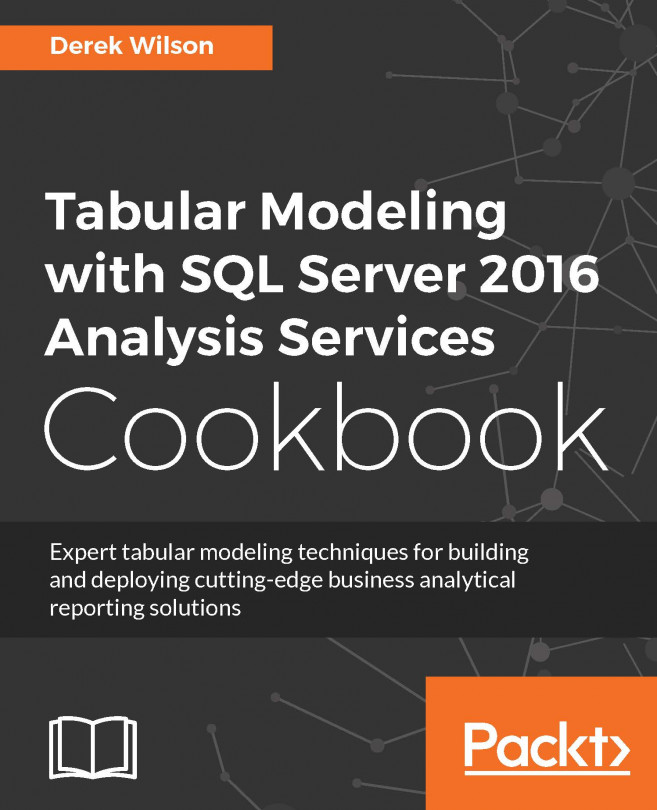Creating key performance indicators (KPIs)
Key performance indicators are business metrics that show the effectiveness of a business objective. They are used to track actual performance against budgeted or planned value such as Service Level Agreements or On-Time performance. The advantage of creating a KPI is the ability to quickly see the actual value compared to the target value. To add a KPI, you will need to have a measure to use as the actual value and another measure that returns the target value. In this recipe, we will create a KPI that tracks the number of fatalities and compares them to the prior year with the goal of having fewer fatalities each year.
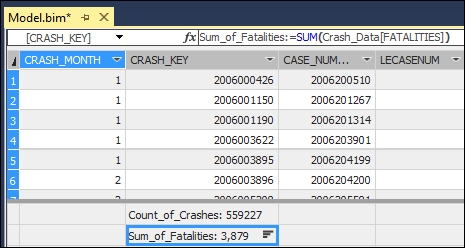
How to do it...
Open the Model.bim in the Grid view and select an empty cell and create a new measure named Last_Year_Fatalities:
Last_Year_Fatalities:=CALCULATE(SUM(Crash_Data[FATALITIES]),DATEADD(MasterCalendar_T[Date],-1, YEAR))Select the already existing Sum_of_measure, then right-click, and select Create KPI....

On the Key...