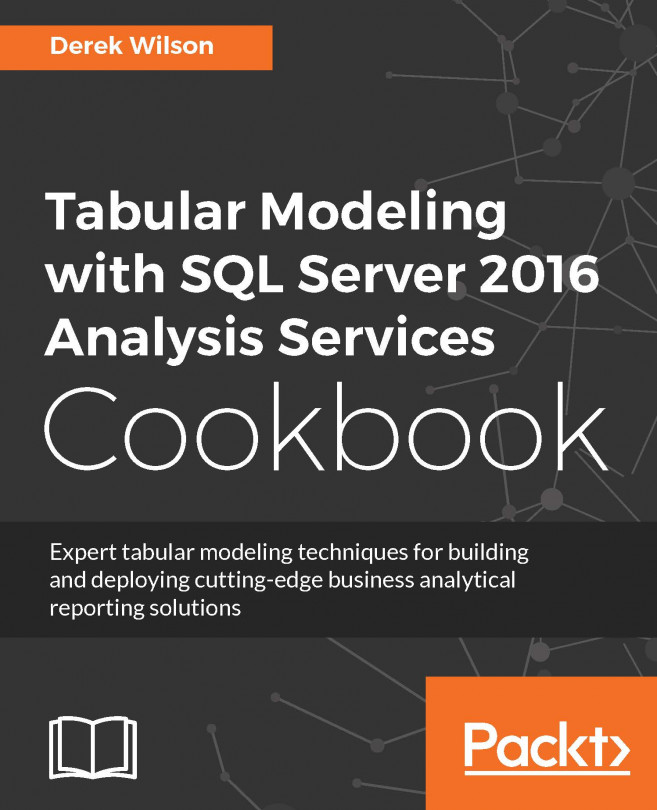Installing Visual Studio 2015
Visual Studio 2015 is the base software that you will use to leverage the SQL Server Data Tools (SSDT) components. SSDT contains the templates that you use to design and develop your Tabular Models. If you already have Visual Studio installed then you can install SSDT with Visual Studio. To continue with your development environment setup, this recipe will show you how to install Visual Studio and the basic database components of SSDT together. The base components of SSDT only install the SQL Server Database template.
Getting ready
Login to the development server with your local Admin account. Then download the free Visual Studio Community edition at https://www.visualstudio.com/en-us/products/visual-studio-community-vs.aspx.
Once completed, open the file to begin installation.
How to do it...
Select the Custom radio button to select the features required for SSDT. Then click Next.

Once you reach the Select Features window, select Microsoft SQL Server Data Tools...