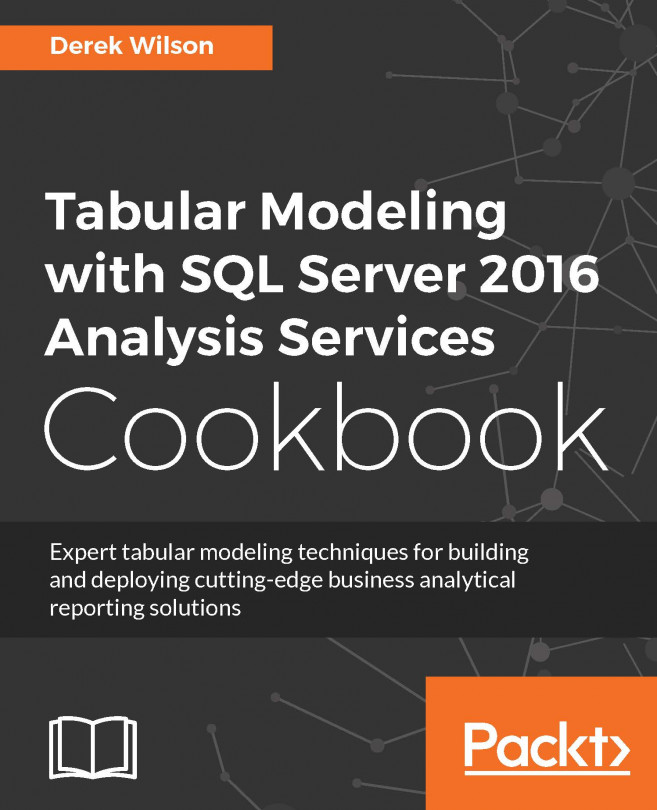Installing and configuring a development environment
Getting ready
Create a virtual machine running Windows Server 2012 R2 with important updates installed. You can download and install SQL Server Developer Edition for free from Microsoft. Also, make sure you have an account set up with administrative privileges that you will use for the installation and configuration of SQL Server 2016 tabular mode. In my examples, I have a user named Admin set up as a local administrator.
How to do it...
Launch SQL Server Developer Edition from your virtual machine drive to begin the installation process in the SQL Server Installation Center window.

Select Installation to bring up the options for installing components. Then choose New SQL Server stand-alone installation or add features to an existing installation.

The next screen is where you enter your product key if you have one. Since we are using the developer edition, no product key is needed. Click Next.

Next you need to review and accept the license...