Adding a trend line
Trend lines are typically added to charts to visualize general patterns or movement. An upward trend suggests the two variables being used on the axes are directly proportional, meaning as one value goes up, the other one tends to go up. A downward trend may suggest an inverse relationship between the variables, meaning as one value goes up, the other one goes down.
In this recipe, we will add trend lines for the CO2 emissions of Canada, China, and United States:
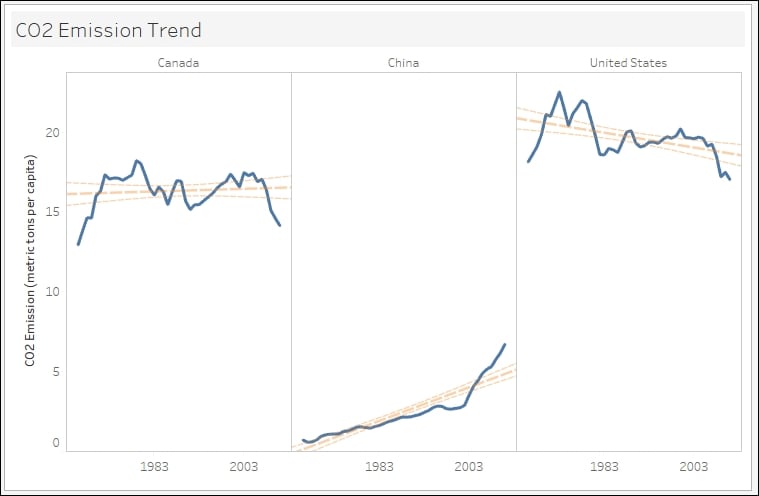
Getting ready
To follow this recipe, open B05527_06 – STARTER.twbx. Use the worksheet called Trend Line, and connect to the CO2 (Worldbank) data source:

How to do it...
Here are the steps to create the CO2 emission trends lines:
From Dimensions, drag Country Name to the Filters shelf.
In the Filters window, choose Canada, China and United States.
From Dimensions, drag Country Name to Columns.
From Dimensions, right-click and drag Year DT to the Columns shelf, to the right of Country Name. Choose continuous month (that...






















































