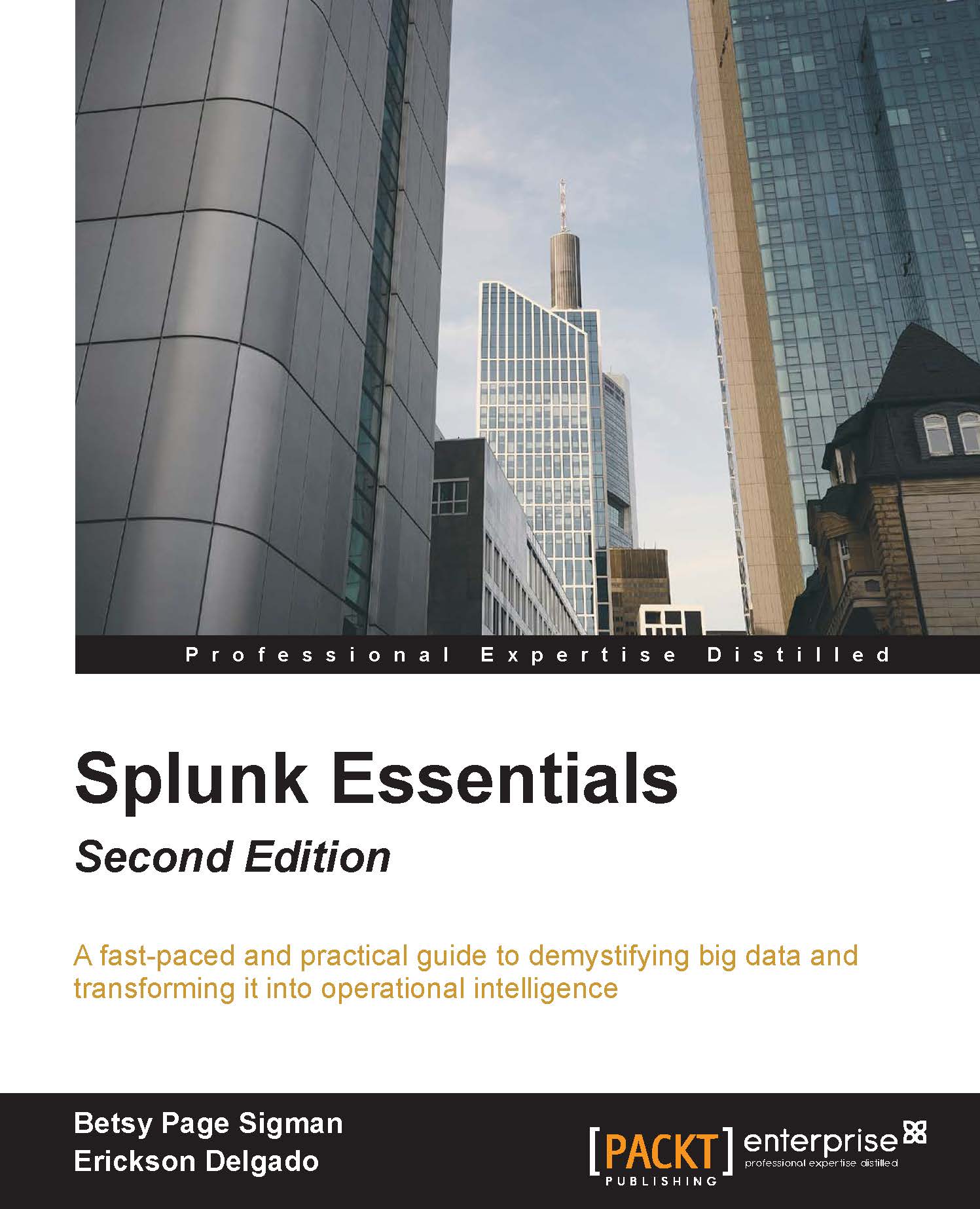Creating a radio input
Now we are going to create radio inputs with dynamic search options. This will allow viewers to select server and status types, and will affect the information rendered by the panels:
Click on Edit | Edit Panels.
Select Add Input | Radio.
Click on the Editicon in the newly created input.
In the Labelfield, type in
Select Server.Enable Search on Changeby checking the checkbox.
In the Token field, type
server:
Scroll down to Static Optionsand click on it. In Static Options, add Name as
ALLand Value as*.Click Dynamic Options, then fill inSearch String, entering the following search command:
SPL> index=main | top server_ipChange the time range from All time to Last 60 minutes.
In Field For Label, type in
server_ip.In Field For Value, type in
server_ip.
Now scroll back up to Token Options.
For Default, select ALL.
For Initial Value, select ALL.
Click Applyand you're done:

Now that you have configured the radio input with dynamic search options, you will see that the selection...