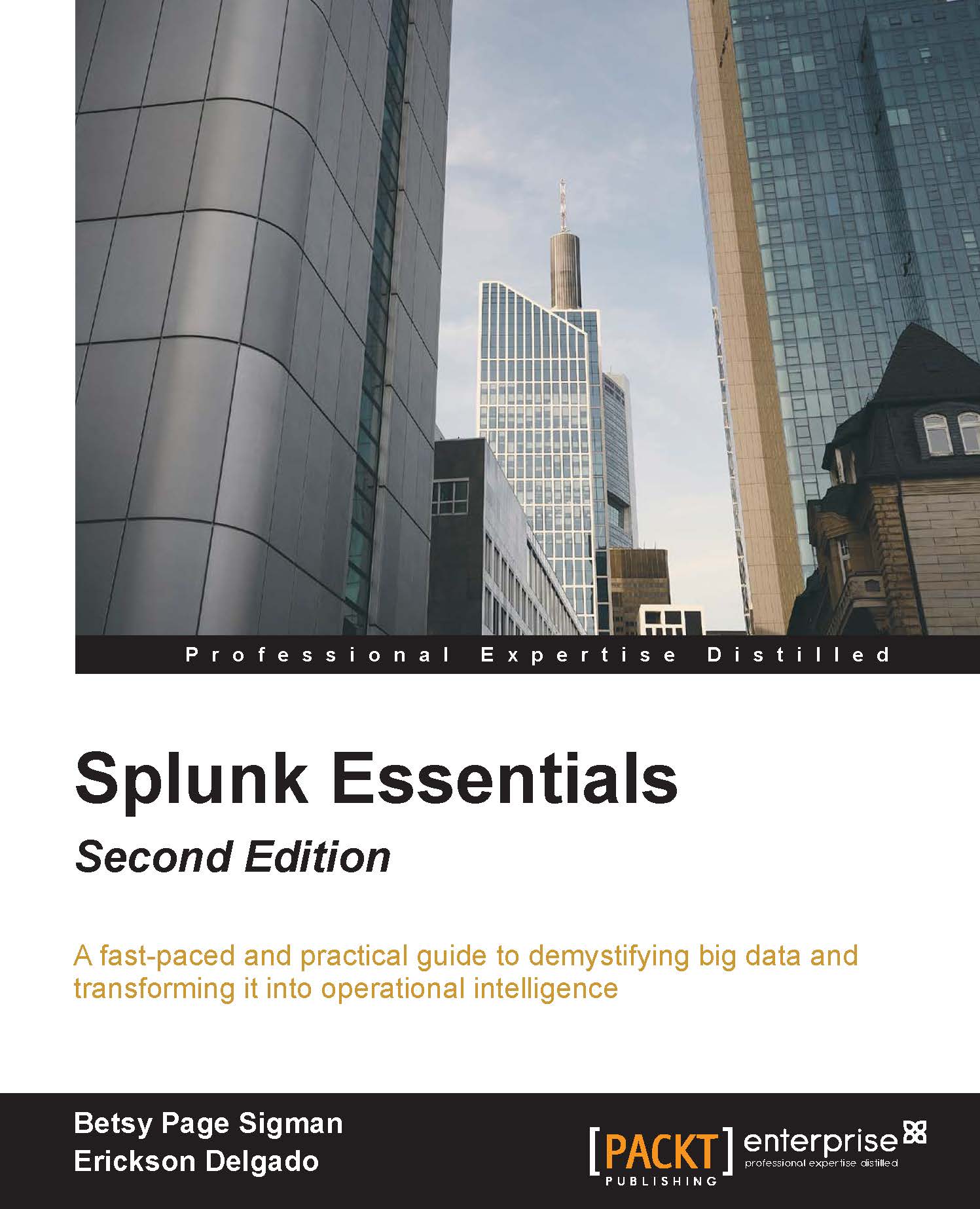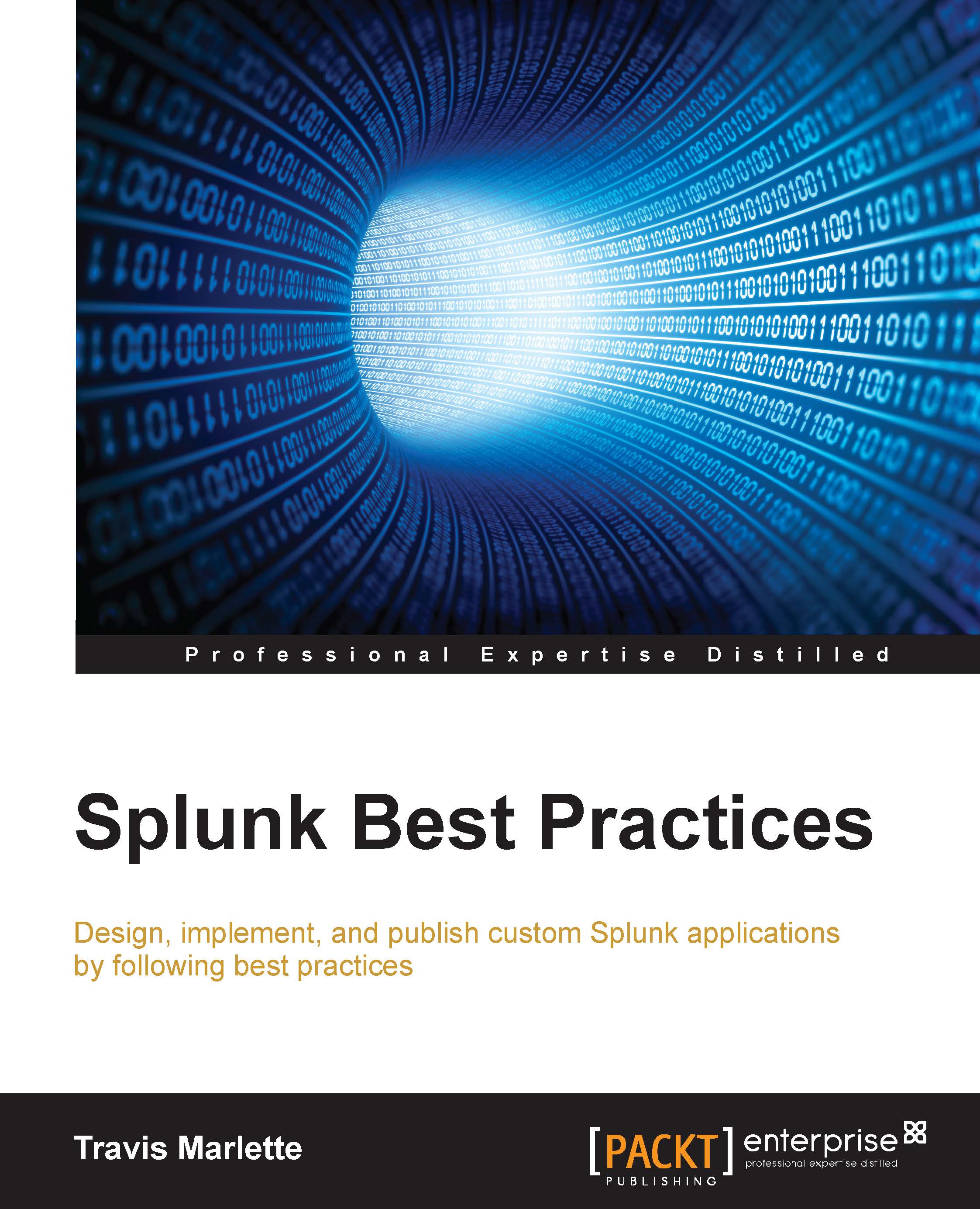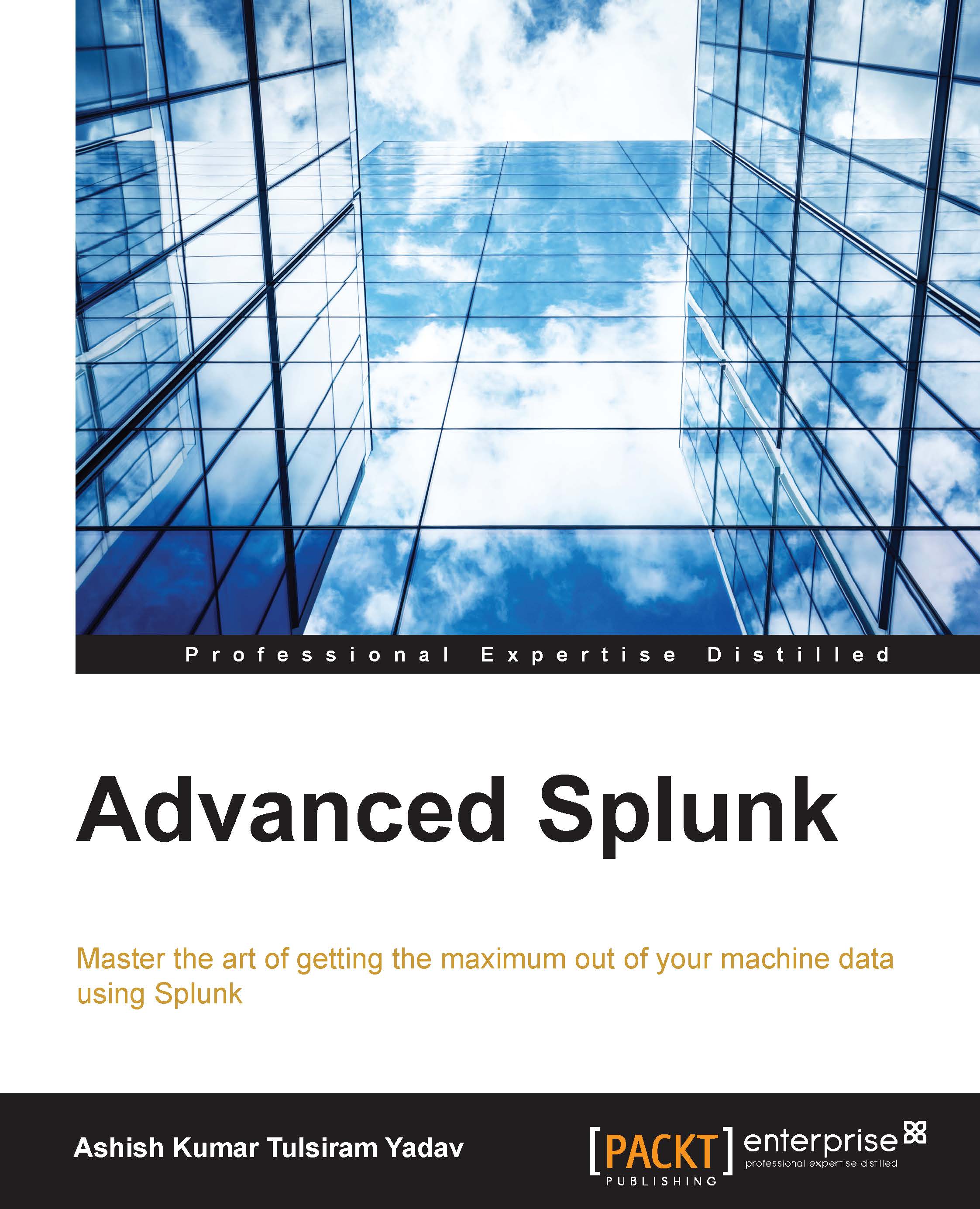Somesh Soni is a Splunk Consultant with over 11 years of IT experience. He has bachelor degree in Computer Science (Hons.) and has been a interested in exploring and learning new technologies throughout his whole life. He has extensive experience in Consulting, Architecture, Administration and Development in Splunk. He's proficient in various programming languages and tools including C#.NET/VB.NET, SSIS, and SQL Server etc.
Somesh is currently working as a Splunk Master with Randstad Technologies. His activities are focused on Consulting, Implementation, Admin, Architecture and support related activities for Splunk. He started his career with the one of the Top 3 Indian IT giant He has executed projects for major fortune 500 companies like Coca-Cola, Wells Fargo, Microsoft, Capital Group etc. He has performed in various capacities of Technical Architect, Technical Lead, Onsite Coordinator, Technology Analyst etc.
Somesh has been a great contributor in the Splunk Community work and has consistently been on the top of the list. He is a member of Splunk Trust 2015-16 and overall one of the topmost contributor to Splunk Answers community.
Acknowledgement:
I would like to thank my family and colleagues who have always encouraged and supported me to follow my dreams, my friends who put up with all my crazy antics while I went on a Splunk exploratory Journey and listened with patience on all the tips and tricks of Splunk which I shared with them.
Last but not the least I would like to express my gratitude to the entire team of Packt Publishing Ltd for giving me this opportunity.
Read more
 United States
United States
 Great Britain
Great Britain
 India
India
 Germany
Germany
 France
France
 Canada
Canada
 Russia
Russia
 Spain
Spain
 Brazil
Brazil
 Australia
Australia
 Singapore
Singapore
 Hungary
Hungary
 Ukraine
Ukraine
 Luxembourg
Luxembourg
 Estonia
Estonia
 Lithuania
Lithuania
 South Korea
South Korea
 Turkey
Turkey
 Switzerland
Switzerland
 Colombia
Colombia
 Taiwan
Taiwan
 Chile
Chile
 Norway
Norway
 Ecuador
Ecuador
 Indonesia
Indonesia
 New Zealand
New Zealand
 Cyprus
Cyprus
 Denmark
Denmark
 Finland
Finland
 Poland
Poland
 Malta
Malta
 Czechia
Czechia
 Austria
Austria
 Sweden
Sweden
 Italy
Italy
 Egypt
Egypt
 Belgium
Belgium
 Portugal
Portugal
 Slovenia
Slovenia
 Ireland
Ireland
 Romania
Romania
 Greece
Greece
 Argentina
Argentina
 Netherlands
Netherlands
 Bulgaria
Bulgaria
 Latvia
Latvia
 South Africa
South Africa
 Malaysia
Malaysia
 Japan
Japan
 Slovakia
Slovakia
 Philippines
Philippines
 Mexico
Mexico
 Thailand
Thailand