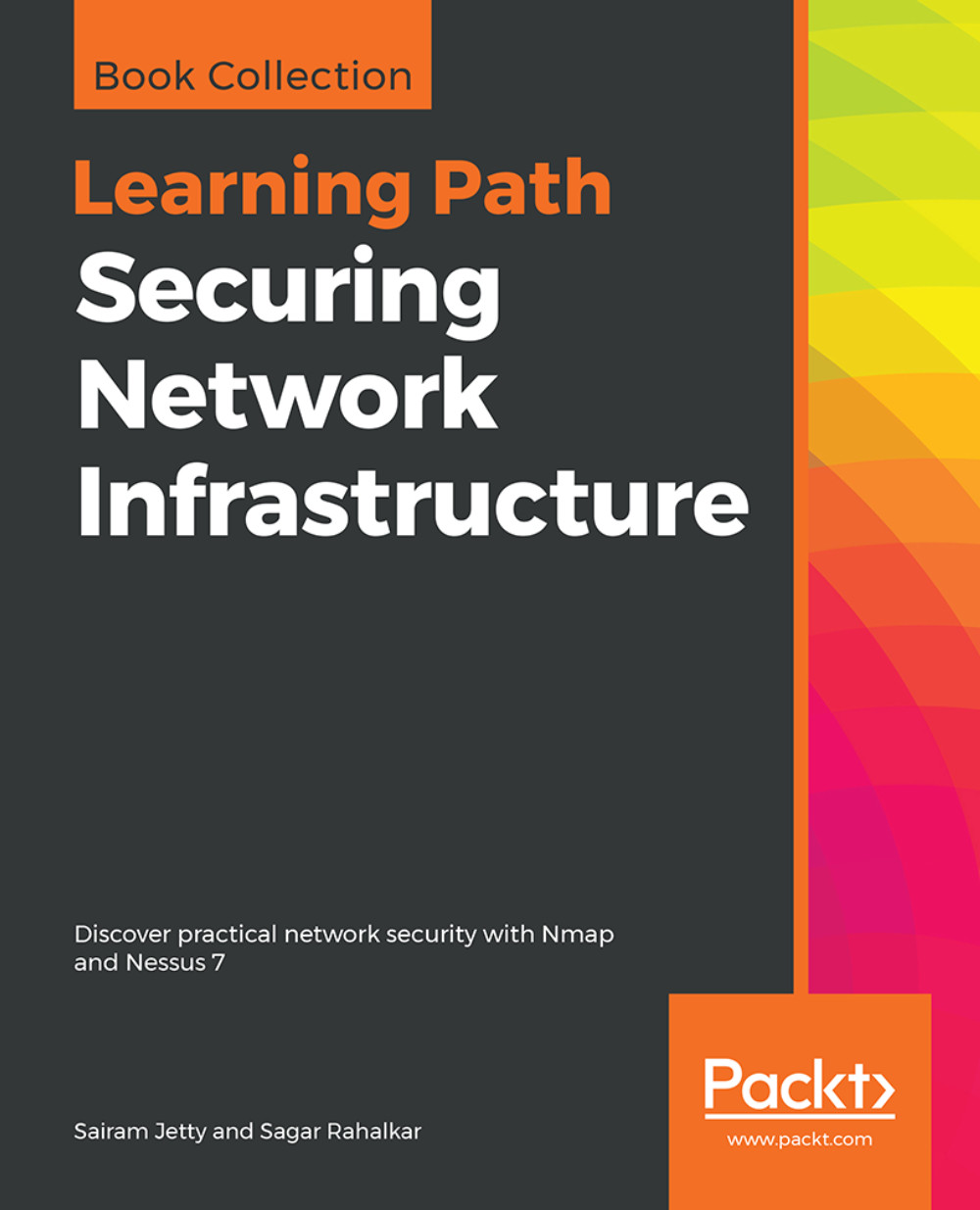How to use Zenmap
Zenmap is the graphical interface of Nmap. It is open source and comes in the same installation package as Nmap:

Sometimes, working with command-line tools can be tedious for administrators, thus Zenmap acts as an alternate GUI option.
How do it…
Here are the steps:
- Open Zenmap from the list of programs.
- Enter the target to be scanned in the text field provided, as shown here:

- Select
Quick scanfrom theProfiledrop-down list, as shown here:

- This will perform a fast scan with the
–Foption, thereby giving results for the top 100 ports along with a detailed analysis in different tabs, as shown in the following screenshot:

The Ports/Hosts tab shows the various open ports along with the services and versions running on them based on the options selected in the scans:

The Topology tab shows the network topology detected. This will help an attacker to map the entire network in cases when entire subnets are scanned:

The Host Details tab gives information about the MAC address, the state...