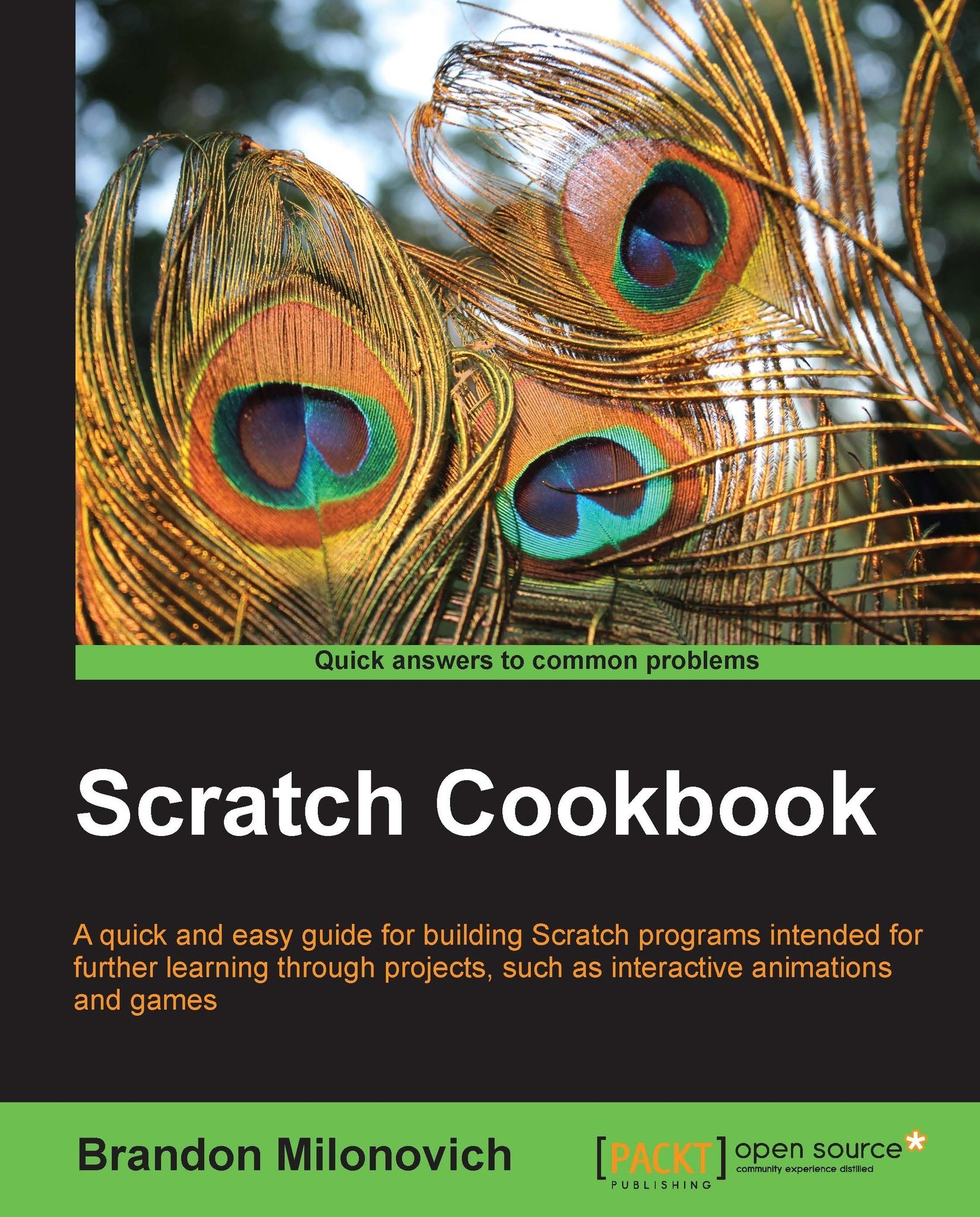Recording a sound
Sometimes you may not be satisfied with the large variety of sounds that are already available in Scratch. That's OK, you can create your own! That's what this recipe focuses on.
Getting ready
This recipe follows from the previous two; however, you can also integrate this recipe into other programs you are creating.
Open a new Scratch file and program it to play a sound, see the previous two recipes if necessary.
Note
To record a sound, you will need a microphone on your computer. You may wish to buy a separate one, or you can use one built into a webcam you have.
How to do it...
Follow these steps to get a sound recording:
Go to the Sounds tab of the Script area, as we did to import sounds.
There is a button next to Import that says Record (shown in the following screenshot). Click on this button:

The Sound Recorder box (shown in the following screenshot) will then be visible:

When you are ready to record, click on the record button (grey circle). You'll notice the sound bar change...