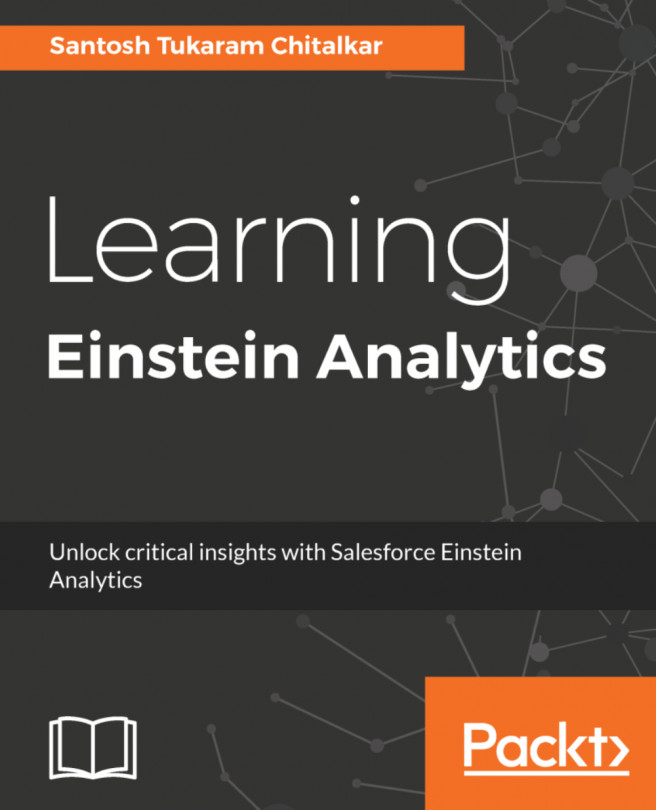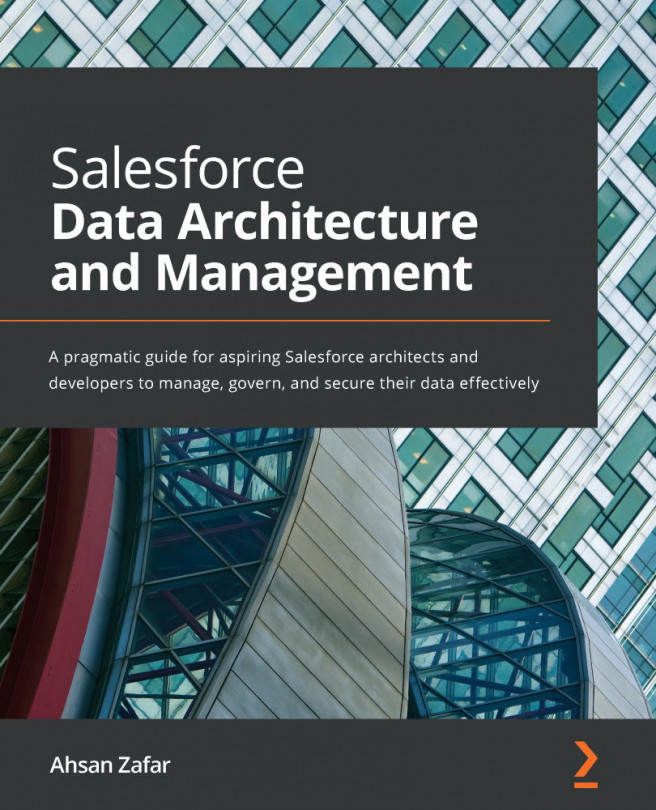No matter what the user interface, Classic or Lightning Experience, the backend database is the same. You will see the same data in Classic or in Lightning Experience, or even from the Salesforce1 Mobile App. All reports and dashboards which can be built are based on the object model implemented in your Salesforce organization, from objects relationship, down to the field type level. It's crucial for you to know this as a basis, before learning to build advance reports and dashboards.
This section will discuss the object model in Salesforce. Objects are a key component in Salesforce. They allow you to store your data. Similar to a table in the database, an object comprises several fields to store data. You can set some fields as mandatory, while some other fields will be automatically populated by the system, such as ID, Created Date, Created By, Last Modified Date, and Last Modified By.
You can illustrate an object as a table, field as a column in the table, and record as a row in the table. In the following table, field 1 will store values for all first names, field 2 for birth date, and so on:
| records | field 1 | field 2 | field 3 |
| record 1 | John | 29 Jun | ... |
| record 2 | May | 10 Dec |
... |
| record 3 | Steve | 24 Feb | ... |
There are two types of objects in Salesforce:
- Standard objects
- Custom objects