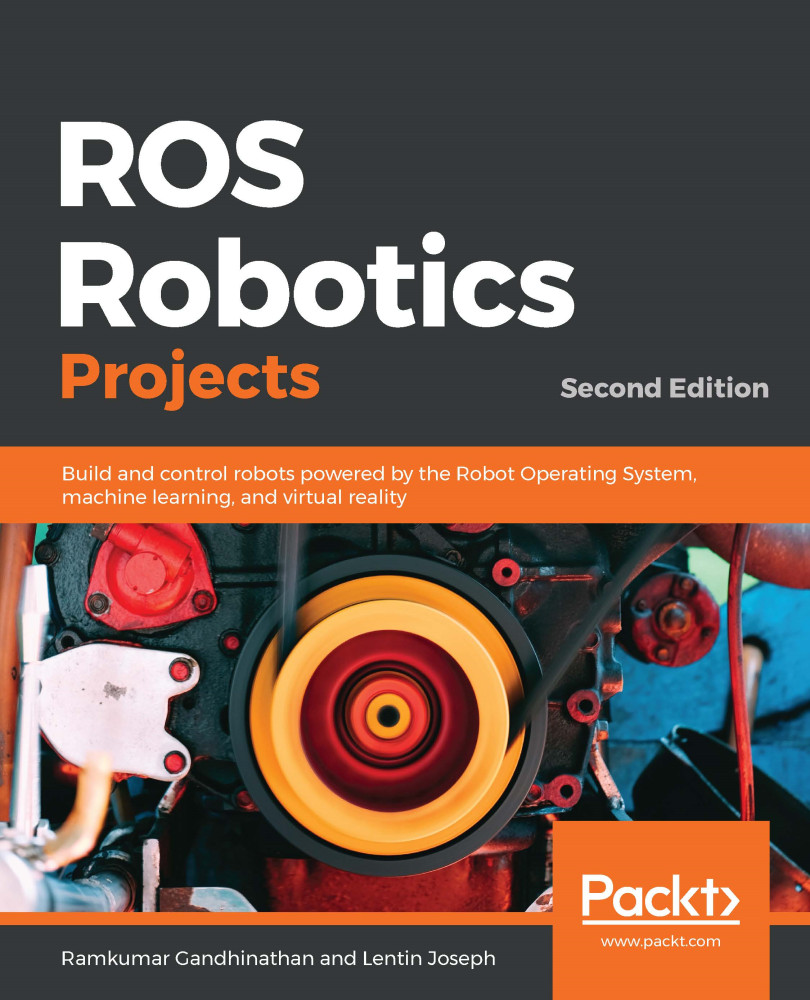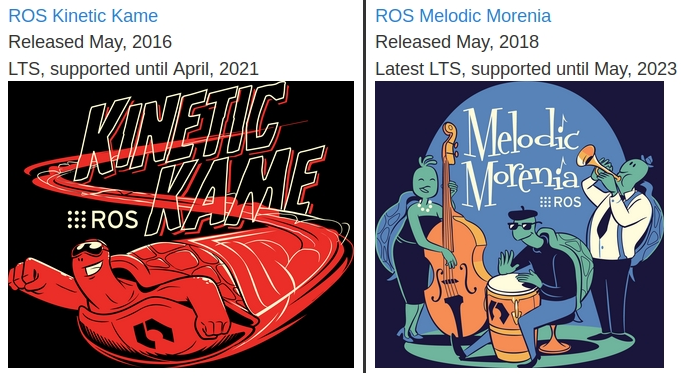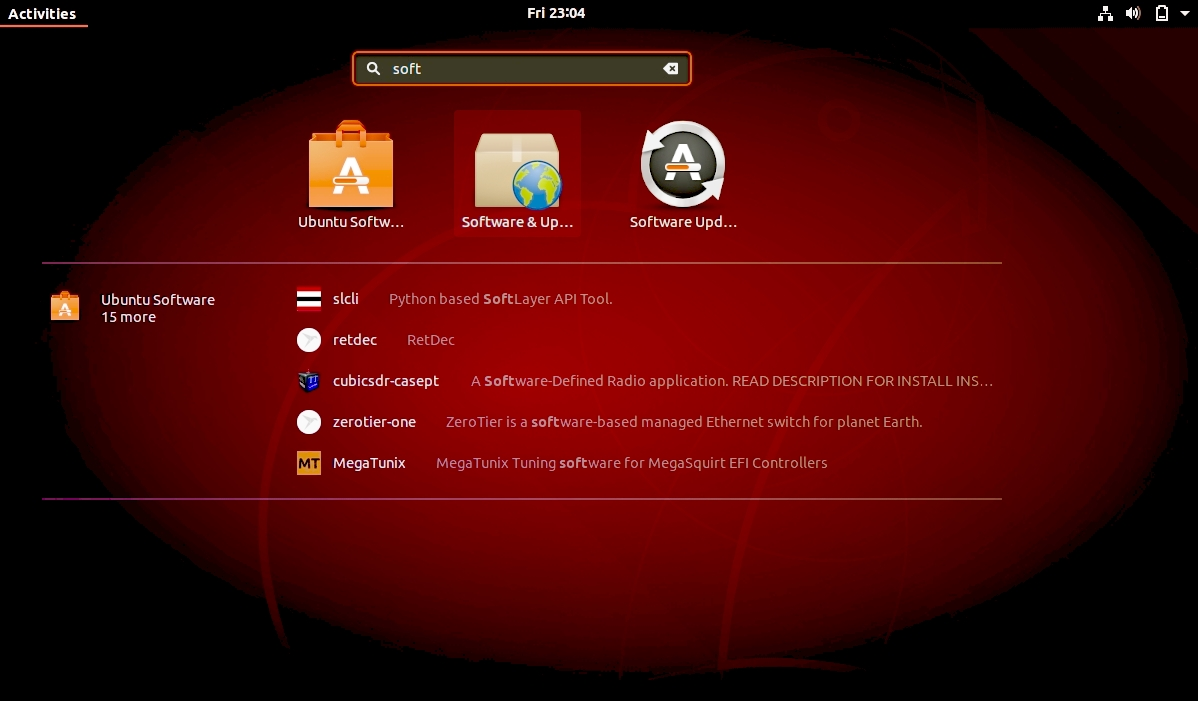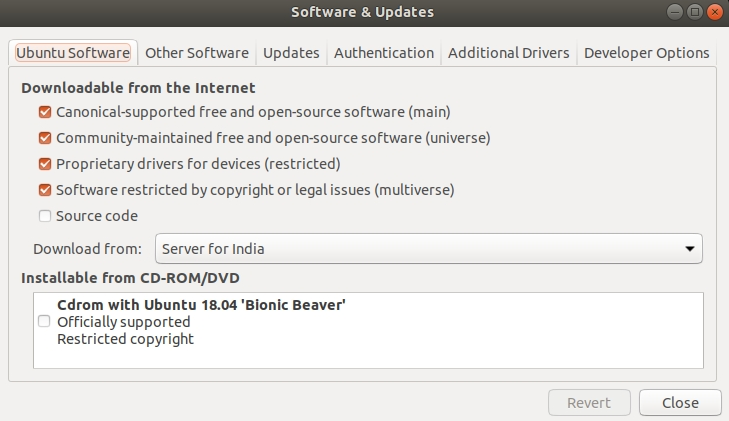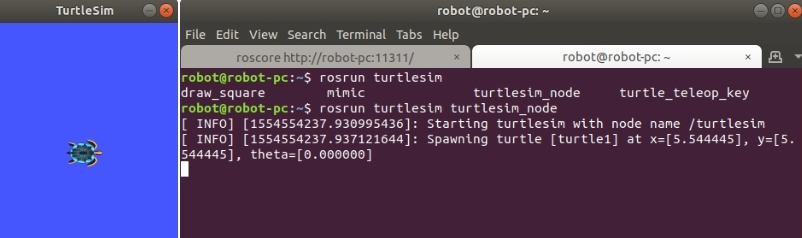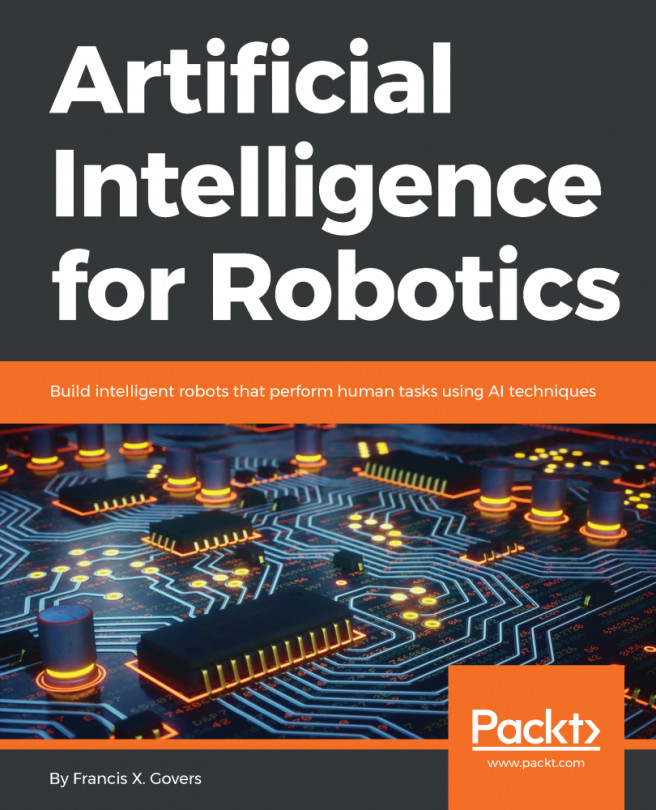As we have already discussed, there are a variety of ROS distributions available to download and install, so choosing the exact distribution for our needs may be confusing. The following are the answers to some of the questions that are asked frequently while choosing a distribution:
- Which distribution should I choose to get maximum support?
Answer: If you are interested in getting maximum support, choose an LTS release. It will be good if you choose the second-most recent LTS distribution.
- I need the latest features of ROS; which should I choose?
Answer: Go for the latest version; you may not get the latest complete packages immediately after the release. You may have to wait a few months after the release. This is because of the migration period from one distribution to another.
In this book, we are dealing with two LTS distributions: ROS Kinetic, which is a stable release, and ROS Melodic, the latest one. Our chapters will use ROS Melodic Morenia.