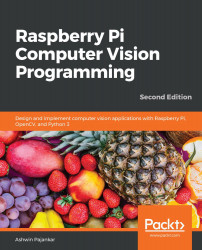Retrieving image properties
We can retrieve and use many properties, such as the data type, the dimensions, the shape, and the size of bytes of an image with NumPy. Open the Python 3 interpreter by running the python3 command in the command prompt. Then, run the following statements one by one:
>>> import cv2
>>> img = cv2.imread('/home/pi/book/dataset/4.1.01.tiff', 0)
>>> print(type(img))
The following is the output of these statements:
<class 'numpy.ndarray'>
The preceding output confirms that the OpenCV imread() function read an image and stored it in NumPy's ndarray format. The following statement prints dimensions of the image it read:
>>> print(img.ndim) 2
The image is read in grayscale mode, which is why it is a two-dimensional image. It just has a single channel composed of intensities of grayscale. Now, let's see its shape:
>>> print(img.shape) (256, 256)
The preceding...