Running our add-on
Even if we have yet to add any graphic element, our add-on is ready for its first launch. We can use two tricks in order to run add-ons that are not yet listed, which is quite common in development.
Refreshing the add-on list
Since we have added a new script folder and just changed its content, we need to either restart Blender or refresh the add-on information. To do that, we can click the Refresh button at the top right in the Add-ons preferences window.
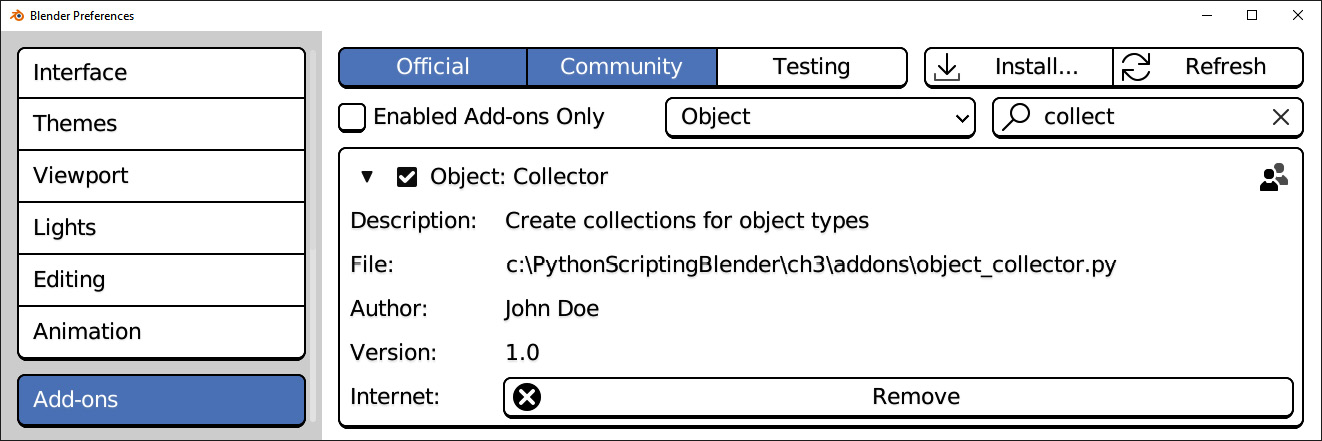
Figure 3.7: The Collector add-on, loaded from the project folder
If we start typing the name of our add-on in the filter bar, the entries in the list will narrow down until Collector becomes easy to find and enable. Now, it’s time to execute our operator via the Blender Source Bar.
Running from the Search Toolbar
Operators that are not part of any graphic element are for internal usage – that is, callable by other operators but not by the user.
To make...


























































