Experimenting with Group Inputs
Group Inputs can be seen as easy-access variables in our modifier stack.
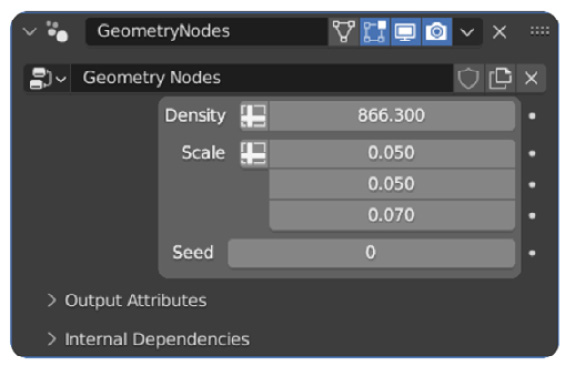
Figure 5.14: Group Inputs
Group Inputs make it easier for the end user to change commonly used variables right from the modifier stack.
How to utilize Group Inputs?
We can add various Group Input values by adding in a Group Input node (this gets automatically added when you create a node tree) and sliding an input node connection into the dark gray node connection on the Group Input node as seen in Figure 5.15. Sliding an input node into this dark gray node connection will automatically add a Group Input to your modifier. You will mostly be using Group Inputs when you have values that you want to have easy access to, for example, the density of grass.
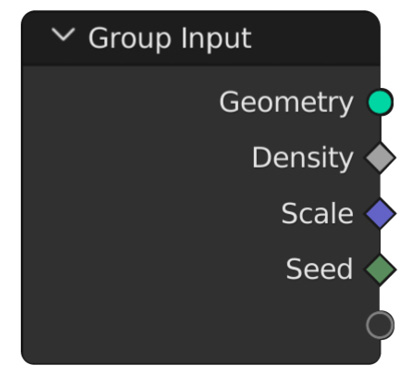
Figure 5.15: Group Inputs
Group Inputs also have advanced settings for when you want to have finer control over the different data types, the names of your values, and...























































