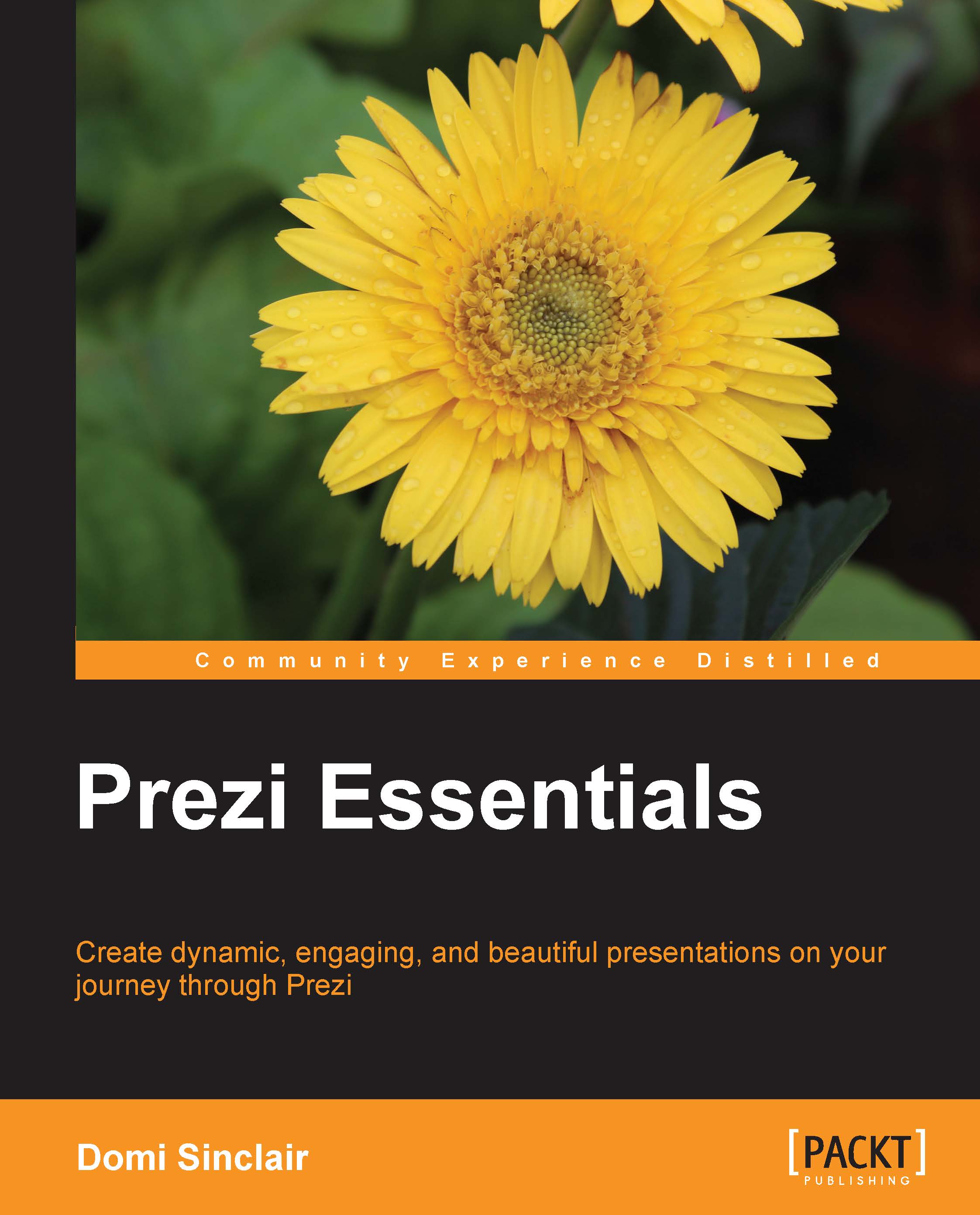Customizing a theme
Besides the content, another basic task you may wish to carry out is customizing the theme. This section will let you flex your creative muscles a bit by demonstrating how to customize a Prezi theme. In the previous chapter, we looked at how to add a theme; this section provides further explanation on that. The steps are as follows:
- Click on the button labeled Customize in the top menu bar, this will launch the Customize panel on the right-hand side:

- Scroll down to the bottom of the side panel and click on Advanced….
- This should launch the Theme Wizard, which will guide you through the editing elements of the theme, including the fonts and colors. Ensure the Wizard option is selected in the bottom left of the pop-up window.
- Change the color of the background and then click on Next. We will look at 3D backgrounds in a separate section after this. Note that in this part of the wizard, you can also add a logo.
- In the second section of the wizard, you should see an option...