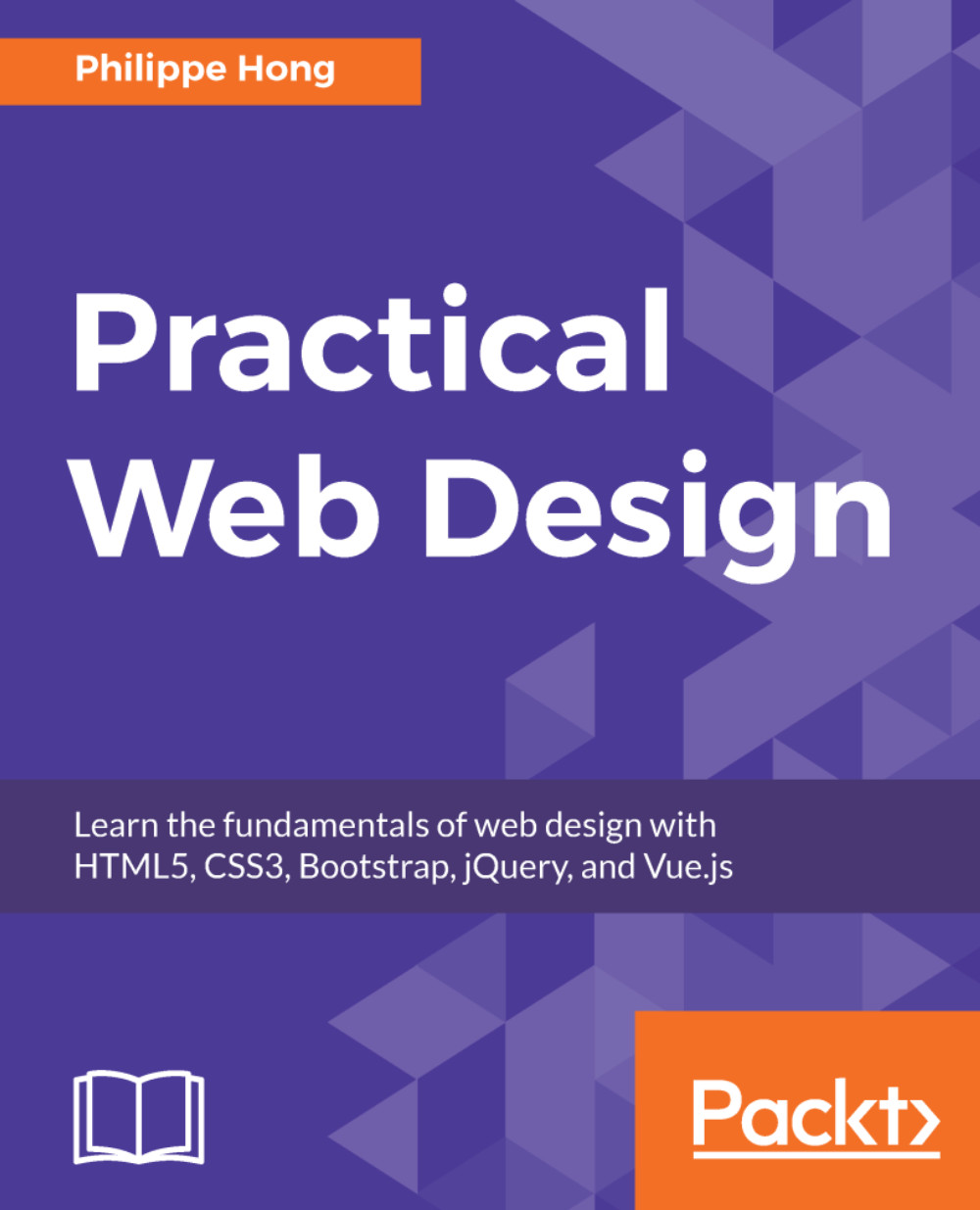Blog section
First, as we always do (and you need to get into this habit), we need to analyze the design and see how is it composed:
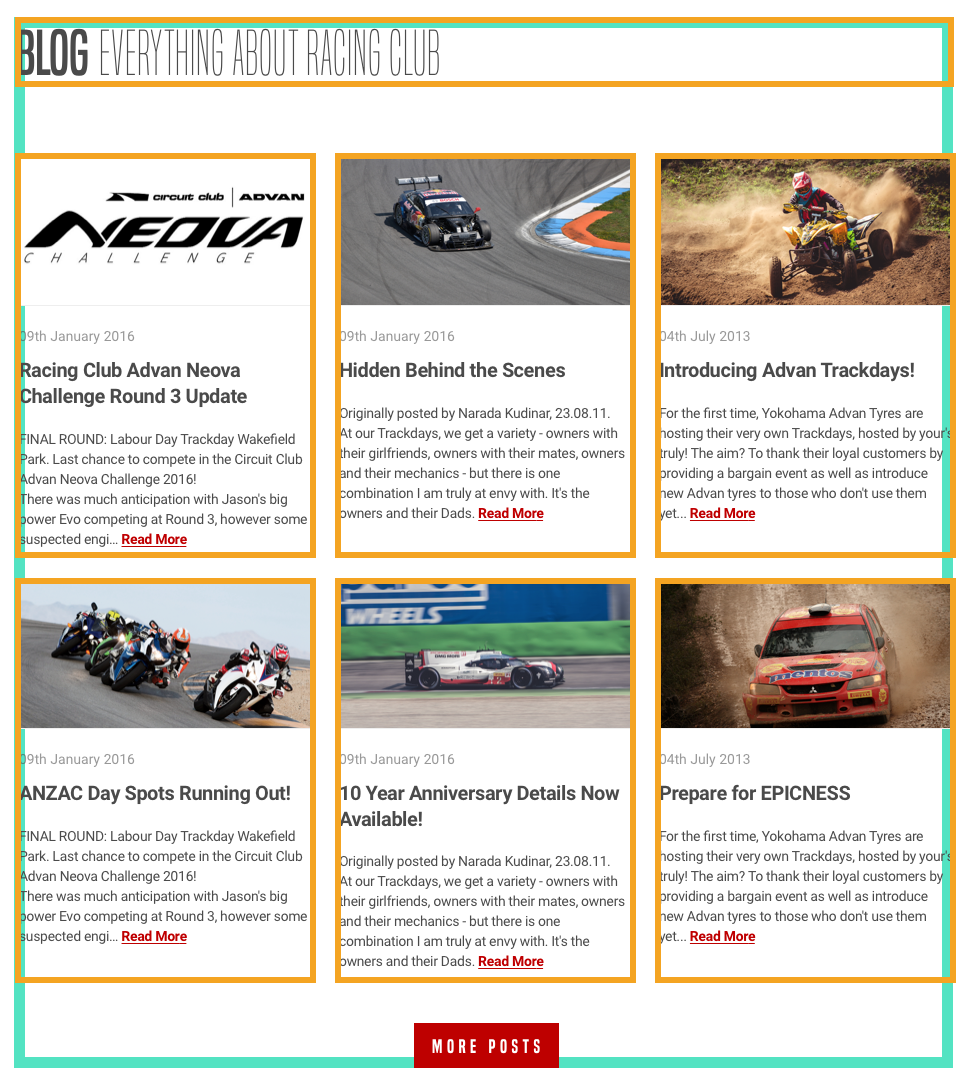
As we can see, the Blog section is composed of a header and six Blog posts. There are two rows of three posts each, with an equal width of one-third.
We know how to design this with a float and the display: inline-block properties. Let's try to build it with CSS flexbox.
Let's first add the HTML:
<section id="blog">
<div class="container">
<h2><b>Blog</b> Everything about RACING CLUB</h2>
</div>
</section>Here are some explanations:
- We need to create another
section id "blog" - We need to reuse the class
containerto have a container that follows the same width - We add an
<h2>since it's not as important as the hero title - We add a
<b>tag to make the wordBlogbold
Let's add our blog posts section now:
<section id="blog">
<div class="container">
<h2><b>Blog</b> Everything...