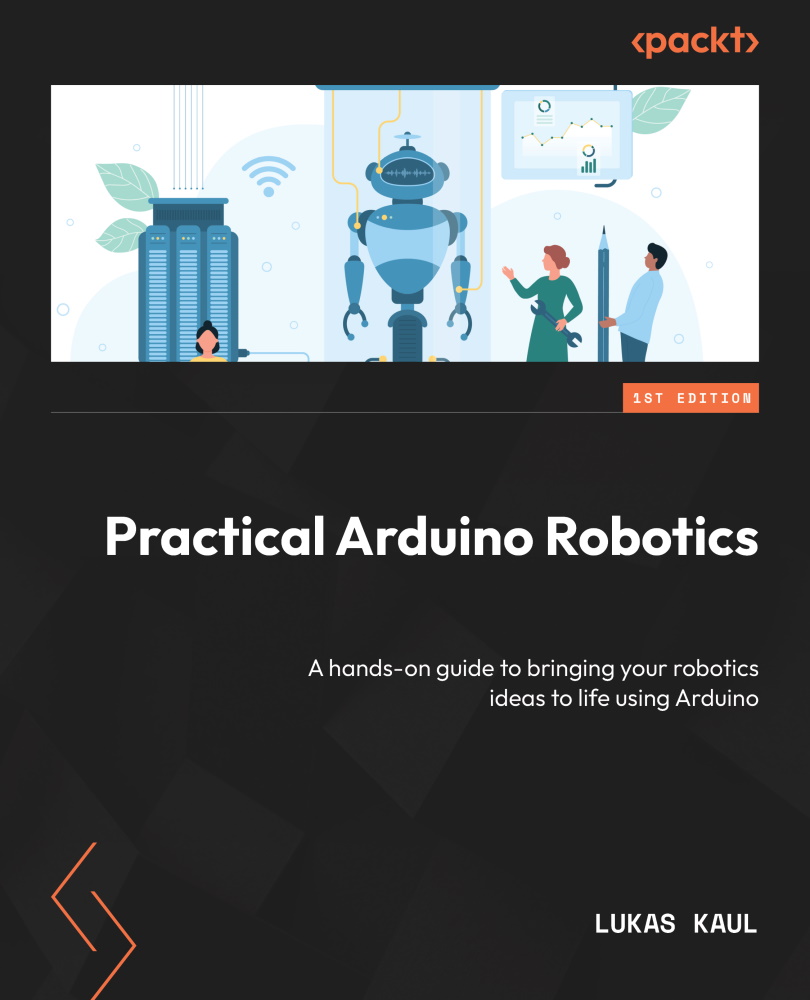Important characteristics of Arduino boards
Arduino boards are simple-to-use yet complex devices with many technical characteristics. It can be difficult to know what all of these characteristics mean, to understand which ones really matter for your project, and what the advantages and disadvantages are that come with them. In this section, we will shed light on the most relevant characteristics of Arduino boards to help you understand what choices you need to make when choosing between boards.
Input voltage and operating voltage
There are two voltages you need to pay attention to: the board’s input voltage and its operating voltage. The input voltage is the voltage that you can supply to the board’s power connector (if it has one) to power it. For example, for the Arduino Uno, the recommended input voltage range is between 7V and 12V. It is capable of handling input voltages between 6V and 20V, but anything outside the recommended voltage range can cause undesirable...