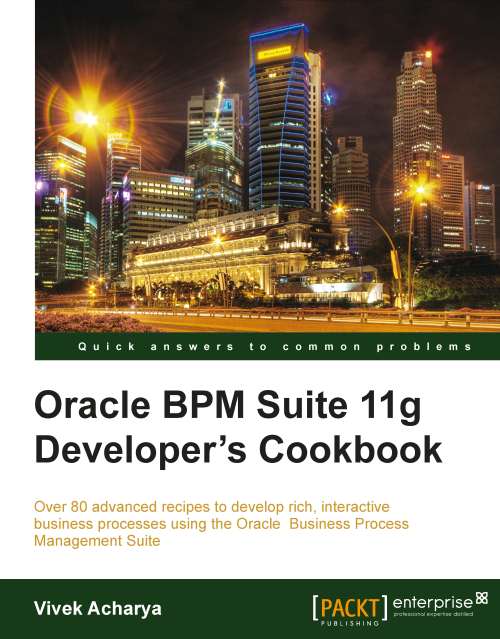Connecting to the Application Server running SOA Suite
This section will demonstrate how connections to the Application server are created.
Getting ready
You need to deploy the project to the application server that is running Oracle SOA Suite / BPM Suite. Hence you will first establish a connection with the WebLogic Application Server, which is running Oracle SOA Suite (BPM Suite).
How to do it...
You will be creating a Standalone Server connection:
1. Start Oracle J Developer, and select Default Role, and click OK.
2. Go to View | Application Server navigator.

3. Right-click Application Servers and choose New Application Server. This will open a Create Application Server Connection Wizard.
4. Choose the usage of Application Server as Standalone Server.
5. In the Name and Type tab, enter the name of the connection, say
SOA_AS_Conn. You can choose any connection name. You have to select Connection Type asWeblogic 10.3because we have SOA Suite installed on the Weblogic Server.6. Click Next.
7. In...