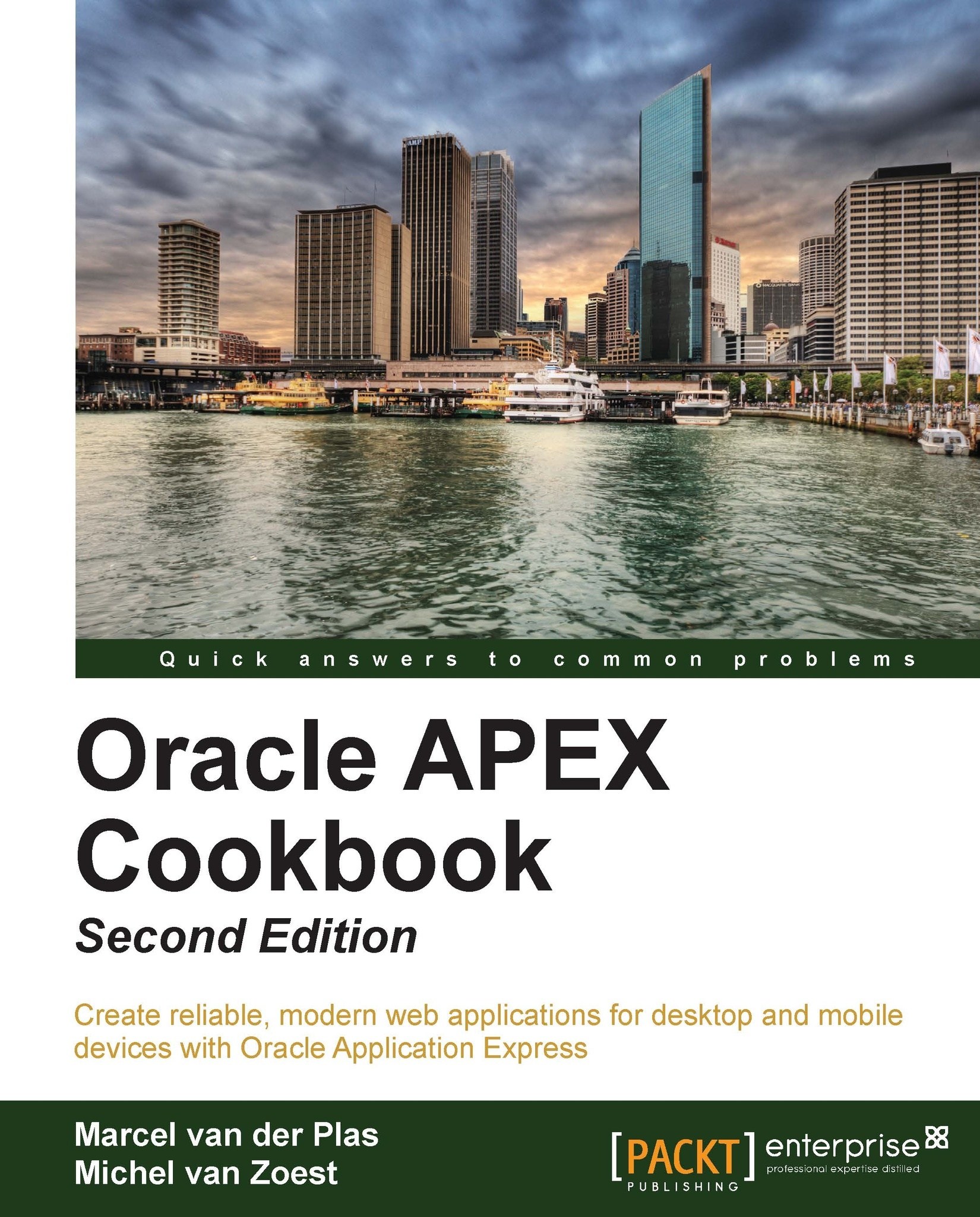Using Feedback
When Oracle launched the first Early Adopters Release of Application Express 4.0 on the Amazon EC2 Cloud at http://www.tryapexnow.com we could see a feedback link on the application, so people testing APEX 4.0 could quickly send findings to the development team.
This functionality is also available for our own applications. This recipe will show us how we can set up Feedback on an application and handle responses in Team Development.
Getting ready
In a previous recipe there is an explanation on how we can add a Feedback link on an application. Use this part of the recipe to add a Feedback link to the Navigation Bar of the Enterprise Application we used in the other recipes of this chapter.
Also allow Feedback on the application by editing the Application Properties.
How to do it...
To have something to work with, we will first create a Feedback entry.
Run the Enterprise Application.
Click on the Feedback link in the Navigation Bar.
In the pop-up screen, add the following in the Feedback...