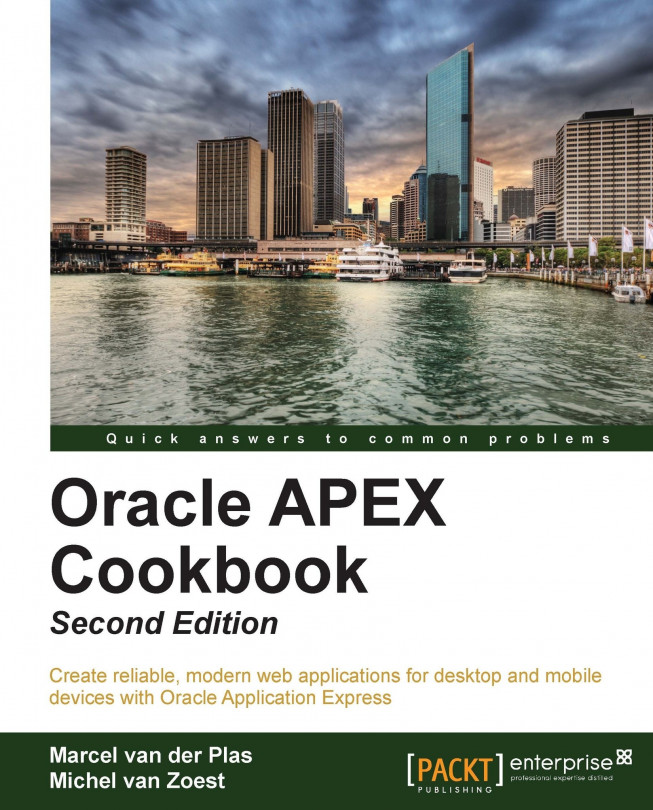Creating a background process with apex_plsql_job
APEX supports running background processes. This can be useful, for example, when you want to postpone all reports printing to evening hours or you want to e-mail some information to a large number of e-mail addresses. After submitting the job, the user can continue working with the application and is able to monitor the job. This recipe will show you how to submit a background process. We will create a button on a report page which shows an overview of all upcoming events. When the user clicks the button, a background process is submitted which starts a procedure that sends the overview to a number of e-mail addresses.
Getting ready
Make sure you have a report of all upcoming events. If you don't have it, create one through the following steps:
In the Application Builder, click on the Create page button.
Click on Report.
Click on Classic report.
Enter a page number or a page name. Click on Next.
Select Do not use tabs and click on Next.
Enter the...