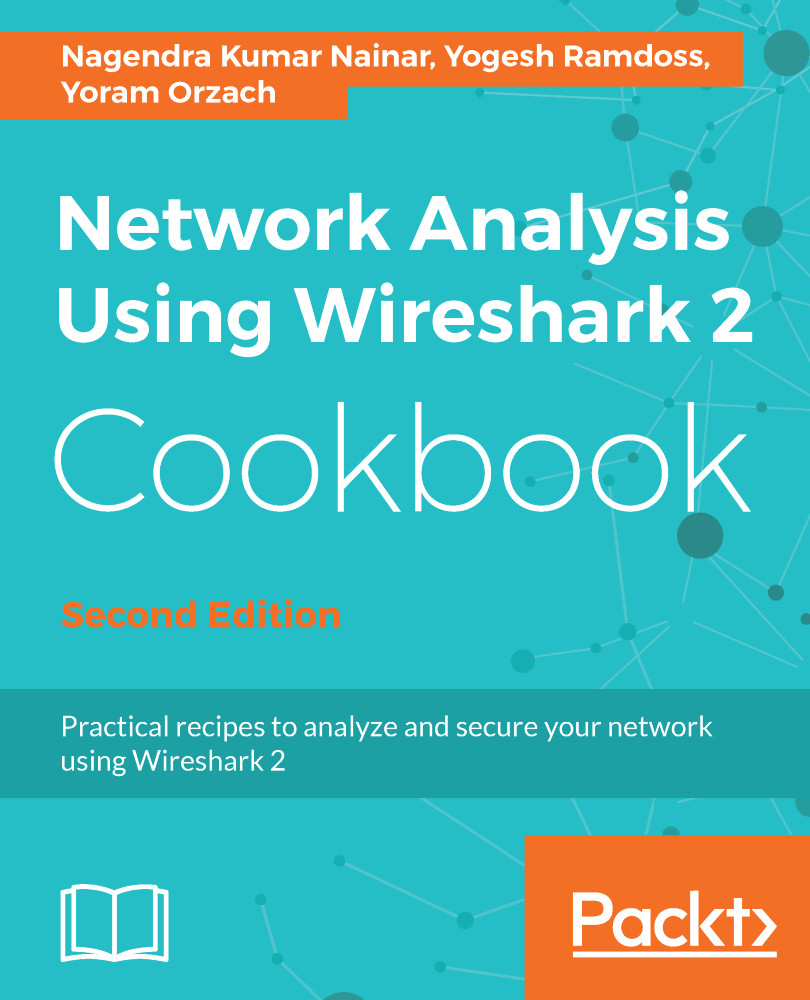In this recipe, we will learn how to get endpoint statistics information of the captured data.
Using the statistics – endpoints menu
Getting ready
Start Wireshark and click on Statistics.
How to do it...
To view the endpoint statistics, follow these steps:
- From the Statistics menu, choose Endpoints:

- The following window will come up:

In this window, you will be able to see layer 2, 3, and 4 endpoints, which is Ethernet, IP, and TCP or UDP.
From the left-hand side of the window you can see (here is an example for the TCP tab):
- Endpoint IP address and port...