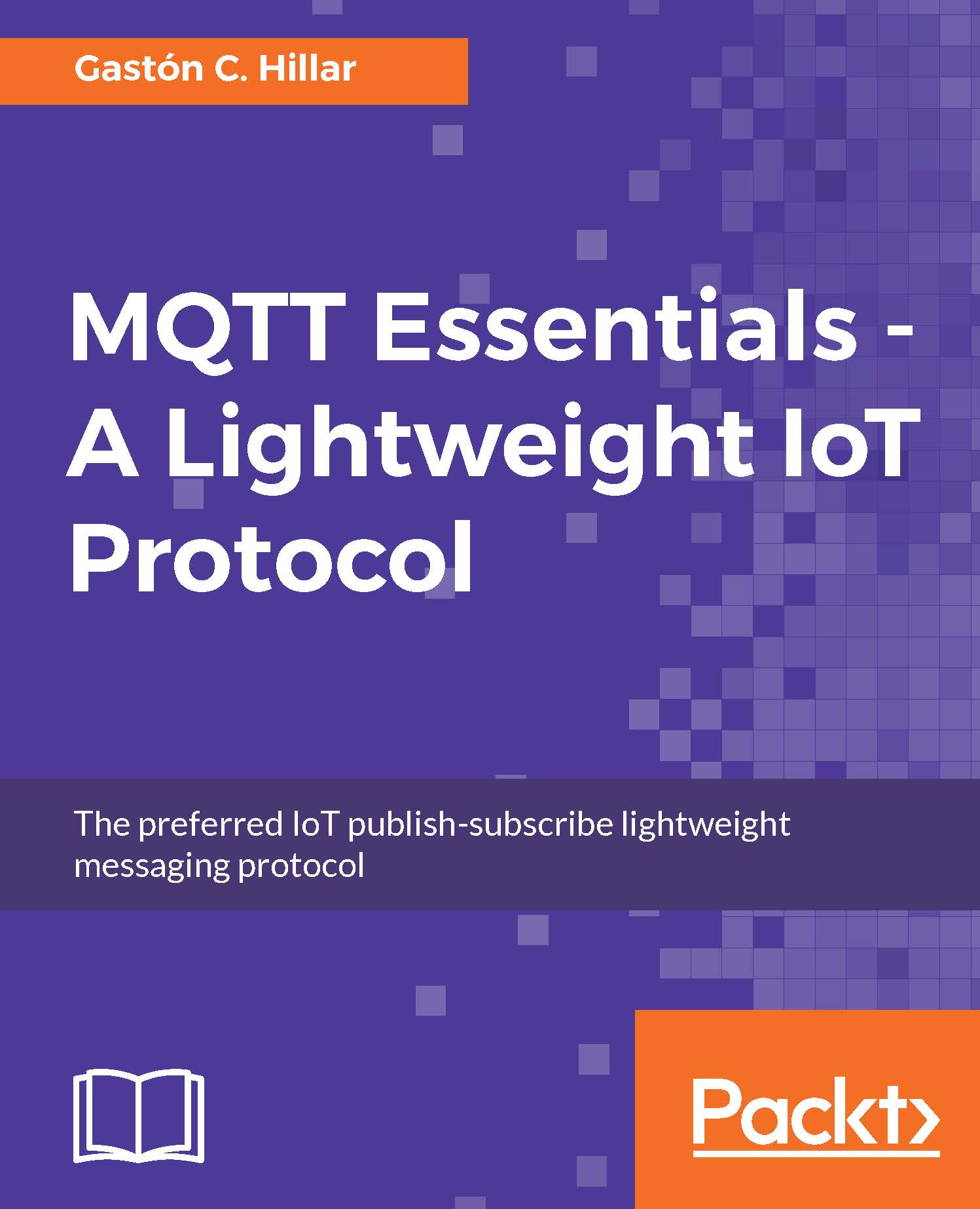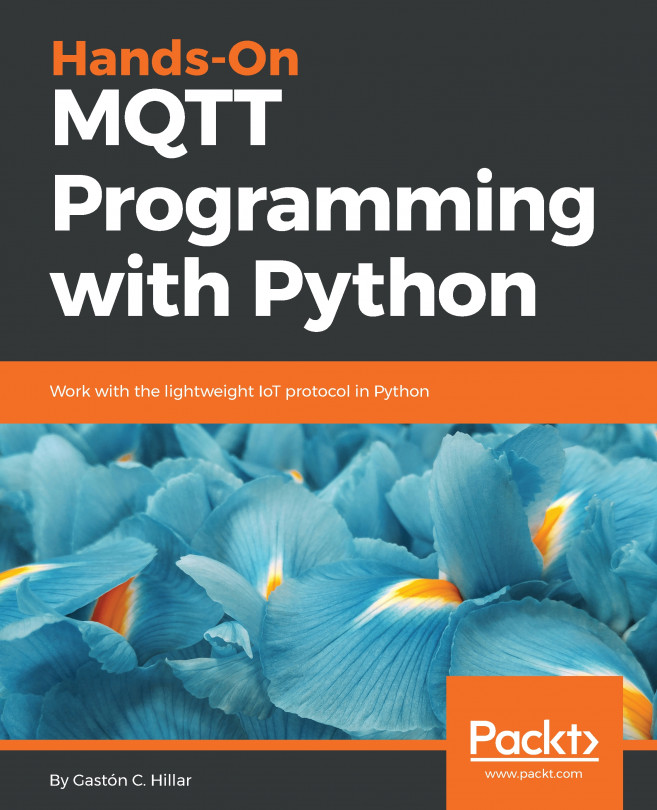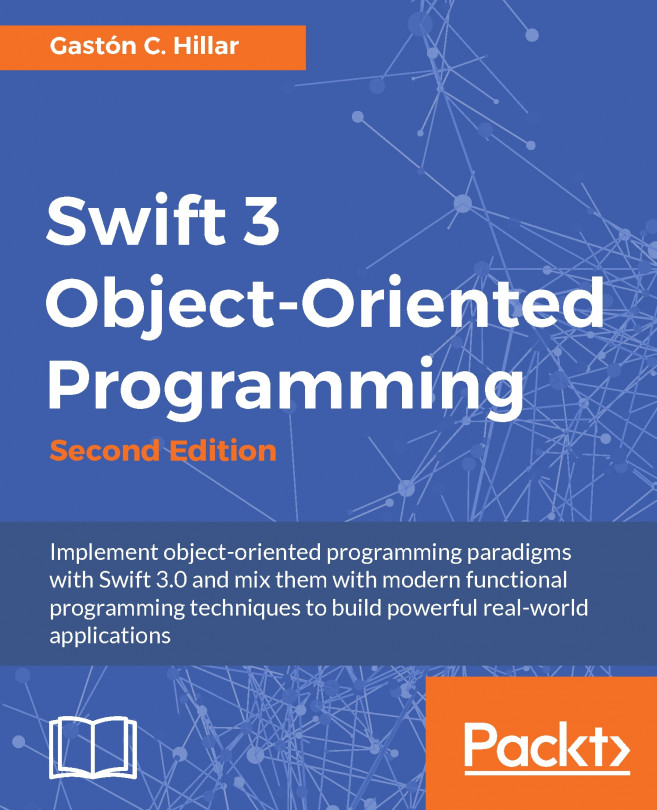Conventions
In this book, you will find a number of text styles that distinguish between different kinds of information. Here are some examples of these styles and an explanation of their meaning.
Code words in text, database table names, folder names, filenames, file extensions, pathnames, dummy URLs, user input, and Twitter handles are shown as follows: "If a client specifies and empty value as the ClientId."
A block of code is set as follows:
# Replace localhost with the IP for the Mosquitto # or other MQTT server mqtt_server_host = "localhost" mqtt_server_port = 8883 mqtt_keepalive = 60
When we wish to draw your attention to a particular part of a code block, the relevant lines or items are set in bold:
<div id="led-2">
<span>
Select color for LED #2
</span>
Any command-line input or output is written as follows:
sudo apt-get update
New terms and important words are shown in bold. Words that you see on the screen, for example, in menus or dialog boxes, appear in the text like this: "In order to download new modules, we will go to Files | Settings | Project Name | Project Interpreter."
Note
Warnings or important notes appear in a box like this.
Tip
Tips and tricks appear like this.