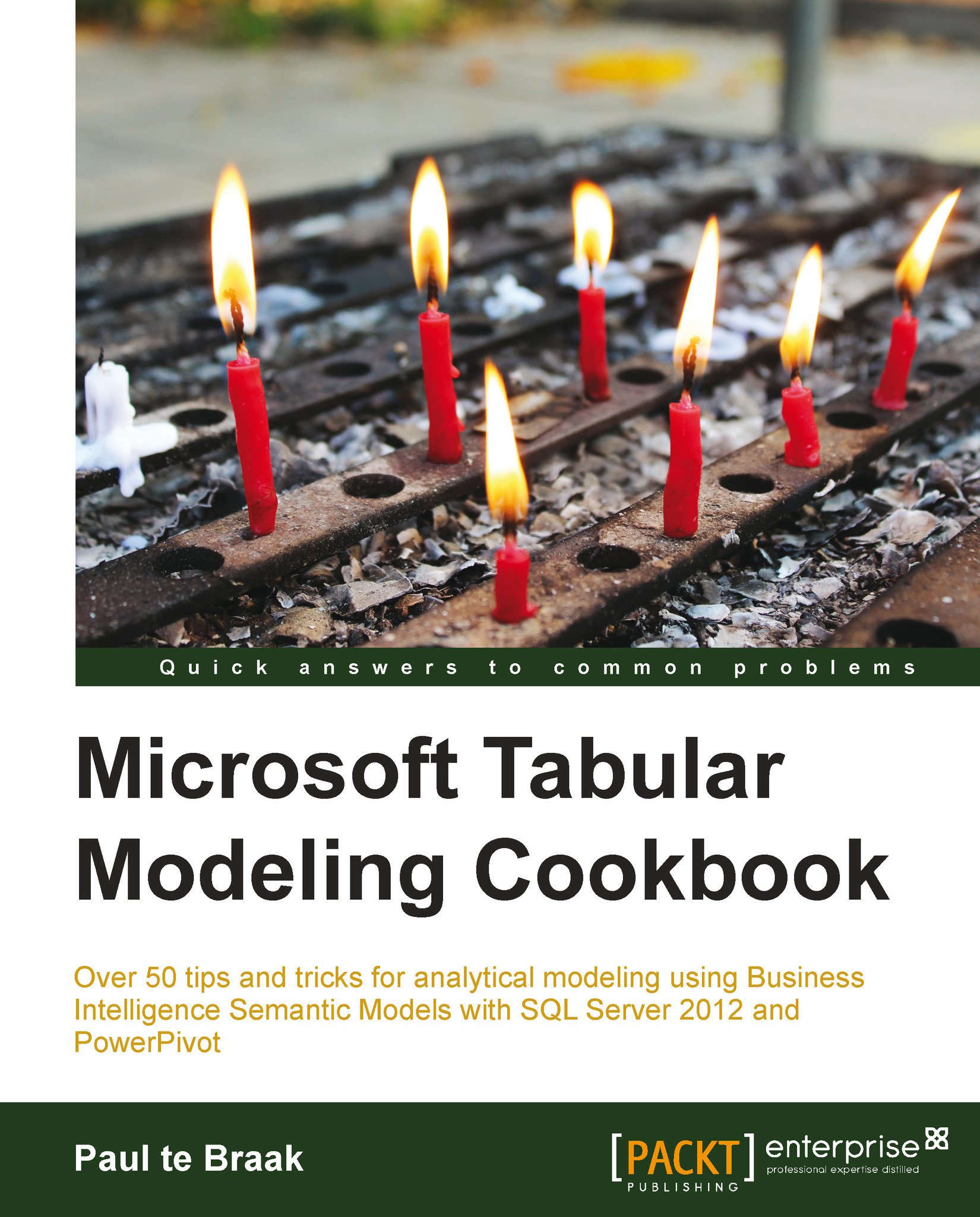Deploying models from SSDT
The prior recipes in Chapter 7, Enterprise Design and Features, that deal with SQL Server Data Tools (SSDT), create a workspace database on a tabular server. This is used by SSDT as a temporary database (or model) for display and as a database that Excel can use (when you choose to analyze the data in Excel through SSDT). When SSDT is closed, the database is lost.
In order to persist the database, so that it is constantly available to end users, it must be deployed to an SSAS (tabular) server.
Getting ready
This recipe continues from the Creating perspectives recipe in Chapter 7, Enterprise Design and Features.
How to do it…
Let's start by examining the deployment properties for our project:
Confirm the deployment options of the solution by right-clicking on the solution and selecting Properties. The window opens as shown in the following screenshot. Change the Deployment Server settings if desired. These include the tabular server, the database (the name of the database...