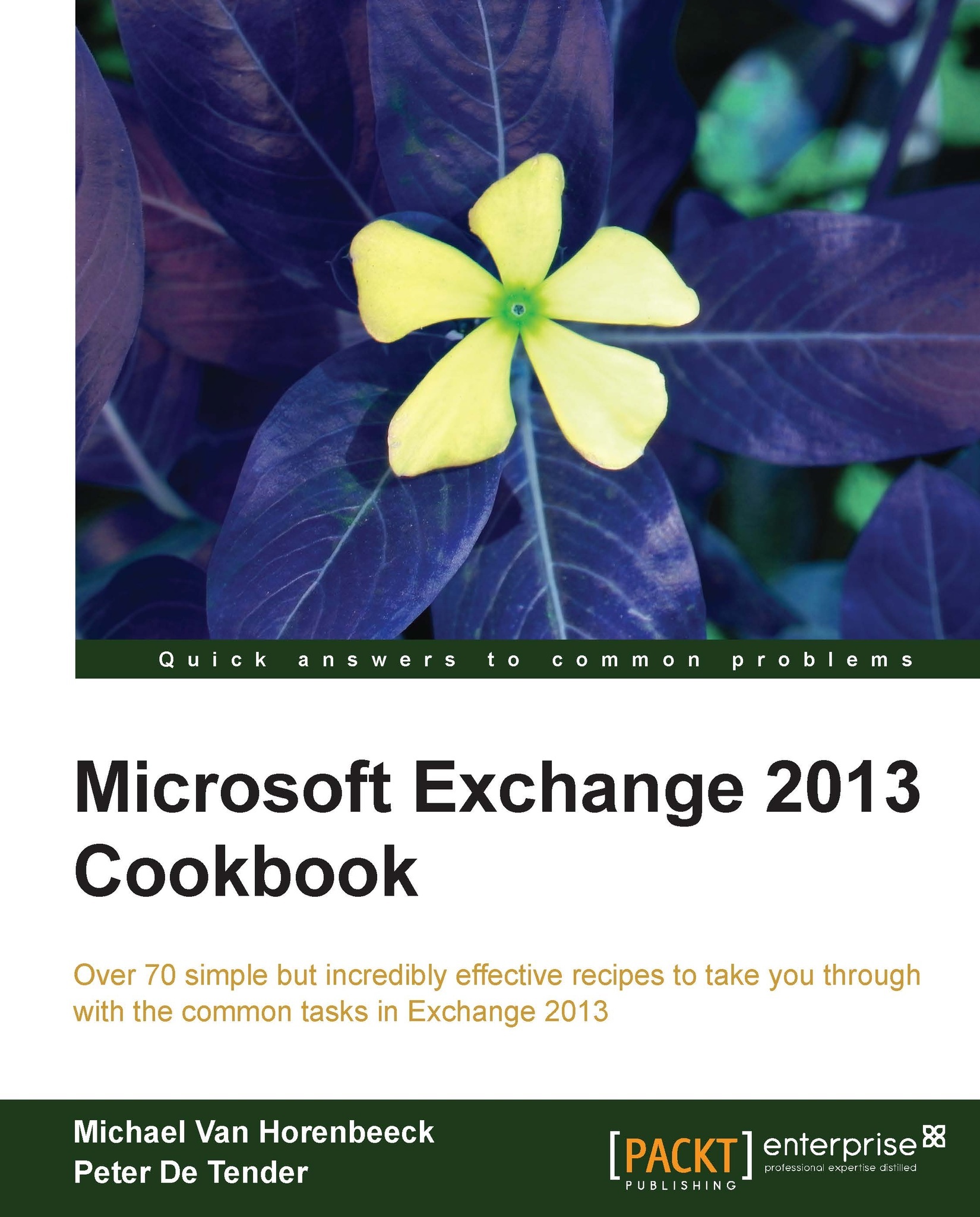Preparing for Exchange 2013
Once you have decided on the topology and know how many servers you are going to deploy, it's time to prepare the introduction of Exchange 2013.
Getting ready
As part of this task, you will need the required permissions in Active Directory (Enterprise Admin) and for the servers on which you plan to install Exchange (local Admin).
How to do it...
Before installing an Exchange Server 2013 in your network, it would be a good practice to go through some of the key requirements and limitations, avoiding unforeseen surprises during the actual implementation.
Supported coexistence scenarios
Exchange 2013 can only coexist when it's running at least Cumulative Update 1 and only in the following situations.
Coexistence with Exchange 2007 is supported when all the Exchange 2007 servers in the Exchange organization are running Service Pack 3 Update Rollup 10.
Coexistence with Exchange 2010 is supported when all Exchange 2010 servers in the organization are running at least Service Pack 3. Given the availability of Rollup Update 1, going for that is recommended.
Tip
Although you could argue that it's technically possible to coexist, Exchange setup will check that all Exchange 2010 servers in the organization are running at least Service Pack 3. If not, setup will stop and throw a warning. Unfortunately, it does not check the presence of Update Rollup 10 for Exchange 2007. So make absolutely sure that you have deployed it correctly to all your Exchange 2007 servers.
Transitioning from older versions of Exchange Server (2003, 2000, 5.5) is not supported, at least not within the same Exchange organization. If you are still running one of these legacy versions of Exchange, you have to perform a double-hop migration. This means that you have to upgrade your Exchange organization to Exchange 2007 or 2010 first, before you're able to move to Exchange 2013.
Another possibility is to start an Exchange Server 2013 platform from scratch in a new Active Directory forest and use an export/import or cross-forest migration approach to migrate user's mailbox data. Actually, there are only very limited use cases for this approach. Usually this technique is used in situations where multiple AD forests are consolidated into a new one or when a company has decided to create a dedicated resource forest in which Exchange will be installed.
Hardware requirements
The following table lists the minimum hardware requirements for your Exchange Server 2013 infrastructure. However, keep in mind that you should have defined more specific requirements during the sizing exercise!
|
Component |
Minimum sizing |
|---|---|
|
Processor |
Any recent Intel x64 or AMD64 based processor. |
|
Memory |
|
|
System Disk |
|
|
Storage |
|
For additional information regarding storage in Exchange 2013, have a look at the following Microsoft TechNet website:
http://technet.microsoft.com/en-us/library/ee832792(v=exchg.150).aspx
Operating system requirements
In this topic, we will discuss both Windows Server edition requirements as well as Exchange Server 2013 editions.
The following table lists the supported Windows Server operating system versions for Exchange Server 2013:
|
Operating System Version |
Remarks |
|---|---|
|
Windows Server 2008 R2 with SP1 |
Can be any edition of the operating system: Standard, Enterprise, or Datacenter. Note that the Standard edition doesn't support the failover clustering components which are required for running in a DAG. |
|
Windows Server 2012 |
Server 2012 exists in both Standard and Datacenter edition. Both these versions support the failover clustering components and can be used for Mailbox Servers running in a DAG. |
The following table lists the existing Exchange Server 2013 server editions:
|
Exchange Server 2013 edition |
Remarks |
|---|---|
|
Standard Edition |
|
|
Enterprise Edition |
|
Although there is technically no difference between the two versions, some features are only supported in the Enterprise edition. To find out more about what features are supported in each edition, have a look at the following website:
Note
Exchange Server Editions are defined by the product key; there is no technical difference between the Standard or Enterprise edition. Upgrading from trial to Standard or Enterprise is supported. Upgrading from Standard to Enterprise is also supported and it only requires entering a new Exchange Server license key. However, downgrading from Enterprise Edition to Standard Edition is not possible. If you need to do this, you would have to install a new Exchange Server in the same organization enter a Standard Edition license key. Then you will have to move all mailboxes and content, after which you can decommission the Enterprise Edition server.
How it works...
Planning your Exchange infrastructure is a very important step in the overall process of implementing or migrating. Planning starts by knowing the differences between the Exchange Server 2013 editions. You should also know what edition of Windows you should use to deploy Exchange on. Even though there are shortcuts that can change one Windows edition into another (for example, from Standard to Enterprise), it's not recommended and probably not supported either. So it's important that you get it right from the start.