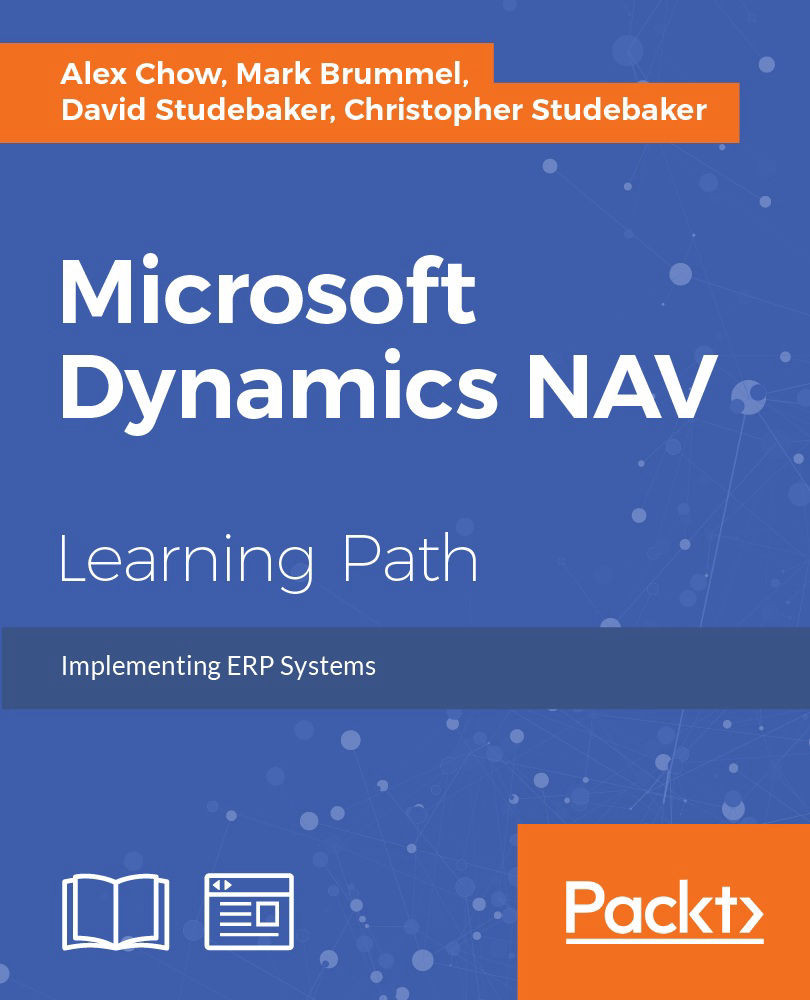Creating a List Report
Open Object Designer, select Report and click New. Report Dataset Designer is empty when it displays, so we need to add a Data Source (table) to the first blank row. Type 50000 or Radio Show into the Data Source column.

To add multiple data fields from the table, we can use Field Menu which is accessed via the icon on the toolbar or the View | Field Menu option. Field Menu will show a list of all the fields in the Radio Show table:

Highlight the first six fields on the Field Menu. Then click on the next blank line in Report Dataset Designer:
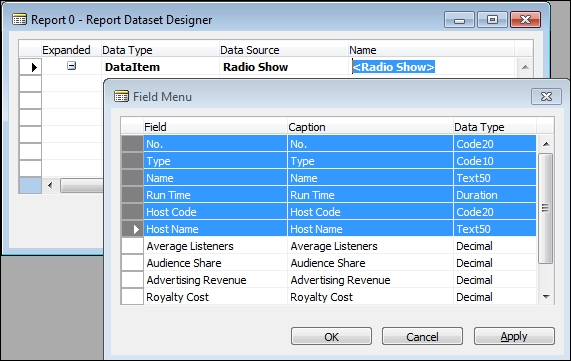
A confirmation box will appear asking if we want to add the fields selected. Click Yes.
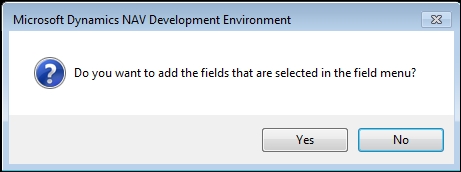
The fields will appear in Report Dataset Designer without having to type them in manually:

There are two options for RDLC Report Layout development tools: the current version of Visual Studio 2012 or 2014, or the free SQL Server Report Builder that matches the installed version of SQL Server. NAV defaults to using Visual Studio. But...