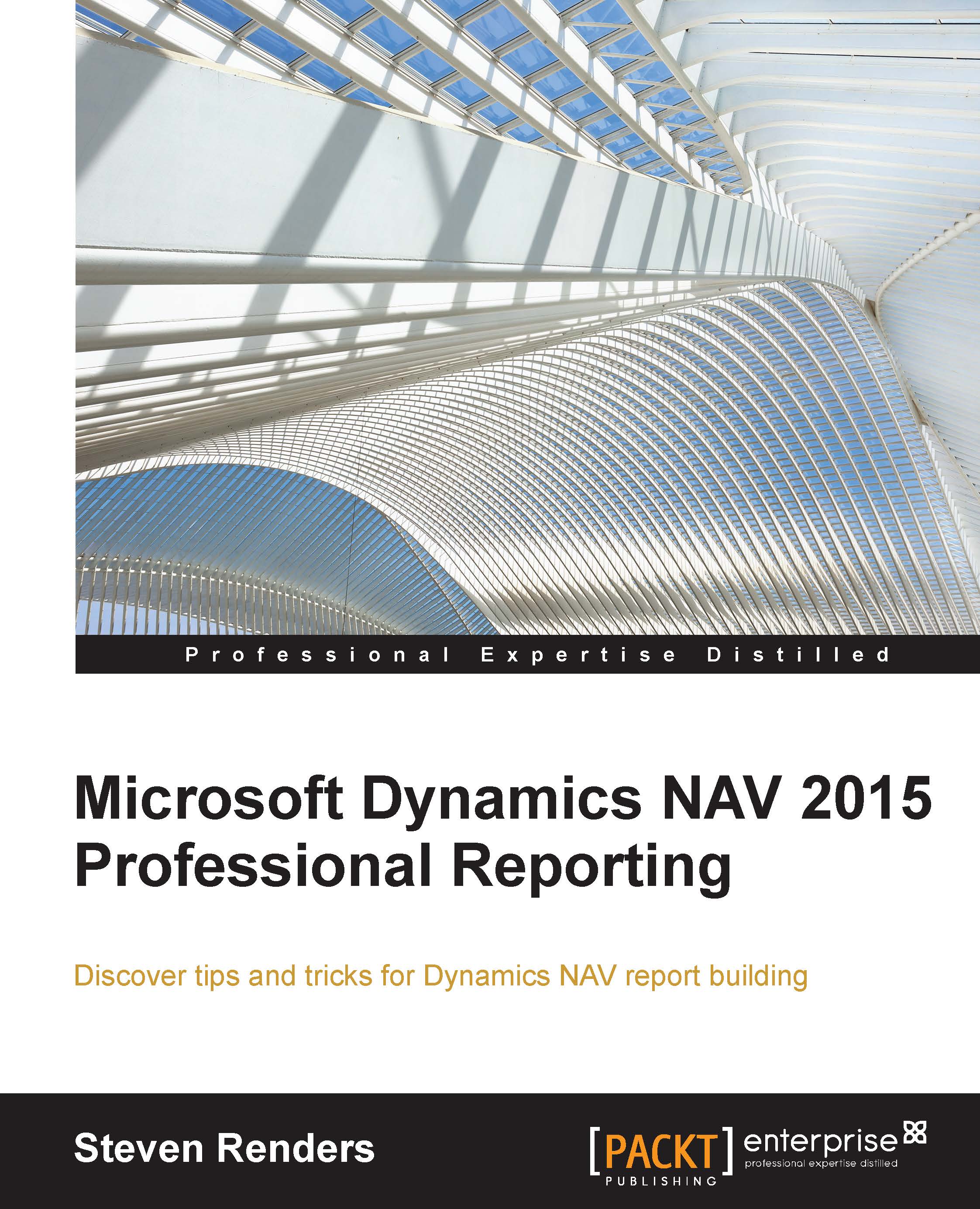The data model
The data model for a typical document report consists of many data items. You will see the Document Header and Document Line table indented in the following screenshot because a document stores information in a header table that is connected to multiple lines. Because of the workaround to implement the No Of Copies option, which I will explain later in this chapter, it also contains two integer tables. Then, depending on the type of document report, you will also find links to other tables like, for example, dimensions for the header, dimensions for the line, VAT information, local and actual currency, shipment information, assembly information, and totaling. An example of the dataset for Report 206 Sales - Invoice is shown in the following screenshot:

As you can see, this is a very large and complex dataset. If you open the data items, using the plus sign, you can see the columns. Every column in the dataset designer becomes a column in the runtime dataset and, because of...