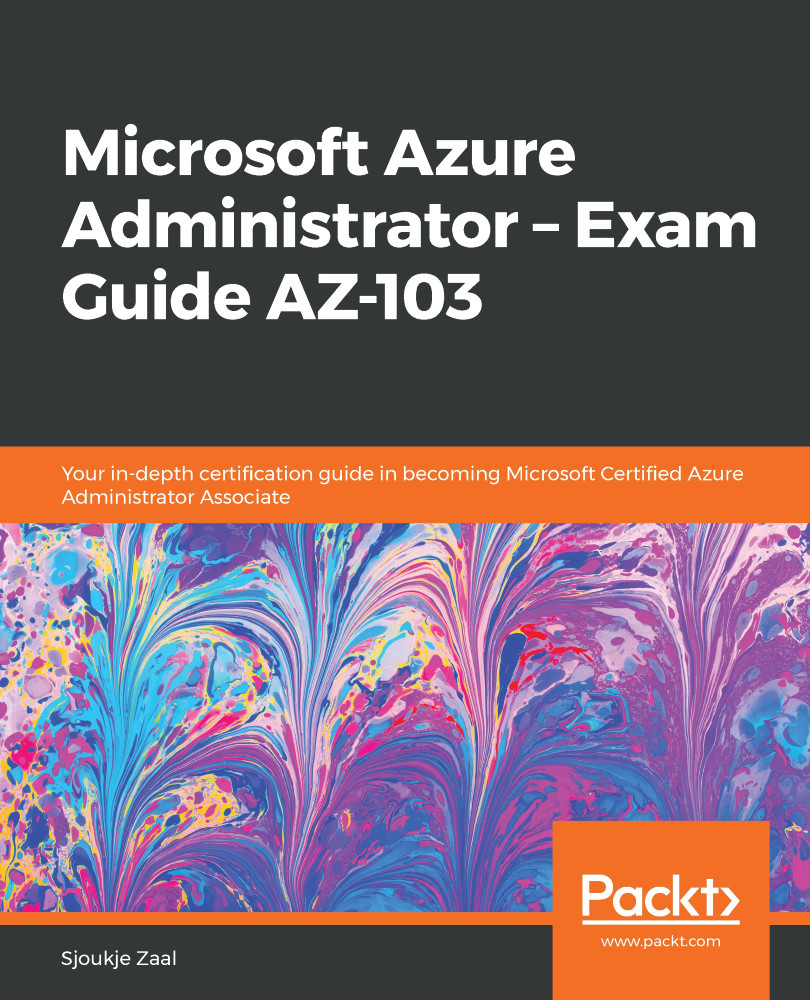To implement Azure policies, you have to assign them. In this demonstration, we are going to assign an Allowed location policy to an Azure resource group. Therefore, you have to perform the following steps:
- Navigate to the Azure portal by opening https://portal.azure.com.
- Open the PacktNetworkWatcher resource group.
- Then, under Settings, select Policies:
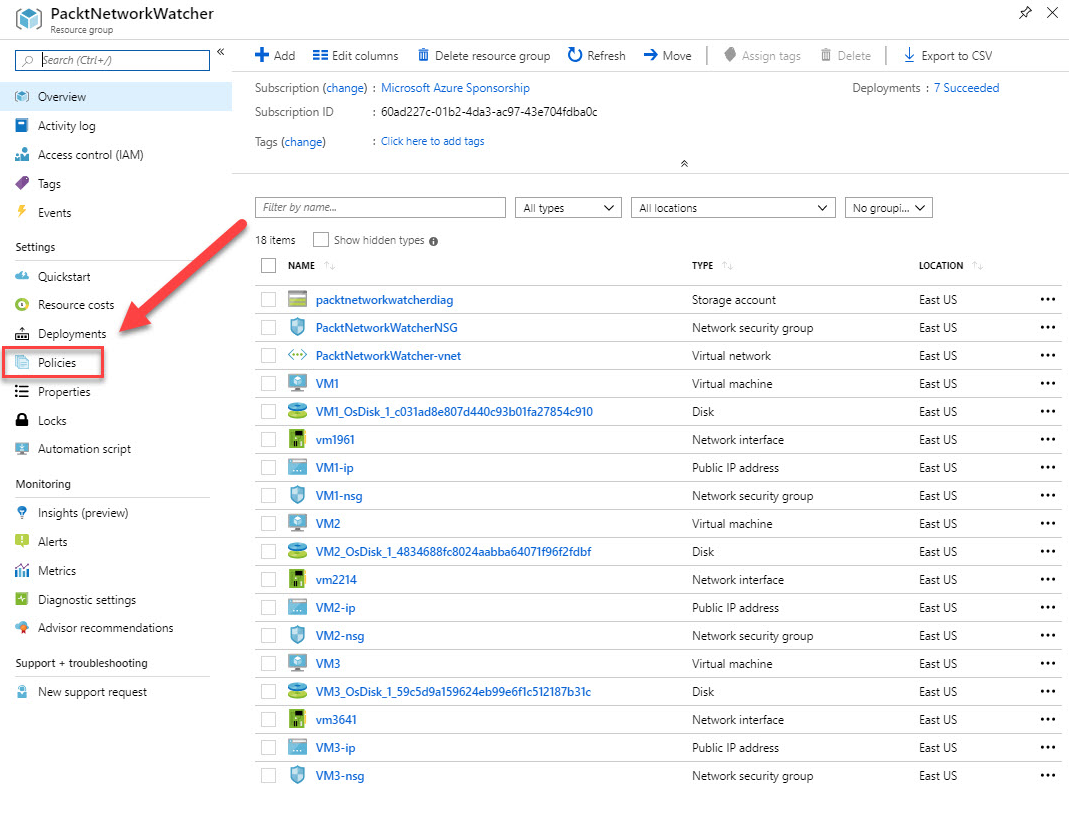
Policies
- Click on the Getting started menu item. You will see a page that is similar to the following:
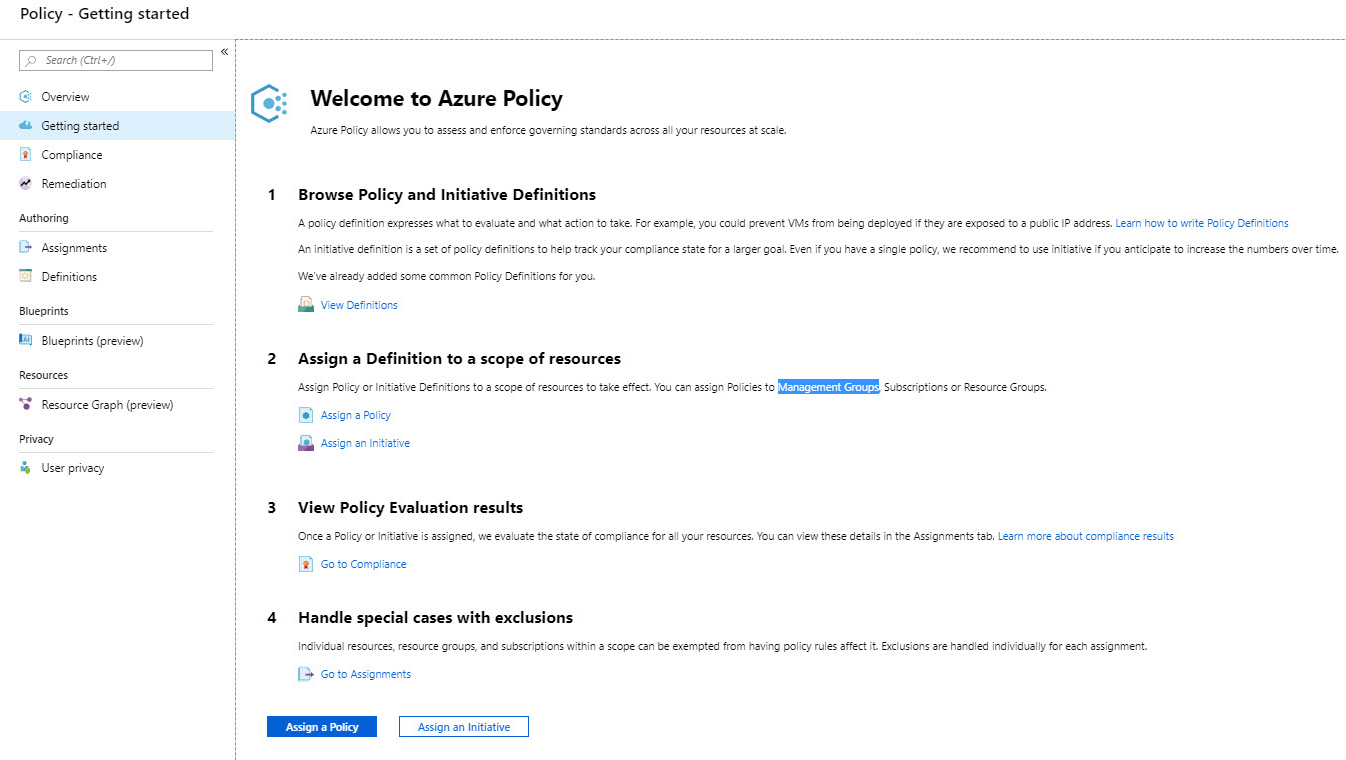
Getting started with Azure policies
- The first step is to view and select the policy definition. Select the View Definitions link on the page.
- You will go to the available built-in and custom policies inside your subscription. On the right-hand side, type Locations in the search bar:
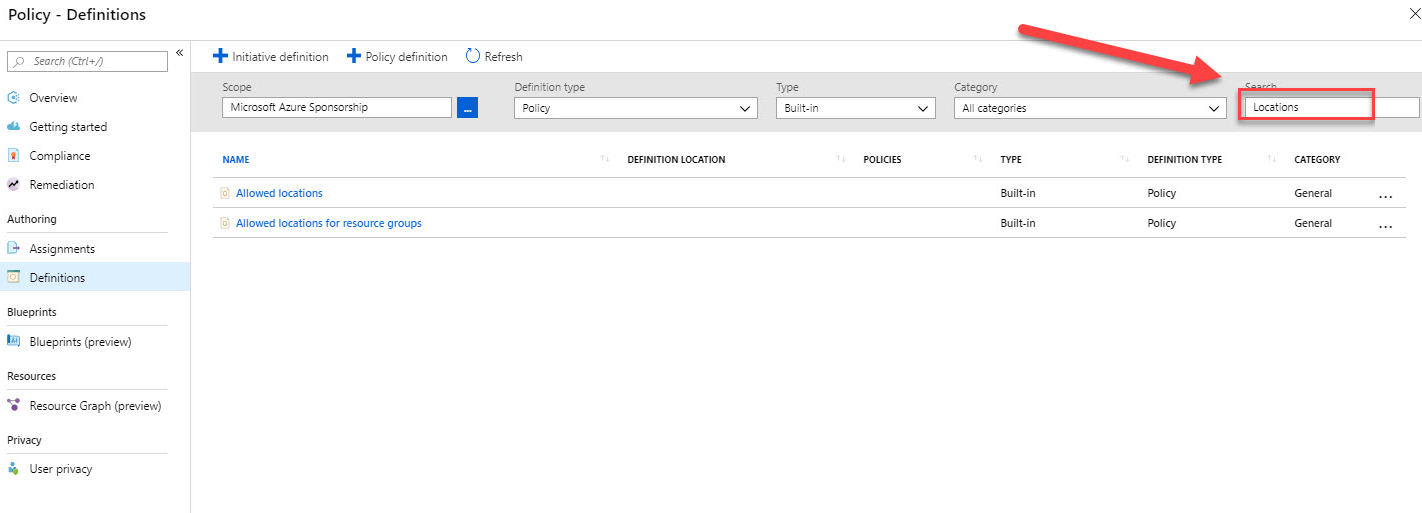
Searching for a locations policy
- Then, select the Allowed locations policy; you will be redirected...