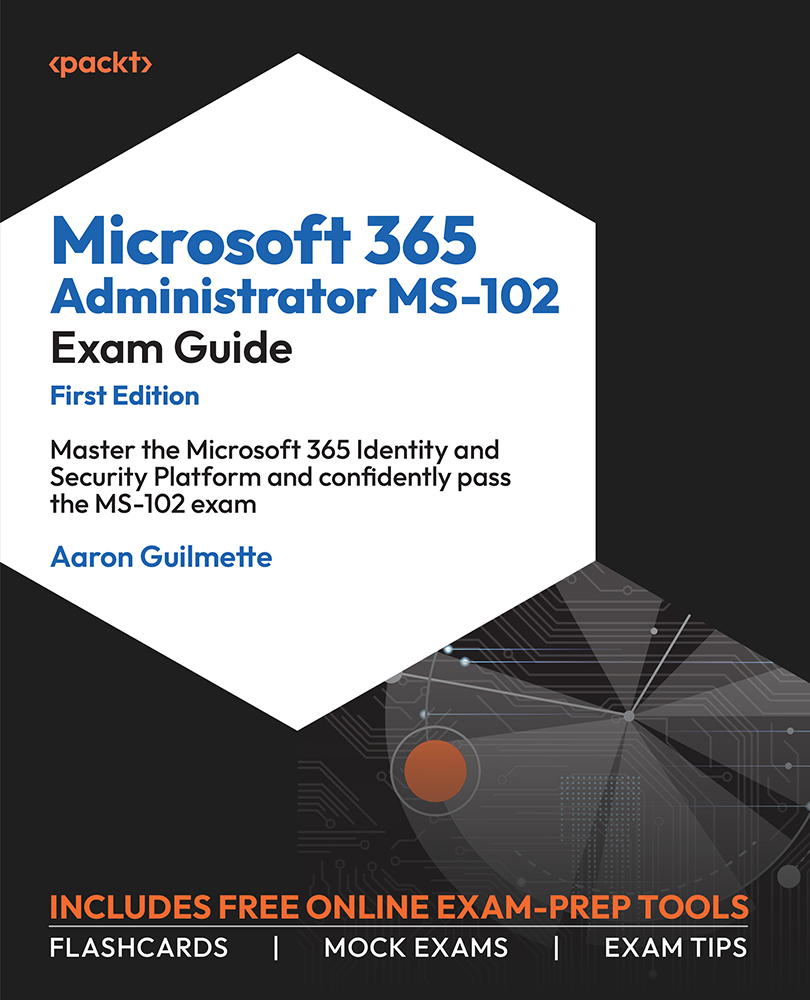Troubleshooting Azure AD Connect Synchronization
While things normally operate smoothly, there may be times when objects become misconfigured, or services go offline unexpectedly. You can troubleshoot common issues with Azure AD Connect’s built-in troubleshooting tool.
To launch the troubleshooting tool, follow these steps:
- Launch the Azure AD Connect configuration tool on the desktop of the server where Azure AD Connect is installed.
- Click Configure.
- On the Additional tasks page, select Troubleshoot and then click Next.
- On the Welcome to AADConnect Troubleshooting page, select Launch, as shown in Figure 4.23:

Figure 4.23 – Launching the AADConnect Troubleshooting tool
- Select the appropriate troubleshooting option from the menu shown in Figure 4.24:

Figure 4.24 – AADConnect Troubleshooting menu
The AADConnect Troubleshooting tool provides several specific troubleshooters...