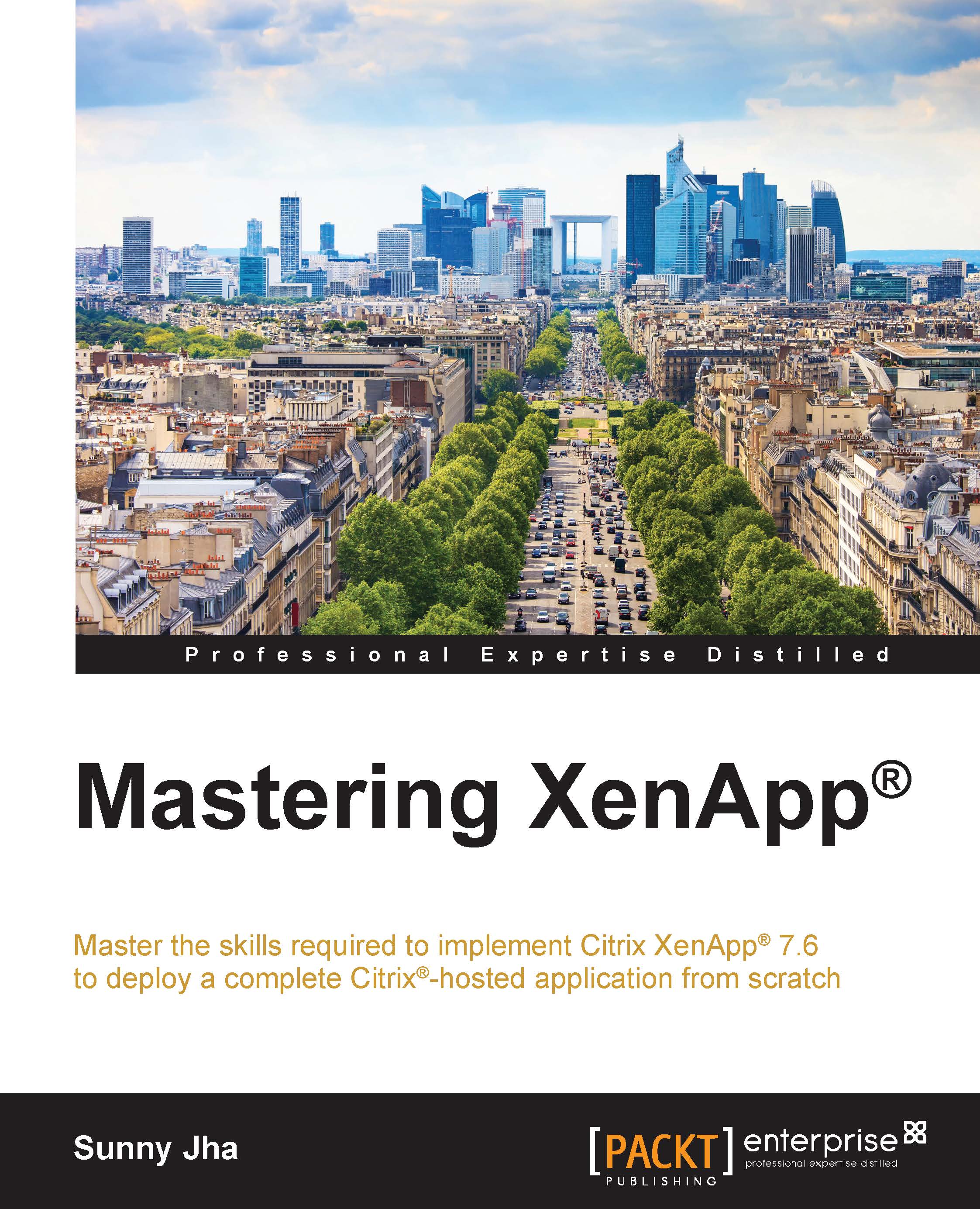Setting up server OS for Master Image
In the last section, we prepared the virtual machine for the master virtual machine, and now, it is time to set up the operating system for the Master Image so that we can use this image to build worker servers to deliver the applications. Follow these steps:
- Mount the ISO image of Citrix XenApp 7.6 to the master virtual machine and click on it launch the installation wizard:

- Click on XenApp Deliver applications, and it will take you to the next screen. Here, in the Prepare Machines and Images section, click on Virtual Delivery Agent for Windows Server OS.

- It will bring up the installation wizard and will give you the screen where you can choose from Create a Master Image or Enable connections to a sever machine. As we are preparing this server to be a master image, we will click on Create a Master Image:

- This will take us to the next screen, where we will get the option to choose the core components required to install. The options will be Virtual Delivery...