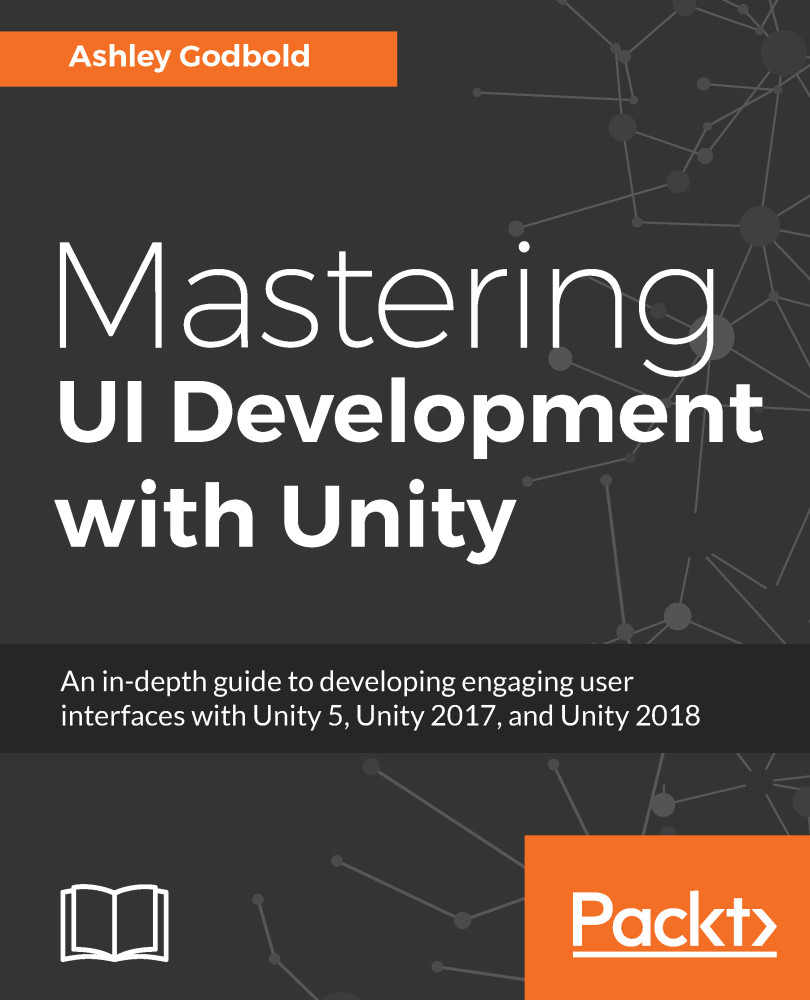The great thing about the Unity Animation System is that you can animate nearly any property of the UI. To create an Animation Clip, simply open the Animation Window (Window | Animation or Ctrl + 6), and with the UI element you want to animate, select Create:
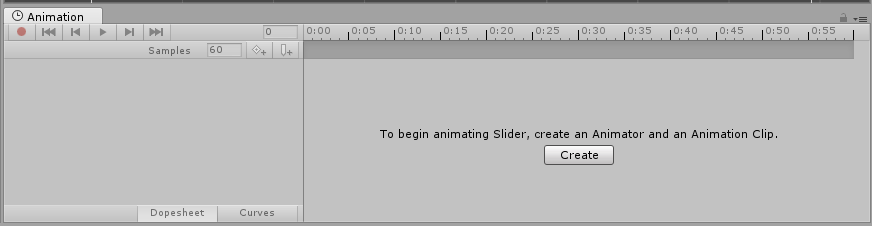
Once you do so, you'll be prompted to save the Animation Clip.
After creating the Animation Clip, you can then add any property to the clip's timeline by clicking on Add Property:
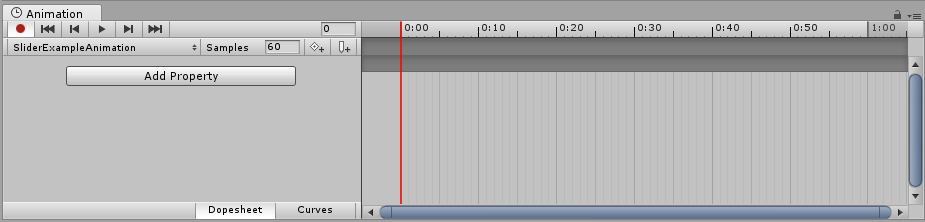
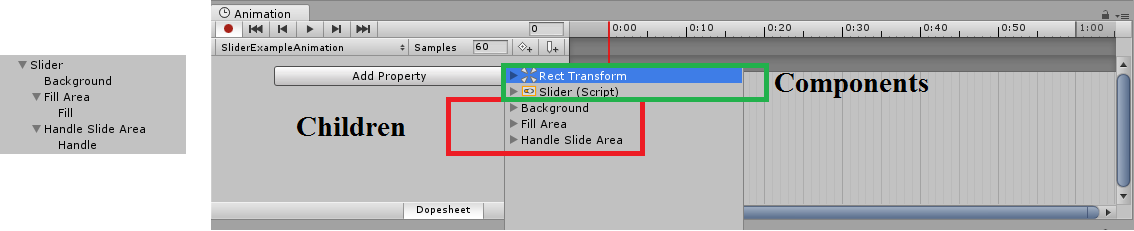
You can also view the components and children of each child:
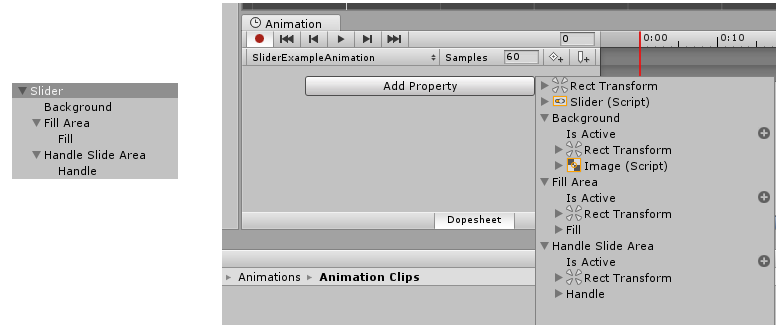
Then, you can view the components and children of those children. You can continue on in this manner until you have exhausted the list of GameObjects that are nested under the selected GameObject.
If you expand a component of GameObject or one of its children, you...