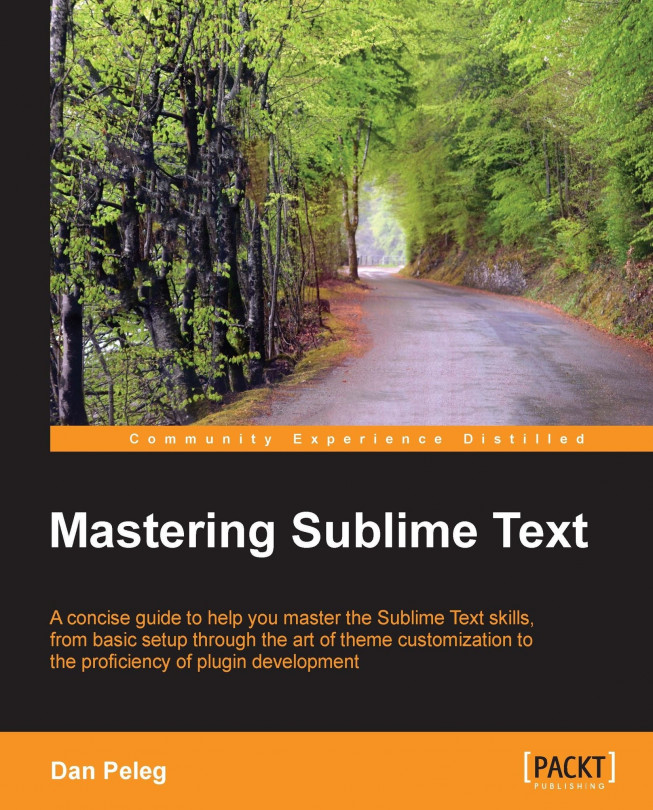Installing the Package Control ASAP
We learned that Sublime has Packages that help us customize our Sublime experience. But how can we find the packages that suit our needs? And how do we install different packages? That's why we have Package Control https://sublime.wbond.net/The Package Control is a non-official open source plugin that lets us navigate through thousands of mainly open source packages ready to install! There are some closed source (commercial) plugins available, such as Sublimemerge and SFTP.
Let's start by installing the Package Control plugin into Sublime. We do it by opening the console Ctrl + ` and copying the following code:
import urllib.request,os; pf = 'Package Control.sublime-package'; ipp = sublime.installed_packages_path(); urllib.request.install_opener( urllib.request.build_opener( urllib.request.ProxyHandler()) ); open(os.path.join(ipp, pf), 'wb').write(urllib.request.urlopen( 'http://sublime.wbond.net/' + pf.replace(' ','%20')).read()) Tip
If you are having trouble installing the Package Control ASAP using the preceding code, please visit http://sublime.wbond.net/installation.
This code will download the Package Control package and place it inside the Installed Packages directory. After it has finished installing, open the command palette and navigate to Package Control | Install Package. Then press Enter and you will notice Loading repositories [ = ] in the status bar.

After it finishes loading, a new window will open with all the packages available for instant installation!
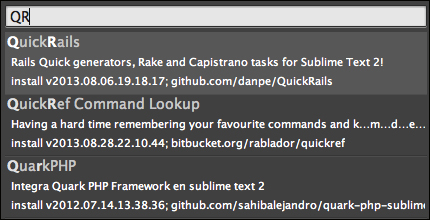
What we see in this screenshot is the package title, description, version, and the repository link. To install, simply press Enter and the new installed features will appear in the command palette.