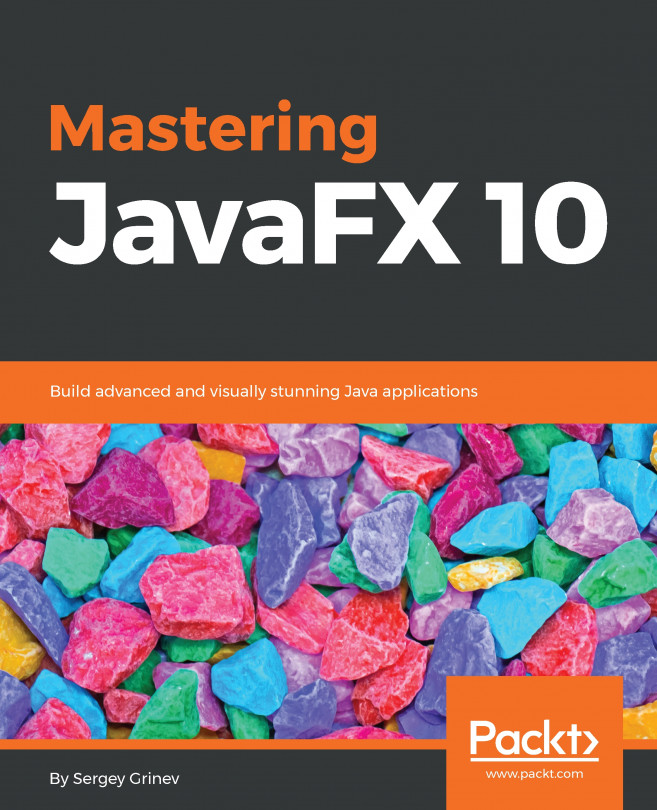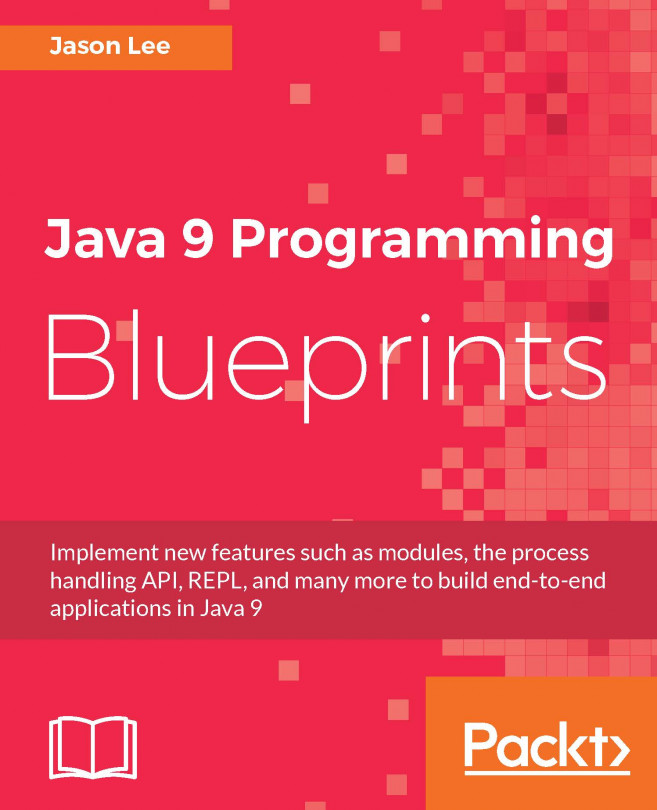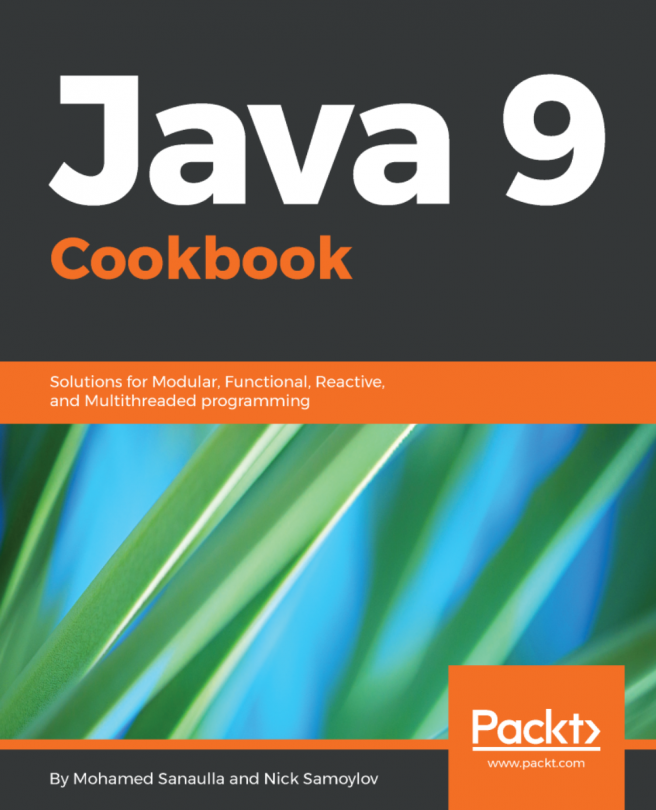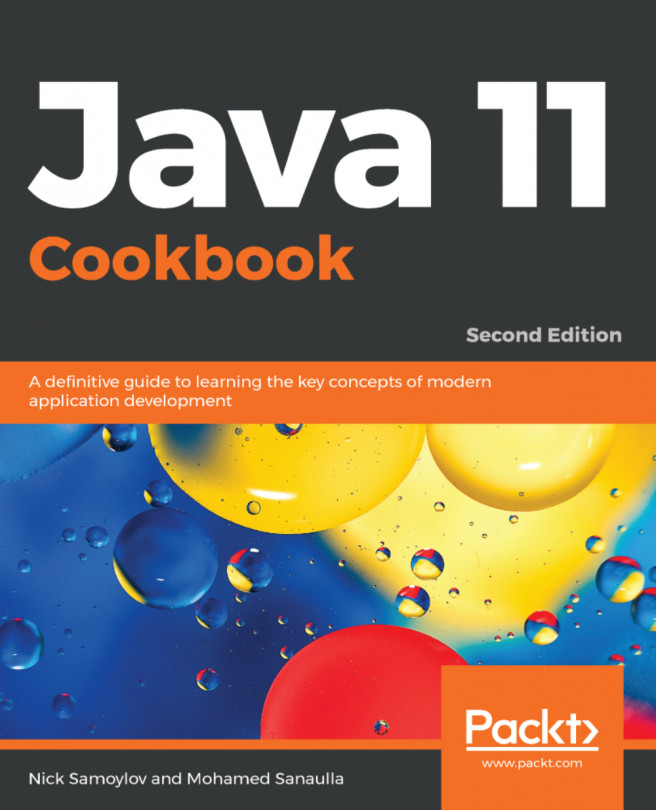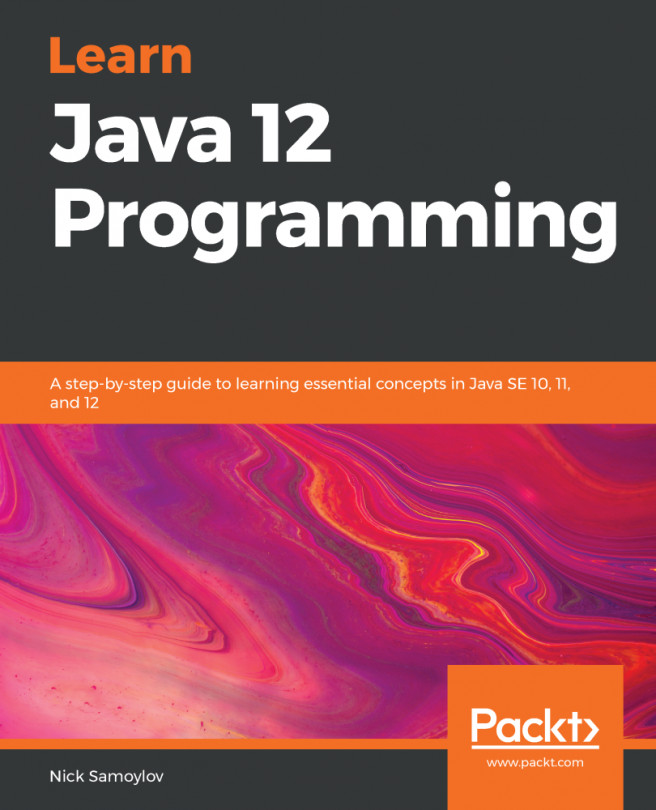Every UI app needs a window. In JavaFX, the javafx.stage.Stage class is responsible for that. The very first stage/windows are prepared for you by Application and your usual entry point for the app is method start, which has Stage as a parameter.
If you want to have more windows, just create a new Stage:
Stage anotherStage = new Stage();
stage2.show();