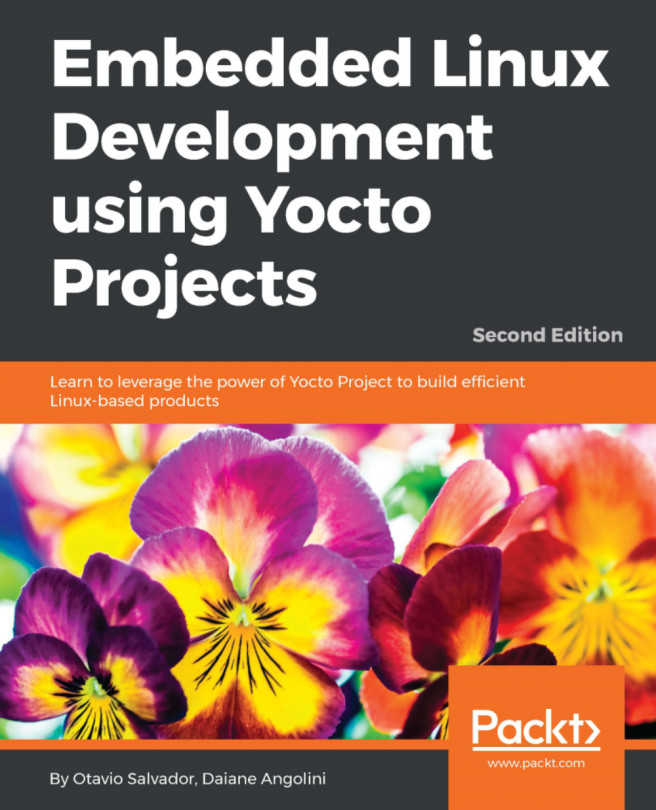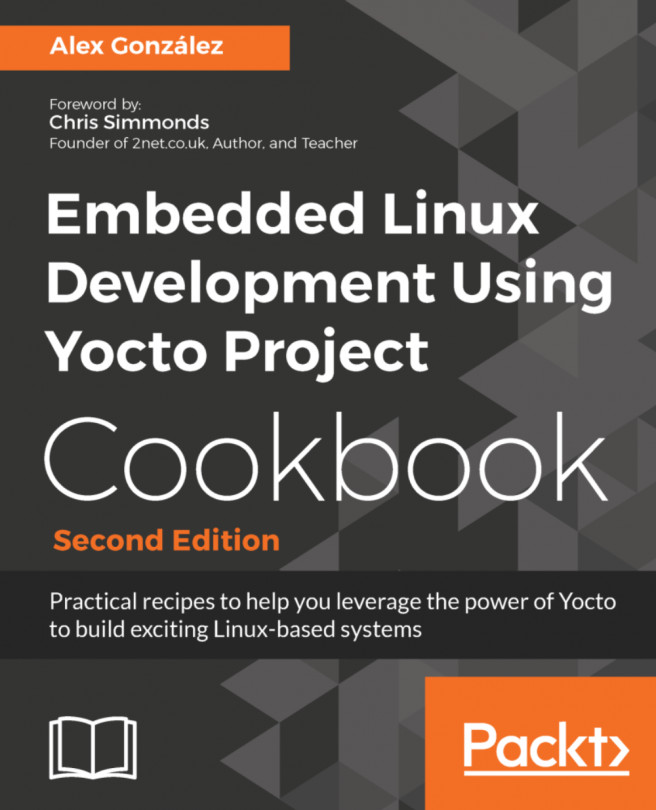Obtaining the hardware for this book
The examples in this book are intended to be generic, but to make them relevant and easy to follow, I have had to choose specific hardware. I have chosen three exemplar devices: the Raspberry Pi 4, the BeagleBone Black, and QEMU. The first is by far the most popular Arm-based single board computer on the market. The second is a widely available and cheap development board that can be used in serious embedded hardware. The third is a machine emulator that can be used to create a range of systems that are typical of embedded hardware. It was tempting to use QEMU exclusively, but, like all emulations, it is not quite the same as the real thing. Using the Raspberry Pi 4 and BeagleBone Black, you have the satisfaction of interacting with real hardware and seeing real LEDs flash. While the BeagleBone Black is several years old now, it remains open source hardware (unlike the Raspberry Pi). This means that the board design materials are freely available for anyone to build a BeagleBone Black or derivative into their products.
In any case, I encourage you to try out as many of the examples as you can, using either of these three platforms, or indeed any embedded hardware you may have to hand.
The Raspberry Pi 4
At the time of writing, the Raspberry Pi 4 Model B is the flagship tiny, dual-display, desktop computer produced by the Raspberry Pi Foundation. Their website is
https://raspberrypi.org/. The Pi 4's technical specs include the following:
- A Broadcom BCM2711 1.5 GHz quad-core Cortex-A72 (Arm® v8) 64-bit SoC
- 2, 4, or 8 GiB DDR4 RAM
- 2.4 GHz and 5.0 GHz 802.11ac wireless, Bluetooth 5.0, BLE
- A serial port for debug and development
- A MicroSD slot, which can be used as the boot device
- A USB-C connector that is used to power the board
- 2 × full size USB 3.0 and 2 × full size USB 2.0 host ports
- A Gigabit Ethernet port
- 2 × micro-HDMI ports for video and audio output
In addition, there is a 40-pin expansion header for which there are a great variety of daughter boards, known as HATs (Hardware Attached on Top), that allow you to adapt the board to do many different things. However, you will not need any HATs for the examples in this book. Instead, you will make use of the Pi 4's built-in Wi-Fi and Bluetooth (which the BeagleBone Black lacks).
In addition to the board itself, you will require the following:
- A 5V USB-C power supply capable of delivering 3 A or more
- A USB to TTL serial cable with 3.3V logic-level pins like the Adafruit 954
- A MicroSD card and a means of writing to it from your development PC or laptop, which will be needed to load software onto the board
- An Ethernet cable and a router to connect it to, as some of the examples require network connectivity
Next is the BeagleBone Black.
The BeagleBone Black
The BeagleBone and the later BeagleBone Black are open hardware designs for a small, credit card-sized development board produced by CircuitCo LLC. The main repository of information is at https://beagleboard.org/. The main points of the specifications are as follows:
- A TI AM335x 1 GHz Arm® Cortex-A8 Sitara SoC
- 512 MiB DDR3 RAM
- 2 or 4 GiB 8-bit eMMC onboard flash storage
- A serial port for debug and development
- A MicroSD slot, which can be used as the boot device
- A Mini-USB OTG client/host port that can also be used to power the board
- A full size USB 2.0 host port
- A 10/100 Ethernet port
- An HDMI port for video and audio output
In addition, there are two 46-pin expansion headers for which there are a great variety of daughter boards, known as capes, which allow you to adapt the board to do many different things. However, you do not need to fit any capes for the examples in this book.
In addition to the board itself, you will require the following:
- A Mini-USB to USB-A cable (supplied with the board).
- A serial cable that can interface with the 6-pin 3.3V TTL level signals provided by the board. The BeagleBoard website has links to compatible cables.
- A MicroSD card and a means of writing to it from your development PC or laptop, which will be needed to load software onto the board.
- An Ethernet cable and a router to connect it to, as some of the examples require network connectivity.
- A 5V power supply capable of delivering 1 A or more.
In addition to the above, Chapter 12, Prototyping with Breakout Boards, also requires
the following:
- A SparkFun model GPS-15193 Breakout board.
- A Saleae Logic 8 logic analyzer. This apparatus will be used to probe pins for SPI communications between the BeagleBone Black and NEO-M9N.
QEMU
QEMU is a machine emulator. It comes in a number of different flavors, each of which can emulate a processor architecture and a number of boards built using that architecture. For example, we have the following:
qemu-system-arm: 32-bit Armqemu-system-mips: MIPSqemu-system-ppc: PowerPCqemu-system-x86: x86 and x86_64
For each architecture, QEMU emulates a range of hardware, which you can see by using the -machine help option. Each machine emulates most of the hardware that would normally be found on that board. There are options to link hardware to local resources, such as using a local file for the emulated disk drive.
Here is a concrete example:
$ qemu-system-arm -machine vexpress-a9 -m 256M -drive file=rootfs.ext4,sd -net nic -net use -kernel zImage -dtb vexpress- v2p-ca9.dtb -append "console=ttyAMA0,115200 root=/dev/mmcblk0" -serial stdio -net nic,model=lan9118 -net tap,ifname=tap0
The options used in the preceding command line are as follows:
-machine vexpress-a9: Creates an emulation of an Arm Versatile Express development board with a Cortex A-9 processor-m 256M: Populates it with 256 MiB of RAM-drive file=rootfs.ext4,sd: Connects the SD interface to the local filerootfs.ext4(which contains a filesystem image)-kernel zImage: Loads the Linux kernel from the local file namedzImage-dtb vexpress-v2p- ca9.dtb: Loads the device tree from the local filevexpress-v2p-ca9.dtb-append "...": Appends this string as the kernel command line-serial stdio: Connects the serial port to the terminal that launched QEMU, usually so that you can log on to the emulated machine via the serial console-net nic,model=lan9118: Creates a network interface-net tap,ifname=tap0: Connects the network interface to the virtual network interface,tap0
To configure the host side of the network, you need the tunctl command from the User Mode Linux (UML) project; on Debian and Ubuntu, the package is named uml-utilites:
$ sudo tunctl -u $(whoami) -t tap0
This creates a network interface named tap0 that is connected to the network controller in the emulated QEMU machine. You configure tap0 in exactly the same way as any other interface.
All of these options are described in detail in the following chapters. I will be using Versatile Express for most of my examples, but it should be easy to use a different machine or architecture.