Using Better preview
Any content type that has been configured to allow previews can use the new Better preview option. We can demonstrate this by performing the following steps:
- Navigate to our
Post Onepage and selecting theEdittab, which will take us to the Edit form page. - Next we need to click on the
Previewbutton at the bottom of the page. - We will now be in Better preview mode and should notice a new navigation bar at the top of our page. The preview bar allows us to switch the
View modethat is currently being presented. - Select the
Teaserin theView modeand we will see our changes.
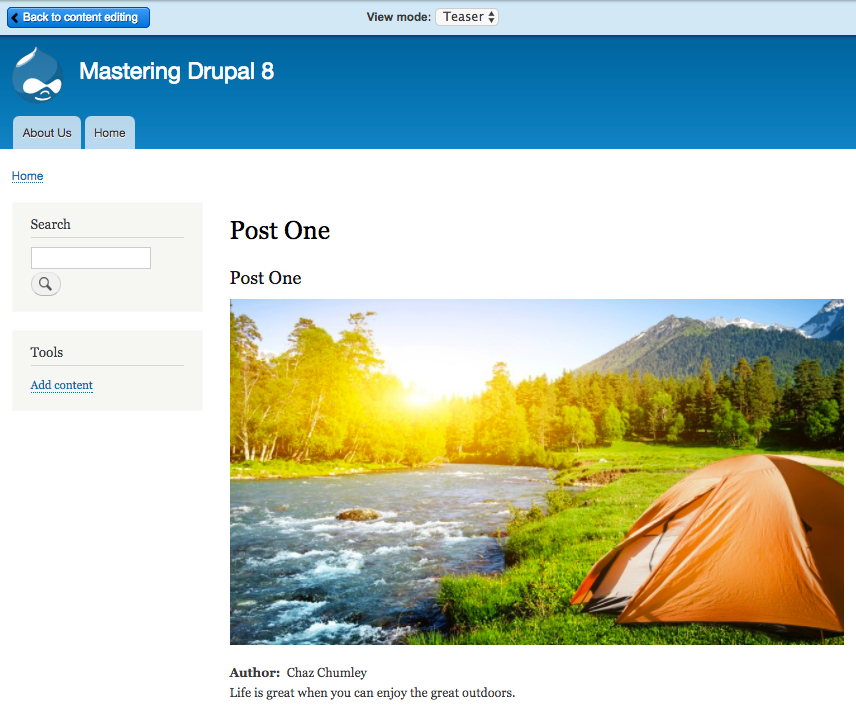
- Until we begin theming a site or have additional ways to manage content, the Better preview option will come in quite handy. At any time, we can also click on the
Back to content editingbutton to switch back to our Edit form.





































































