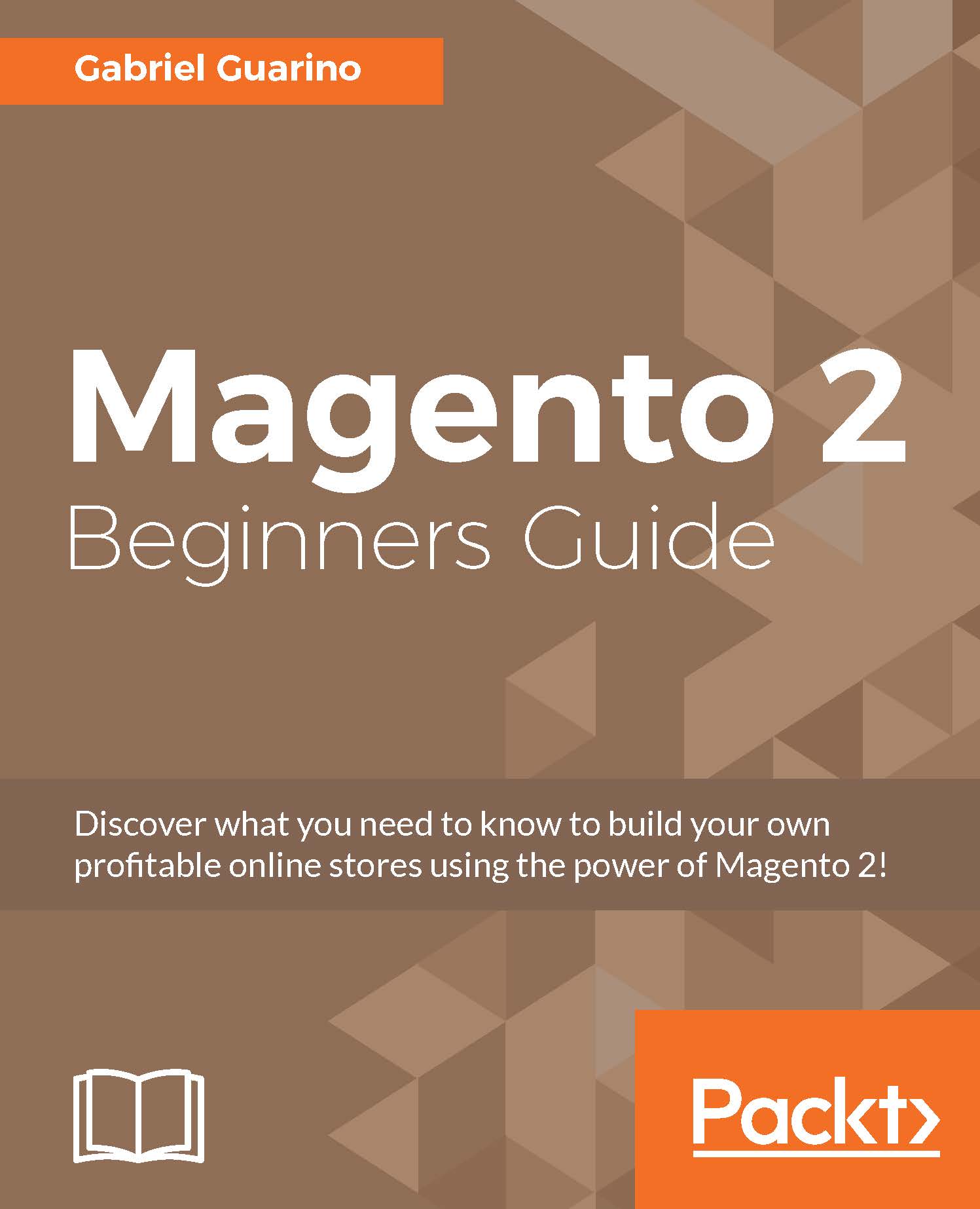Invoices, shipping, and credit memos
The process of generating and managing invoices, shipping, and credit memos is very simple, and the process is the same for all of them.
If you go to the order page, you will see the tabs that we reviewed before, including the following ones:
- Invoices
- Credit Memos
- Shipments
From those two sections, as we saw before, we can see the list of invoices and credit memos for that order.
You can create an invoice for the order by clicking on the Invoices button next to the Edit button in the top-right corner of the screen:

When you click on the button, you will see a preview of all the information that will be included in the invoice, and you will be able to append comments and e-mail a copy of the invoice through e-mail:

When you click on Submit Invoice, the invoice is generated and the order status is updated. Next, you can create a shipment for the order.
If you go to the Shipments tab, you will see the list of shipments that have been created for the current...