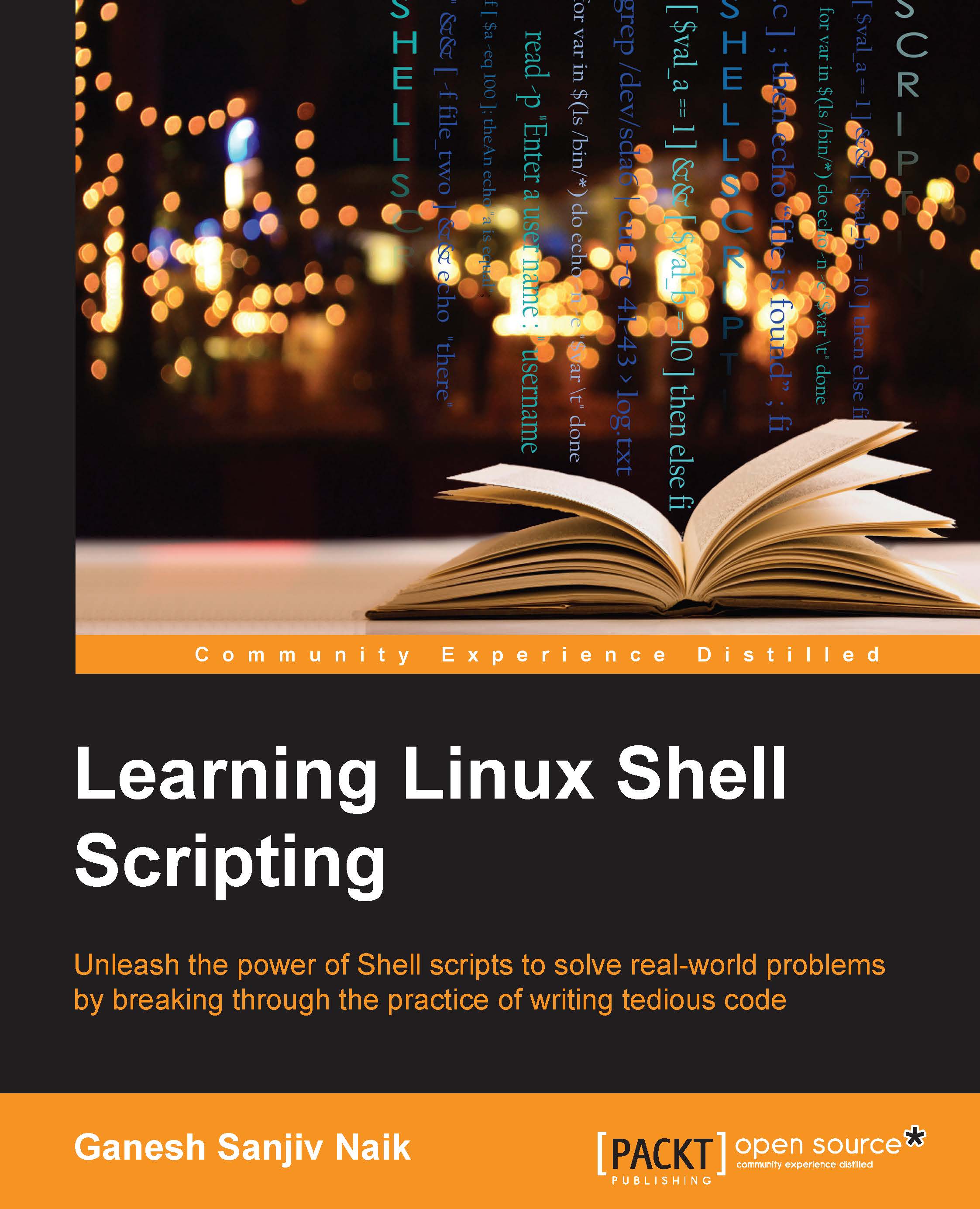Learning basic Linux commands
The following table lists a few basic Linux commands:
|
Command |
Description |
|---|---|
|
|
This command is used to check the contents of the directory. |
|
|
This command is used to check the present working directory. |
|
|
We will work in a separate directory called |
|
|
This command will change our working directory to the newly created directory |
|
|
This command can be used to verify whether we moved to the expected directory. |
|
|
This command is used to create a new empty file called |
|
|
This command is used to copy one file into another file. This will copy |
|
|
This command is used to rename a file. This will rename |
|
|
This command will display detailed information about files. |
|
|
Let's see some magic. Rename the file using the Now, the |
|
|
This command is used to see hidden files. |
|
|
This command is used to delete the file. |
Note
If we delete any file from GUI such as Graphical User Interface, then it will be moved to the /home/user/.local/share/Trash/files/ all deleted files folder.