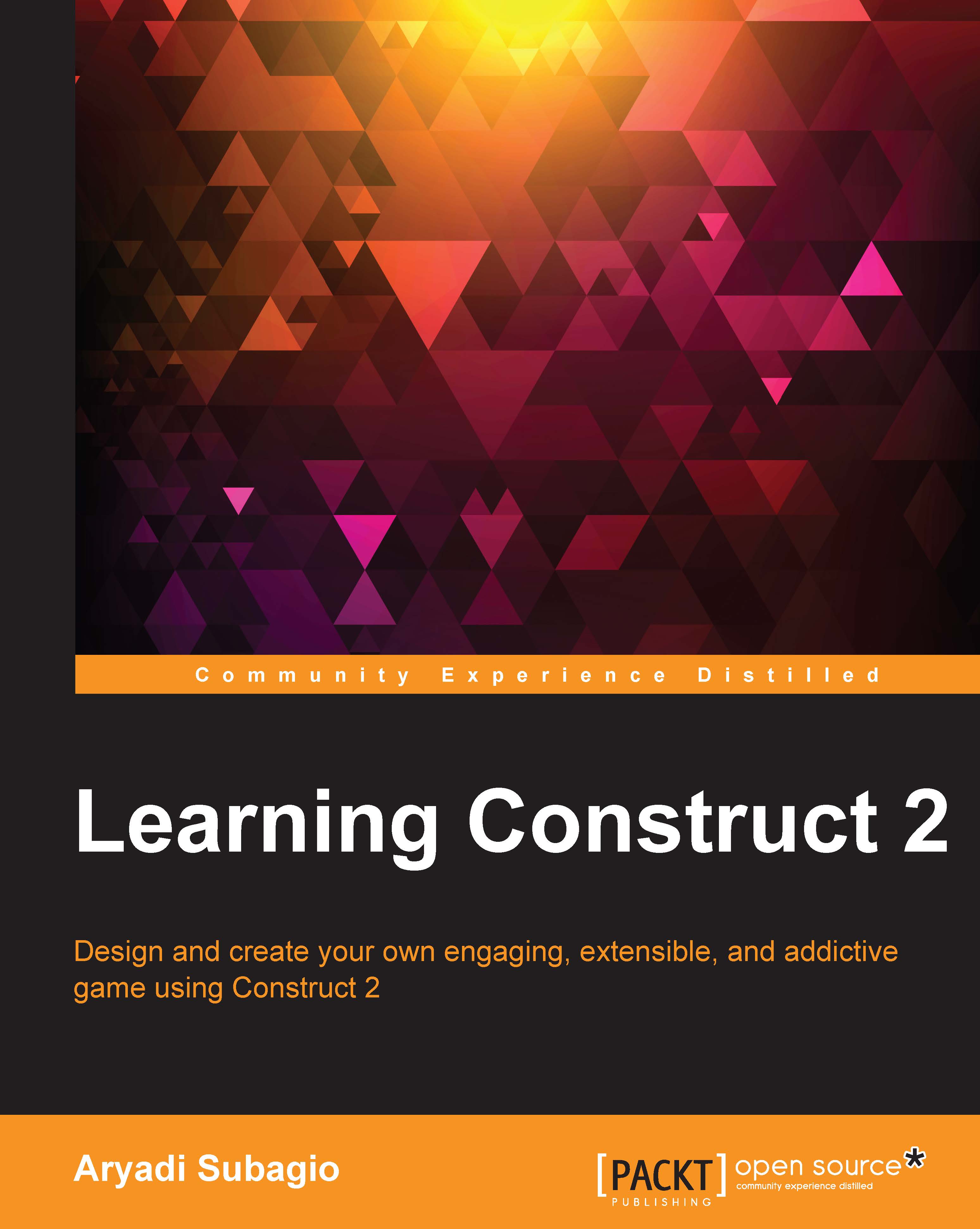About Construct 2
Construct 2 is an authoring tool that makes the process of game development really easy. It can be used by a variety of people, from complete beginners in game development to experts who want to make a prototype quickly or even use Construct 2 to make games faster than ever. It is created by Scirra Ltd, a company based in London, and right now it can run on the Windows desktop platform, although you can export your games to multiple platforms.
Construct 2 is an HTML5-based game editor with a lot of features, enough for people beginning to work with game development to make their first 2D game. Some of them are:
- Multiple platforms to target: You can publish your game to desktop computers (PC, Mac, or Linux), to many mobile platforms (Android, iOS, Blackberry, Windows Phone 8.0, Tizen, and much more), and also on websites via HTML5. Also, if you have a developer's license, you can publish it on Nintendo's Wii U.
- No programming language required: Construct 2 doesn't use any programming language that is difficult to understand; instead, it relies on its event system, which makes it really easy for anyone, even without coding experience, to jump in.
- Built-in physics: Using Construct 2 means you don't need to worry about complicated physics functions; it's all built in Construct 2 and is easy to use!
- Can be extended (extensible): Many plugins have been written by third-party developers to add new functionalities to Construct 2.
Note
Note that writing plugins is outside the scope of this book. If you have a JavaScript background and want to try your hand at writing plugins, you can access the JavaScript SDK and documentation at https://www.scirra.com/manual/15/sdk.
- Special effects: There are a lot of built-in effects to make your game prettier!
You can use Construct 2 to virtually create all kinds of 2D games, from platformer, endless run, tower defense, casual, top-down shooting, and many more.
Downloading Construct 2
Construct 2 can be downloaded from Scirra's website (https://www.scirra.com/), which only requires you to click on the download button in order to get started. At the time of writing this book, the latest stable version is r184, and this tutorial is written using this version. Another great thing about Construct 2 is that it is actively developed, and the developer frequently releases beta features to gather feedback and perform bug testing.
There are two different builds of Construct 2: beta build and stable build. Choosing which one to download depends on your preference when using Construct 2. If you'd like to get your hands on the latest features, then you should choose the beta build; just remember that beta builds often have bugs. If you want a bug-proof version, then choose the stable build, but you won't be the first one to use the new features.
The installation process is really straightforward. You're free to skip this section if you like, because all you need to do is open the file and follow the instructions there.
Tip
If you're installing a newer version of Construct 2, it will uninstall the older version automatically for you!
Walking through the installation of Construct 2
To install Construct 2, perform the following steps:
- First, you need to open the folder where you downloaded Construct 2 and double-click on the installation file. After this, you will be presented with a pop up, as shown in the following screenshot:
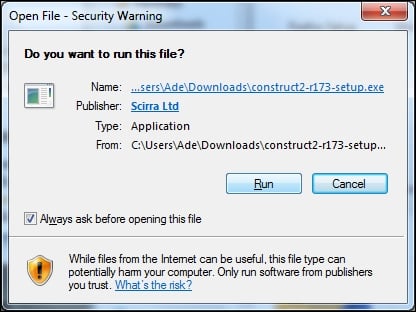
- This is just a regular security feature; we know that the file isn't harmful to our computer so we can just click on the Run button. You will then be presented with the setup pop up.
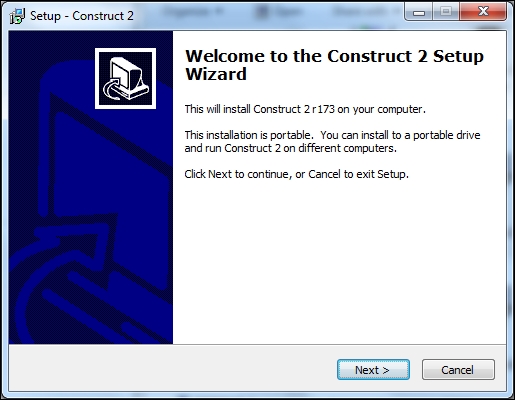
- With the appearance of this pop up, the installation wizard has started, so just click on Next to continue. You will then be presented with the license-agreement screen.
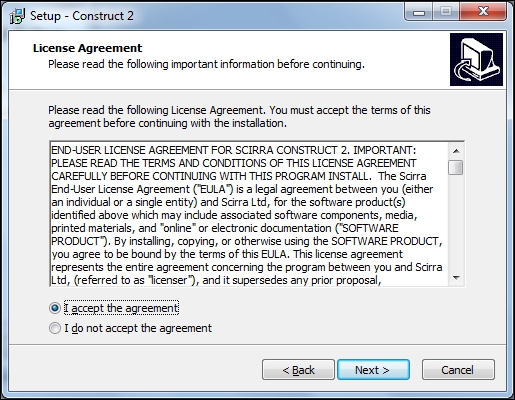
- The wizard will show you the license agreement; you can choose to read it or not, but you must accept it to continue with the setup.
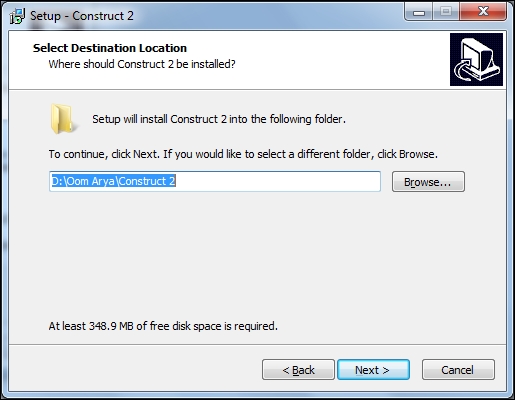
- Here, you can accept the default setting or click on Browse to select your preferred place. When you're done, click on Next and you will be presented with the installation versions.

- As you can see, two versions of Construct 2 are available: 32 bit and 64 bit. You can select which version to install depending on your computer, but if you don't know which one to pick, just select autodetect and let the installation wizard take care of it. When you're done, click on the Next button. You'll be asked whether you want to create a desktop icon; check the checkbox if you want to.
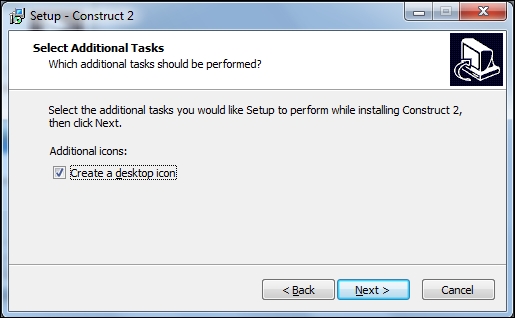
- After you're done, click on Next. The next screen will ask you to install Construct 2.
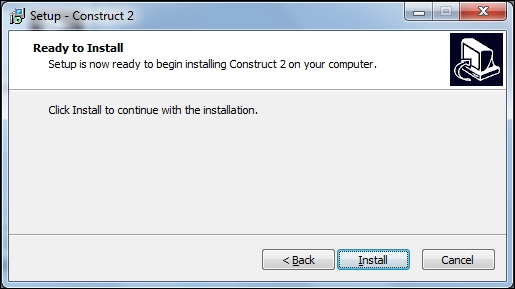
After it's done installing, you can find Construct 2 in its installation folder or on the desktop (if you created a desktop icon earlier). After the installation, Construct 2 will ask if you would like to update your graphics driver. If you don't know whether your graphics driver is up to date, it is recommended that you update it as many issues with Construct 2 not working tend to be related to the graphics driver.