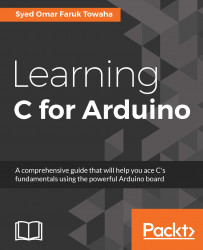Connecting your Arduino
In the previous chapter, we learned how to connect an Arduino to our system. Let's do it again.
First, connect your A-B cable to your PC, and then connect the cable to the board. Your PC will make a sound to confirm that the Arduino has connected to the PC, and the on-board on/off LED will turn on.
Now open the Arduino IDE. From the menu, go to Tools | Board | Arduino/Genuino Uno. You can select any board you have bought from the list. See the following screenshot for the list:
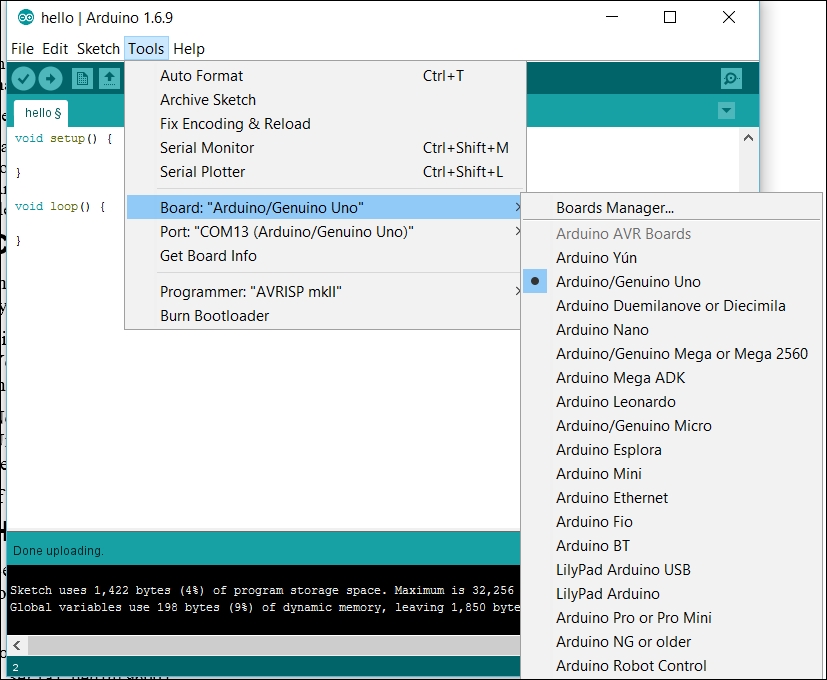
Now let's do the tricky part. You have to select the port on which the Arduino is connected. There are a lot of things you can do to find out. We will discuss few of them in Chapter 10, Few Error Handlings. If you have the latest version of Arduino IDE and go to Tools |
Port
, and you will see a bunch of port lists, but on the port on which your Arduino is connected, you will see something similar to the following. In my case, it is port number COM13 (on Windows). Select the...