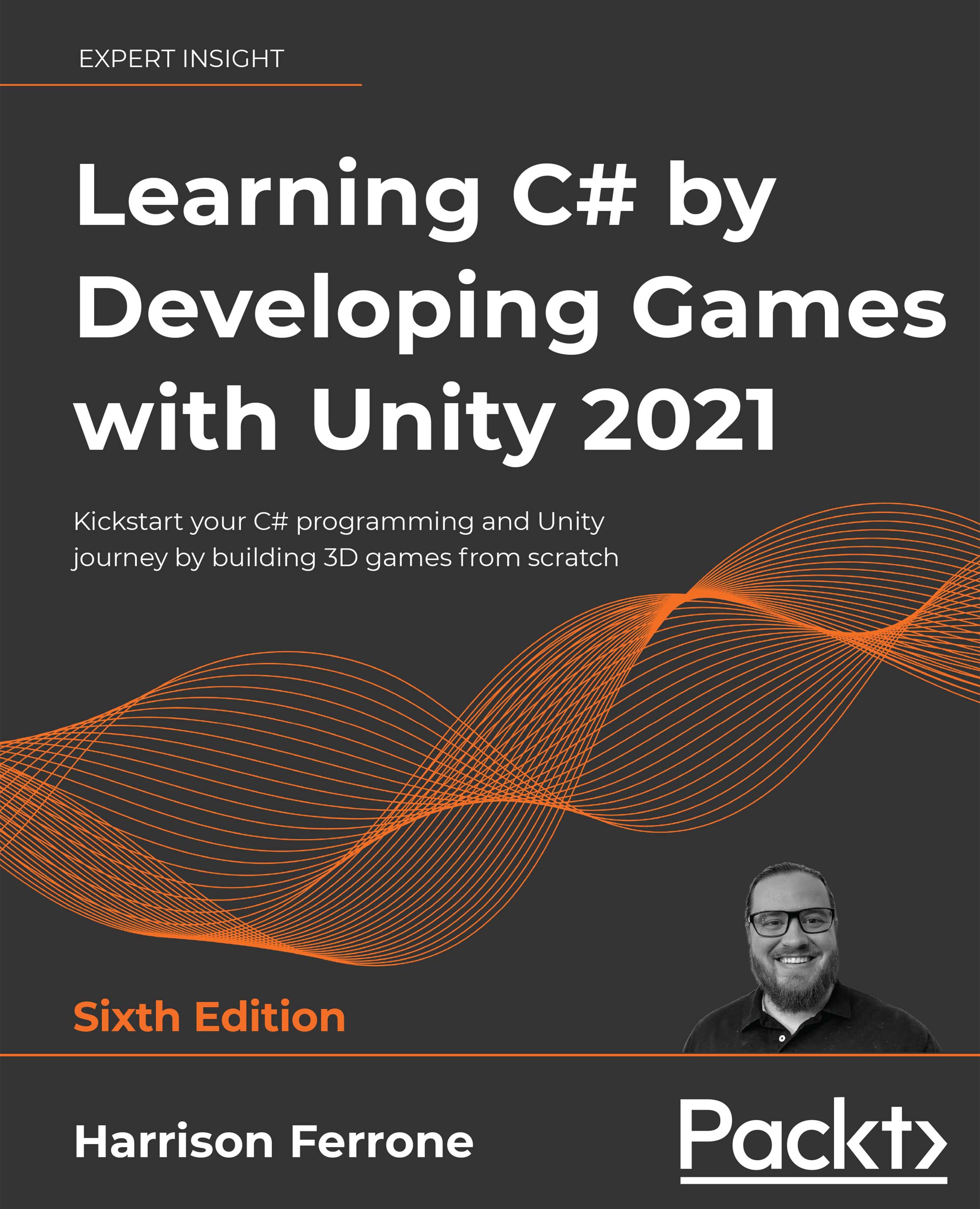Moving the player with the Transform component
We want a third-person adventure setup for Hero Born, so we'll start with a capsule that can be controlled with keyboard input and a camera to follow the capsule as it moves. Even though these two GameObjects will work together in the game, we'll keep them and their scripts separate for better control.
Before we can do any scripting, you'll need to add a player capsule to the scene, which is your next task.
We can create a nice player capsule in just a few steps:
- Click on + | 3D Object | Capsule from the Hierarchy panel and name it
Player. - Select the
PlayerGameObject and click on Add Component at the bottom of the Inspector tab. Search for Rigidbody and hit Enter to add it. We won't use this component until later, but it's good to set things up properly at the beginning. - Expand the Constraints property at the bottom of the Rigidbody component:
- Check the boxes for Freeze...