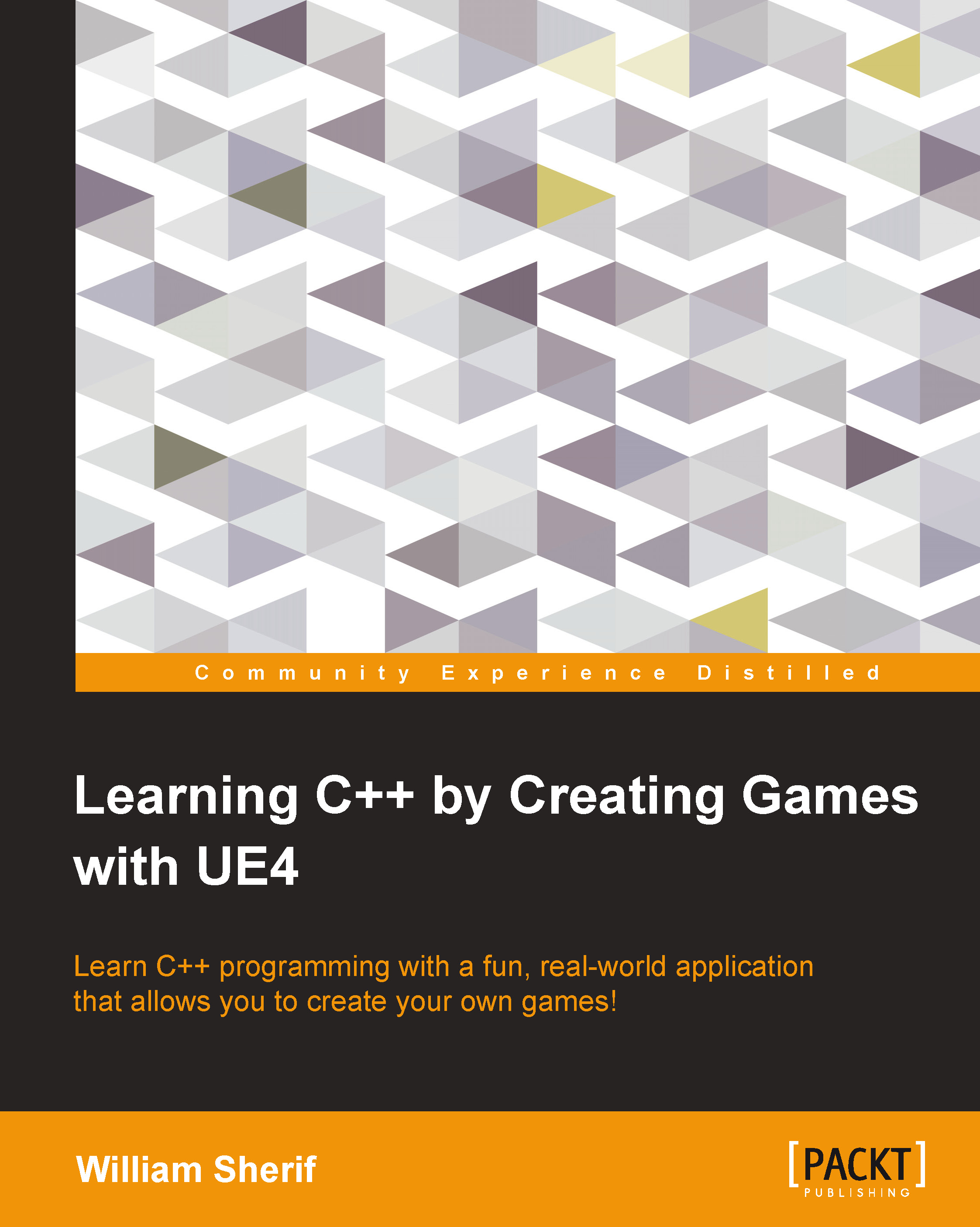Landscape
We haven't covered how to sculpt the landscape in this book yet, but we'll do that here. First, you must have a landscape to work with. Start a new file by navigating to File | New. You can choose an empty level or a level with a sky. I chose the one without the sky in this example.
To create a landscape, we have to work from the Modes panel. Make sure that the Modes panel is displayed by navigating to Window | Modes:

Displaying the modes panel
A landscape can be created in three steps, which are shown in the following screenshot, followed by the corresponding steps:

- Click on the landscape icon (the picture of the mountains) in the Modes panel.
- Click on the Manage button.
- Next, click on the Create button in the lower right-hand corner of the screen.
You should now have a landscape to work with. It will appear as a gray, tiled area in the main window:

The first thing you will want to do with your landscape scene is add some color to it. What's a landscape without colors...