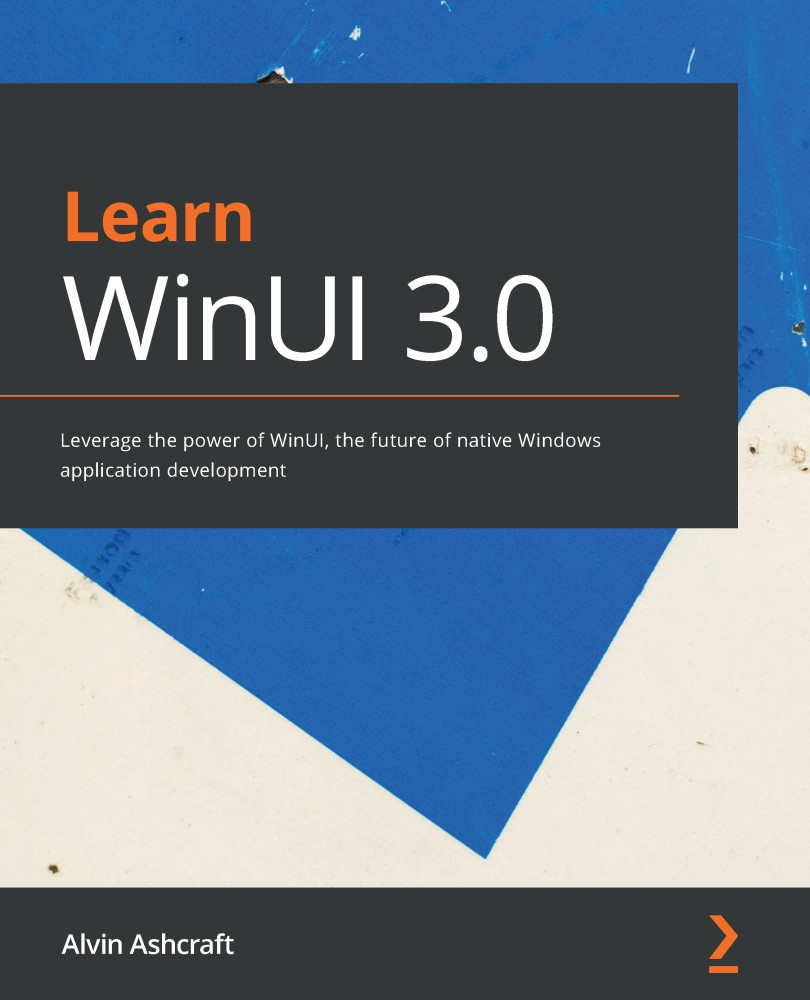Using controls from the toolkit
We explored a handful of the WCT controls in the sample app in the previous section. Now, it's time to use them in a WinUI project. To demonstrate some of the controls in action, we are going to create a new WinUI in Desktop project, built on .NET 5. You should be familiar with this project type from our work in Chapter 8, Building WinUI Applications with .NET 5.
Note
At the time of writing, the WCT controls can only be used with WinUI in Desktop projects built on .NET 5. The compatibility of WCT with WinUI on UWP is not expected until sometime after the WinUI 3.0 RTM release.
Creating the WinUI in Desktop project
To start our WCT project, you will have to launch Visual Studio and follow these steps:
- Create a new project. Then, on the Create a new project page, enter
WinUI in Desktopin the search field. - Several project types will be displayed, but one of the top results will be Blank App, Packaged (WinUI in Desktop). Select...