Exploring the capabilities
AI Builder is such a fundamental part of the Power Platform that it is presented as a standalone item on the left menu when we load the Power Apps portal:
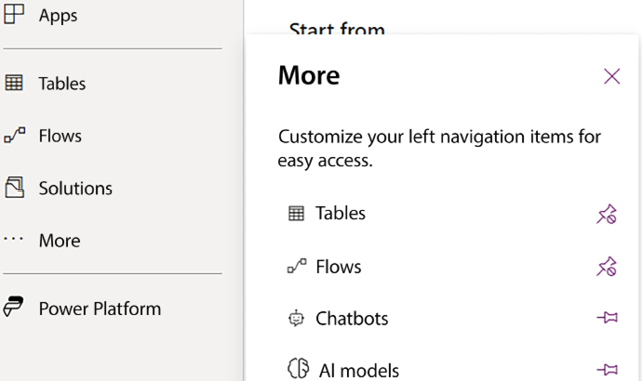
Figure 17.2: AI Builder on the Power Apps portal
Clicking on AI models will load the AI Builder home screen, which looks and feels like many other parts of the Power Platform, where it lists any assets that we’ve already created and gives us the option to create a new asset by clicking on + New AI model at the top of the screen:
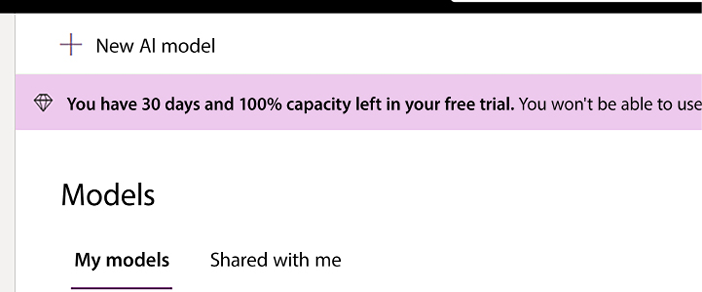
Figure 17.3: Button for building a new AI model
When you click on + New AI model, you are taken to the Explore screen, where you pick which capability you wish to use for your model.
As you scroll down the page, you will be presented with examples of the AI capabilities that you have within the Power Platform. Treat this in the same way as you would the Templates screen in Power Apps and Power Automate, where you can learn from some of the...































































