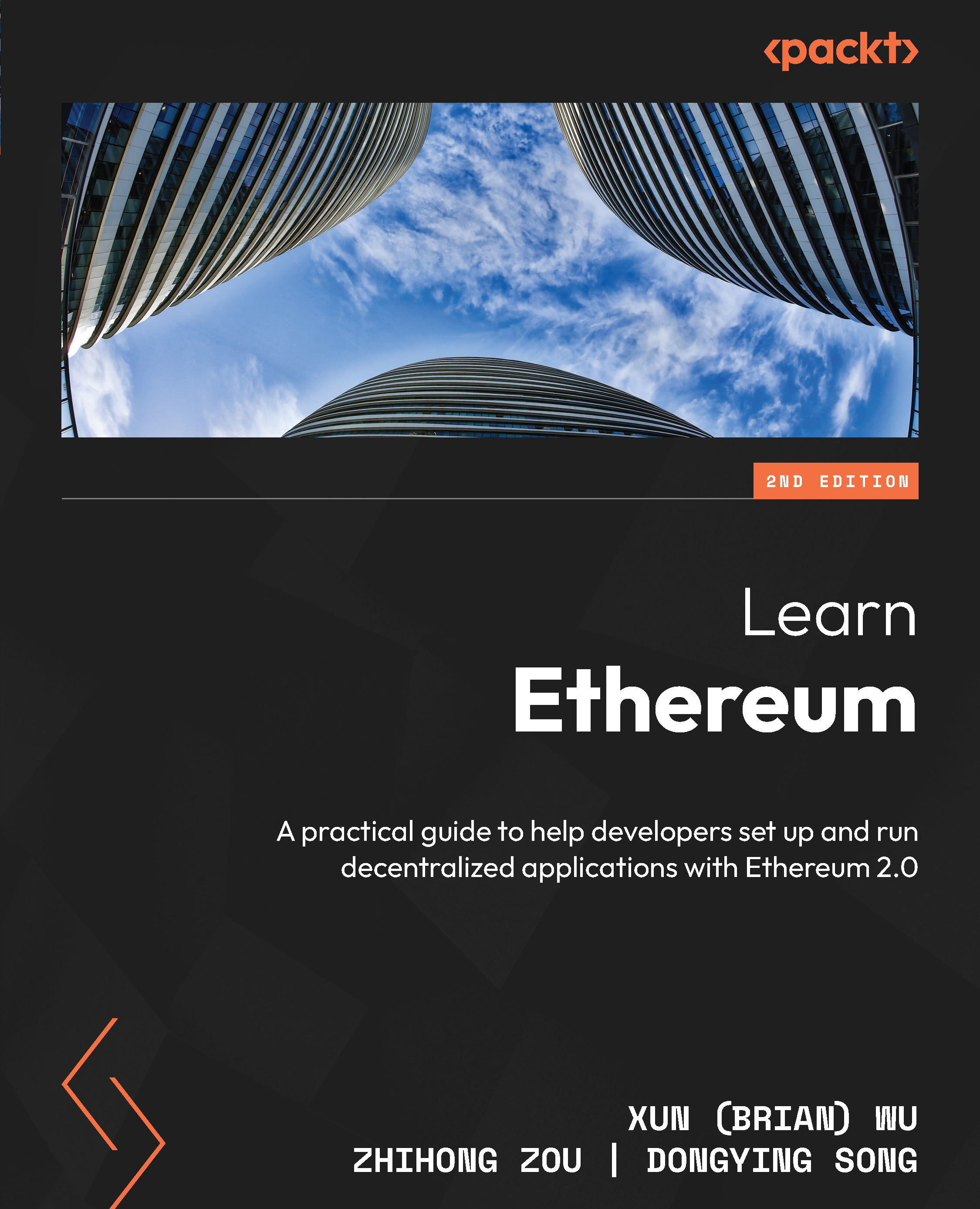Running the digital art market DApp
Once you are ready, you can start your web server by running yarn start in the project root folder. During project initializing, you will see the web page and MetaMask Connect Request pop-up screen, as in the following screenshot:
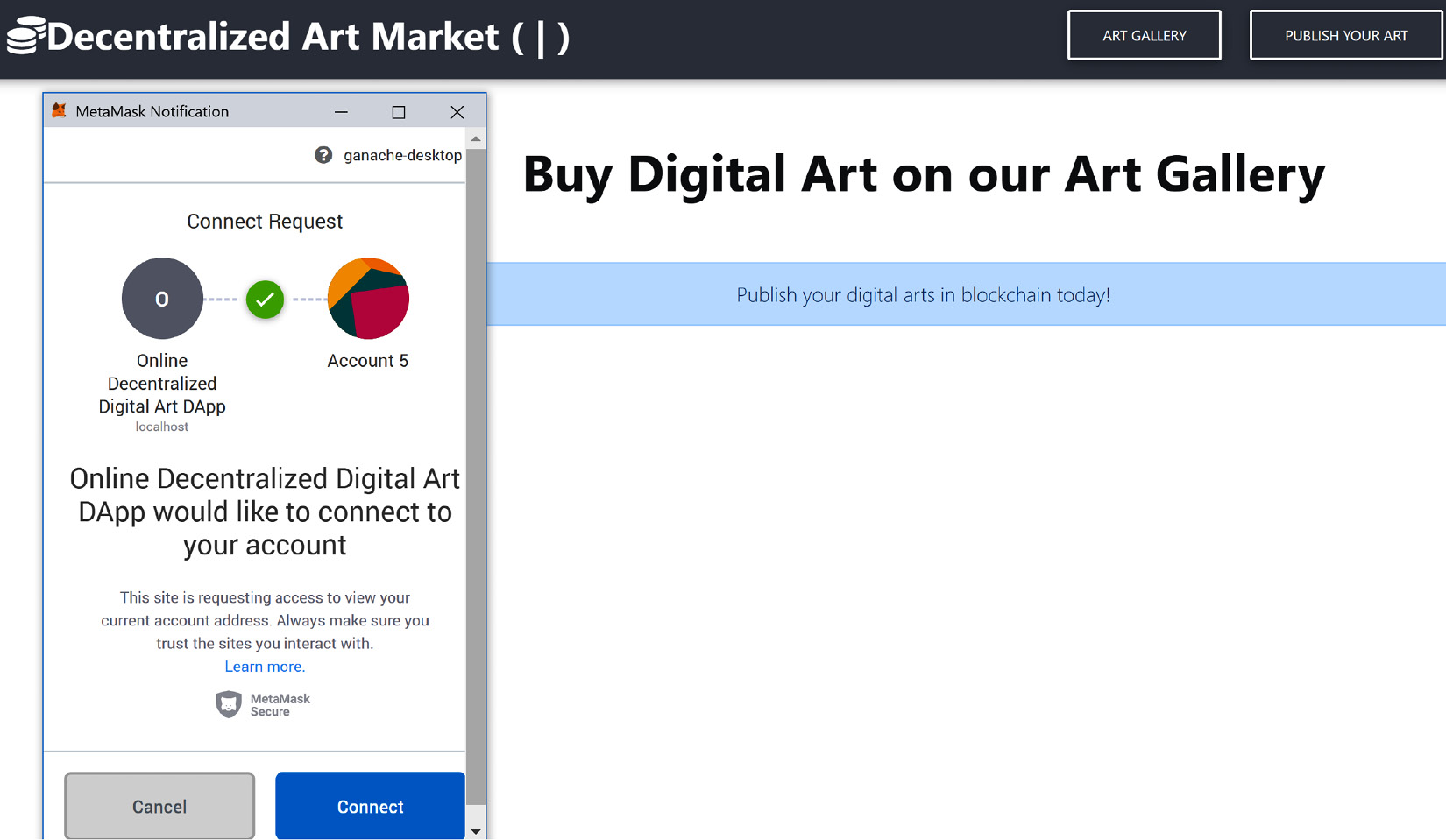
Figure 10.31 – Connecting to MetaMask account
Accept the connection by clicking the Connect button. The home page will display as empty when selling the product at the beginning.
Publishing your art (the first account)
Fill in all the necessary digital art information, then click PUBLISH. The publish request—the createTokenAndSellArt() method—was detected by MetaMask. The pop-up screen will automatically show up as you confirm the transaction request with the gas fee. Here is a screenshot:
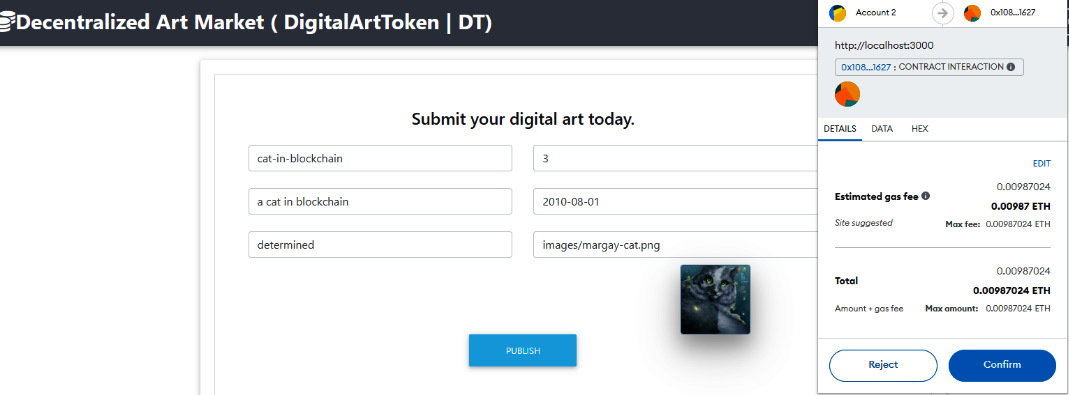
Figure 10.32 – Publishing digital art
Accept the pop-up request and click Confirm. MetaMask will forward the transaction to the connected blockchain...