Using the Mesh Transformation tool to warp text
Lots of sound effects in manga and comics follow curves or lines of action to emphasize the art on the page. In Figure 11.22, the sound effect for the explosion is angled and shaped to emphasize the action.
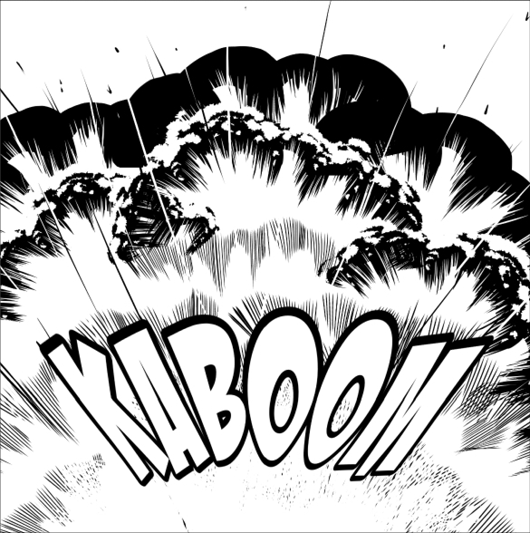
Figure 11.22: Transformed text
Though you can hand-draw sound effects like this if you want to (and hand-lettering is a great skill to have), you can also create curved and warped text using the Mesh Transformation tool just the same as we can use the tool on any hand-drawn text.
Follow these steps to create a warped sound effect:
- Ensure that your text layer is active by locating it in the Layer palette and clicking on it to highlight it.
- In the File menu, click on Layer, and then click on Duplicate Layer to create a copy of the text layer. Alternatively, you can also click on the layer in the Layer palette and drag it to the new layer icon to create a copy of the layer.
- With the layer copy...
































































