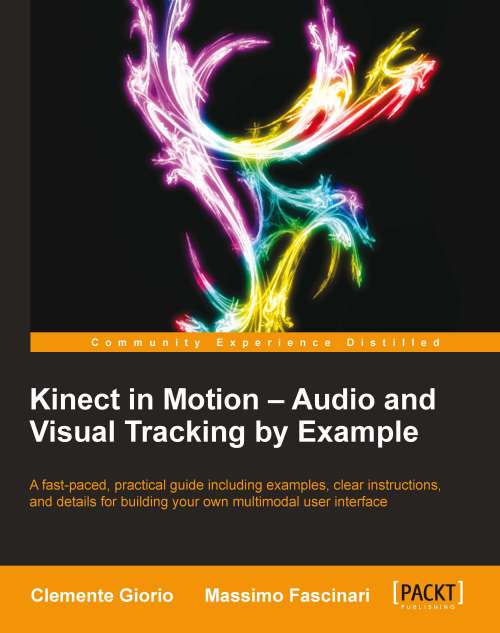Summary
In this appendix we introduced Kinect Studio as a useful tool for testing our Kinect enabled application.
Kinect Studio can be installed with the Kinect for Windows Developer Toolkit. The Kinect for Windows SDK is the only software prerequisite for installing the Kinect for Windows Developer Toolkit. The Kinect for Windows Developer Toolkit is available as a free download at http://www.microsoft.com/en-us/download/details.aspx?id=27226.
Kinect Studio provides a simple interface to record and playback RGB and depth streams from a Kinect.
You can use the Kinect Studio recording capabilities for creating test data for the color and depth streams. Kinect Studio creates .xed binary files for all the color and depth data recorded during our testing sessions.
Thanks to the injection capability offered by the Kinect Studio we can test the video stream of our applications. This enables us to discover bugs and to apply solutions without the need to be away from our keyboard. As a matter of fact, even though the Kinect sensor is enabling our application to leverage a powerful multimodal interface, we are still depending on the keyboard for coding, analyzing performance, debugging our source code, and creating repeatable scenarios for testing.
Currently, Kinect Studio is not able to record and inject audio stream data. During this appendix we presented a simple and intuitive approach for testing the speech recognition process using a .wav file. The audio data streamed out by the Kinect sensor can be saved in a .wav file. Thanks to the SpeechRecognitionEngine.SetInputToWaveFile() method, we can exercise the speech recognition engine using the .wav file previously saved or any other .wav input.