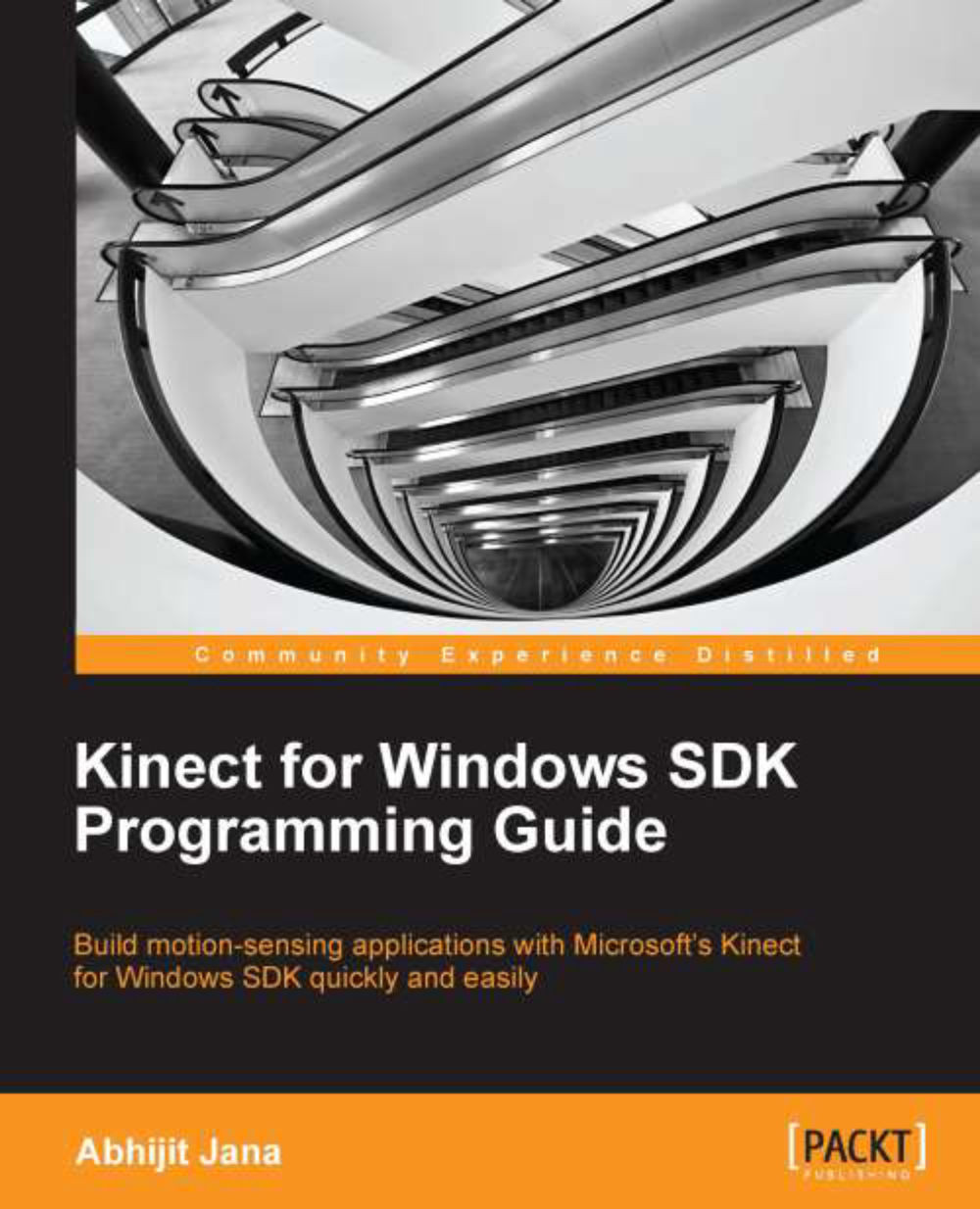Skeleton tracking in near mode
The Kinect for Windows SDK provides support for tracking a skeleton while the depth data range is set to near as well. In Chapter 5, The Depth Data – Making Things Happen, we have discussed about the near mode and we have seen how the sensor can give a player range that is very small (40 cm) using depth near range.
The SDK leverages the near-range features for skeleton tracking as well. Both the default and seated skeleton can be tracked using the near range.
Enabling skeleton tracking in near mode is straightforward. First of all make sure near mode is enabled for DepthDataStream. You can set it using the following code:
this.sensor.DepthStream.Range = DepthRange.Near
Once the near mode is set properly, we can just set EnableTrackingInNearRange as true for the skeleton data stream as follows:
this.sensor.SkeletonStream.EnableTrackingInNearRange = true;
The EnableTrackingInNearRange property has both the get and set accessories; so you can use this property to check...