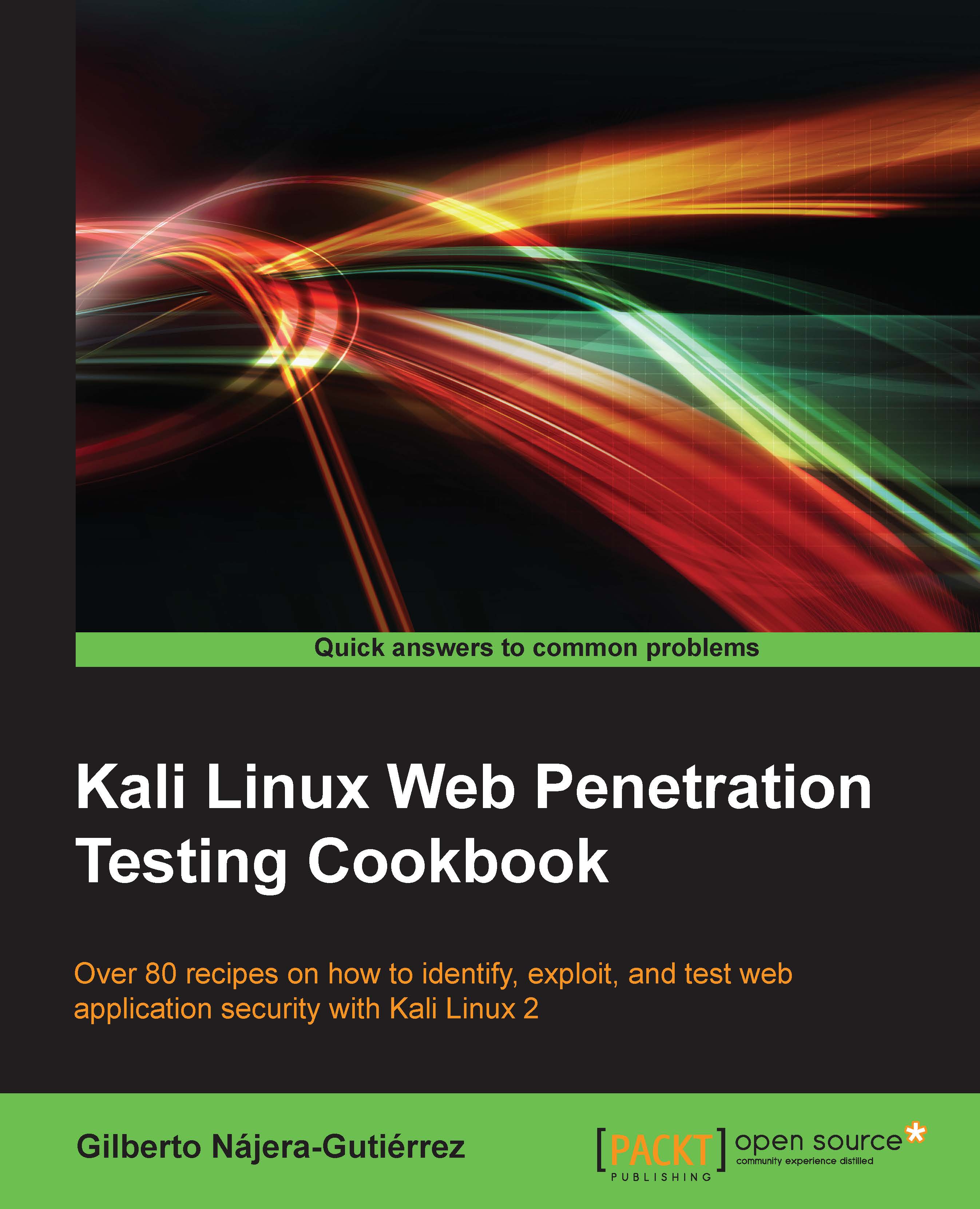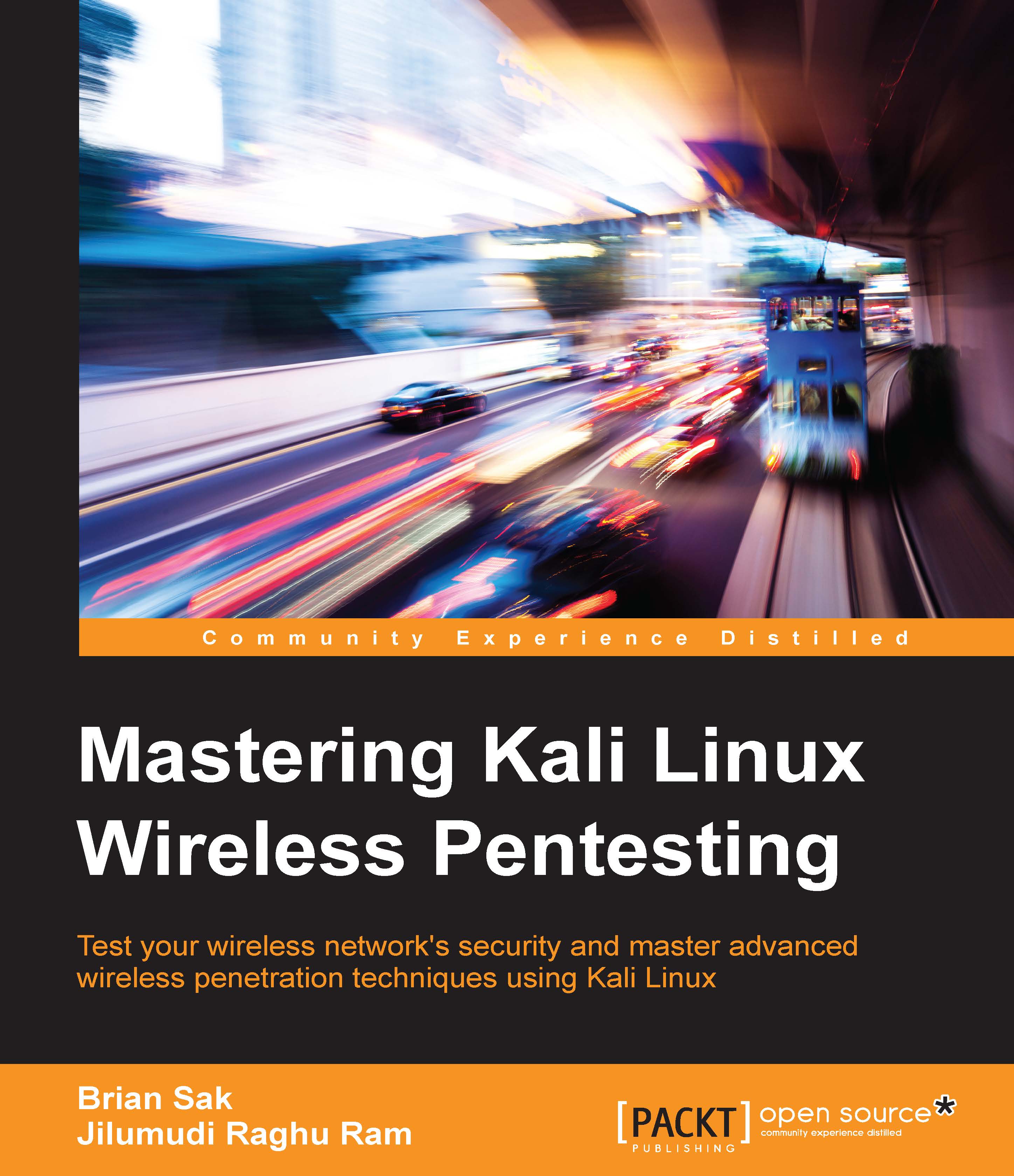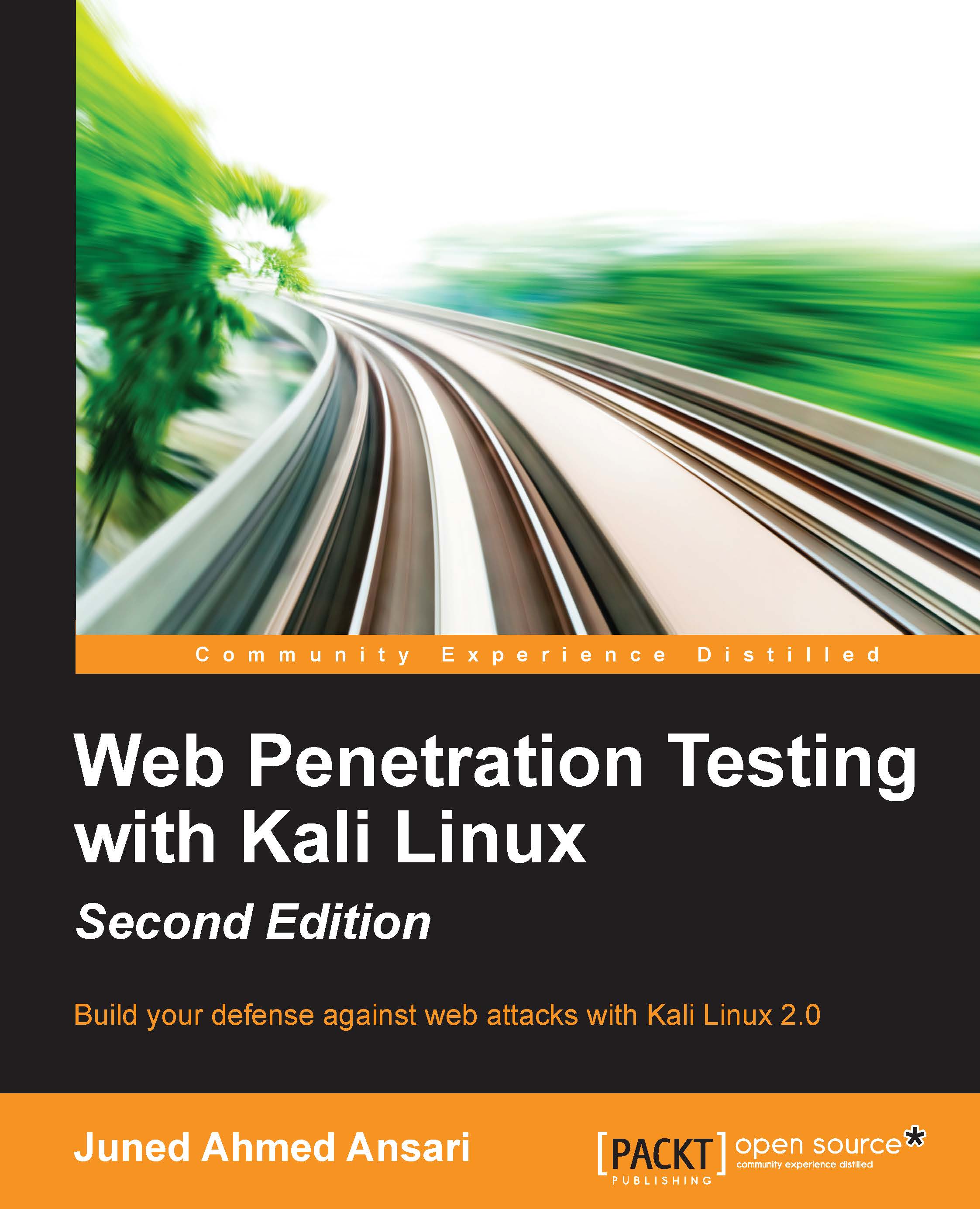-
Familiarize yourself with the most common web vulnerabilities a web application faces, and understand how attackers take advantage of them
-
Set up a penetration testing lab to conduct a preliminary assessment of attack surfaces and run exploits
-
Learn how to prevent vulnerabilities in web applications before an attacker can make the most of it
Web applications are a huge point of attack for malicious hackers and a critical area for security professionals and penetration testers to lock down and secure. Kali Linux is a Linux-based penetration testing platform and operating system that provides a huge array of testing tools, many of which can be used specifically to execute web penetration testing.
This book will teach you, in the form step-by-step recipes, how to detect a wide array of vulnerabilities, exploit them to analyze their consequences, and ultimately buffer attackable surfaces so applications are more secure, for you and your users.
Starting from the setup of a testing laboratory, this book will give you the skills you need to cover every stage of a penetration test: from gathering information about the system and the application to identifying vulnerabilities through manual testing and the use of vulnerability scanners to both basic and advanced exploitation techniques that may lead to a full system compromise. Finally, we will put this into the context of OWASP and the top 10 web application vulnerabilities you are most likely to encounter, equipping you with the ability to combat them effectively. By the end of the book, you will have the required skills to identify, exploit, and prevent web application vulnerabilities.
This book is for IT professionals, web developers, security enthusiasts, and security professionals who want an accessible reference on how to find, exploit, and prevent security vulnerabilities in web applications. You should know the basics of operating a Linux environment and have some exposure to security technologies and tools.
-
Set up a penetration testing laboratory in a secure way
-
Find out what information is useful to gather when performing penetration tests and where to look for it
-
Use crawlers and spiders to investigate an entire website in minutes
-
Discover security vulnerabilities in web applications in the web browser and using command-line tools
-
Improve your testing efficiency with the use of automated vulnerability scanners
-
Exploit vulnerabilities that require a complex setup, run custom-made exploits, and prepare for extraordinary scenarios
-
Set up Man in the Middle attacks and use them to identify and exploit security flaws within the communication between users and the web server
-
Create a malicious site that will find and exploit vulnerabilities in the user s web browser
-
Repair the most common web vulnerabilities and understand how to prevent them becoming a threat to a site s security
 United States
United States
 Great Britain
Great Britain
 India
India
 Germany
Germany
 France
France
 Canada
Canada
 Russia
Russia
 Spain
Spain
 Brazil
Brazil
 Australia
Australia
 Singapore
Singapore
 Hungary
Hungary
 Ukraine
Ukraine
 Luxembourg
Luxembourg
 Estonia
Estonia
 Lithuania
Lithuania
 South Korea
South Korea
 Turkey
Turkey
 Switzerland
Switzerland
 Colombia
Colombia
 Taiwan
Taiwan
 Chile
Chile
 Norway
Norway
 Ecuador
Ecuador
 Indonesia
Indonesia
 New Zealand
New Zealand
 Cyprus
Cyprus
 Denmark
Denmark
 Finland
Finland
 Poland
Poland
 Malta
Malta
 Czechia
Czechia
 Austria
Austria
 Sweden
Sweden
 Italy
Italy
 Egypt
Egypt
 Belgium
Belgium
 Portugal
Portugal
 Slovenia
Slovenia
 Ireland
Ireland
 Romania
Romania
 Greece
Greece
 Argentina
Argentina
 Netherlands
Netherlands
 Bulgaria
Bulgaria
 Latvia
Latvia
 South Africa
South Africa
 Malaysia
Malaysia
 Japan
Japan
 Slovakia
Slovakia
 Philippines
Philippines
 Mexico
Mexico
 Thailand
Thailand