Time for action – placing modules in new template positions
After you have installed a new template, not all module blocks will show up. This is because different templates contain different (and differently named) module positions. As you saw in the previous chapter, templates contains positions that are referred to as left, position-1, position-2, and so on. In this case, the new template positions are different from the positions in the Protostar template. The next step is to assign modules that we have used in the example site to their new template positions.
- To find out what module positions are available, navigate to Extensions | Template Manager | Templates and click on the Preview link for the Ice Future template. The positions available in the current template are shown in the following screenshot:
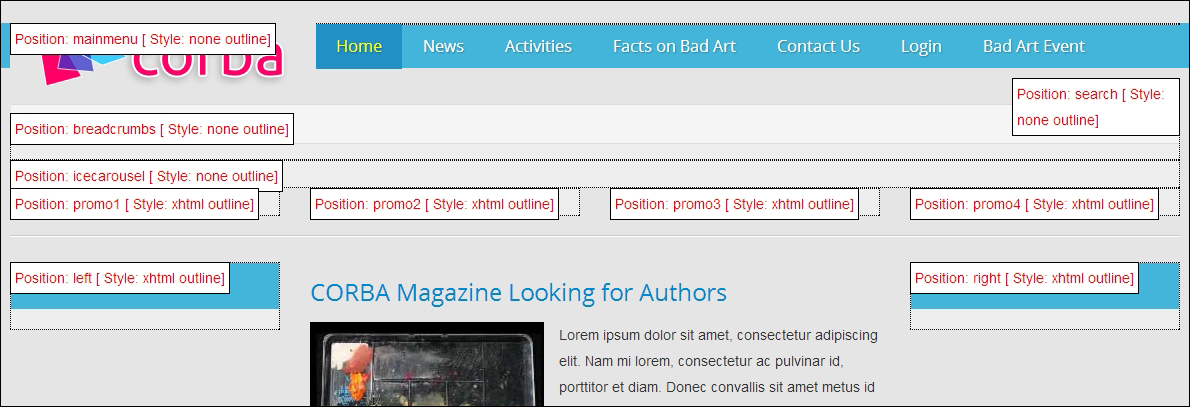
- Navigate to Extensions | Module Manager. Open the following modules and assign them to the appropriate positions:
Module name
Type
New position
Visit the Bad Art Museum
Custom...
































































