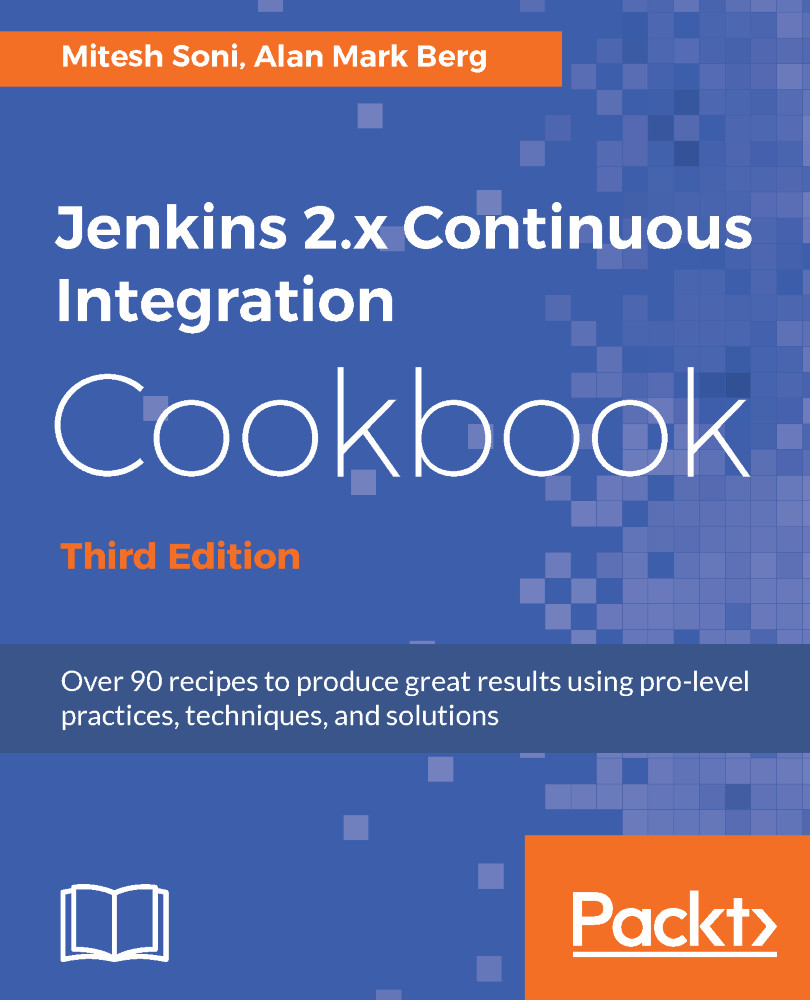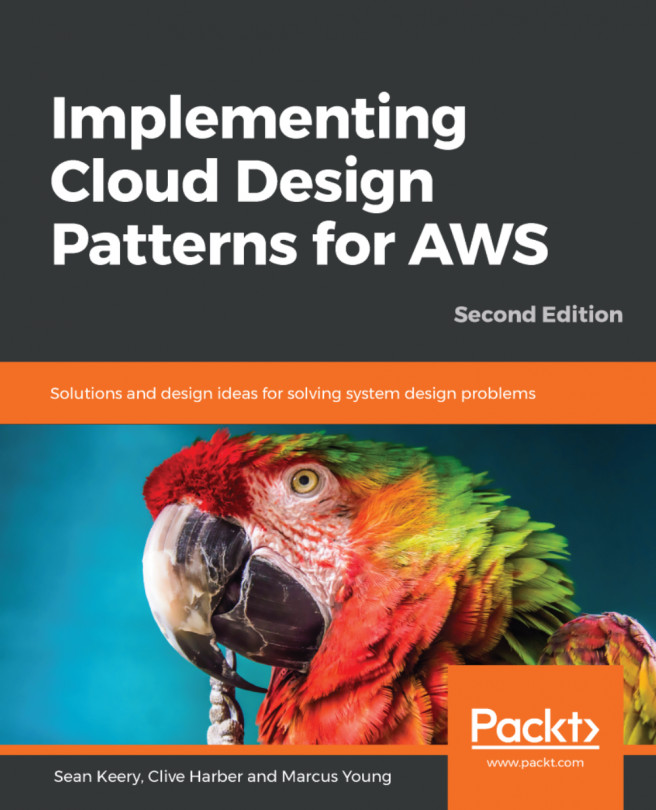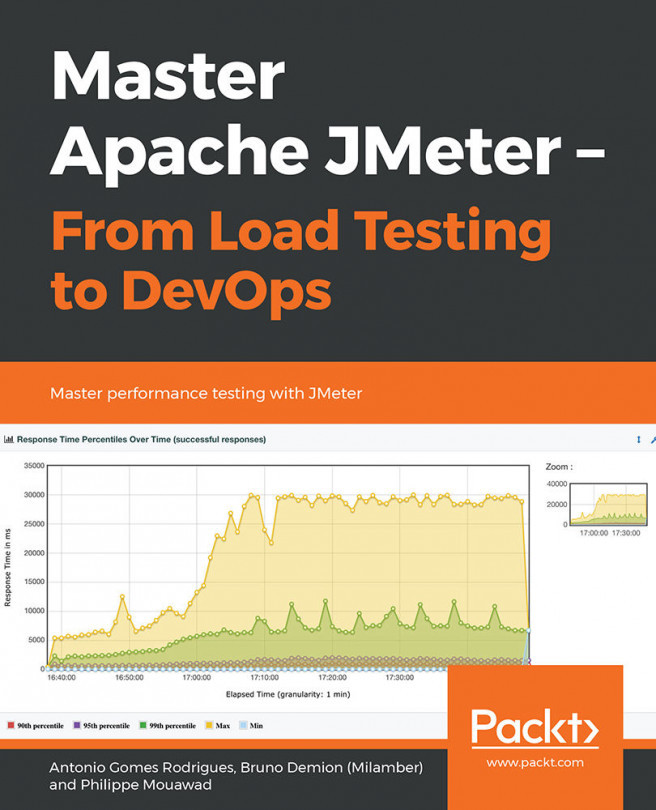Alan Mark Berg, BSc, MSc, PGCE, has been the lead developer at Central Computer Services at the University of Amsterdam since 1998. He is currently working in an Innovation Work Group that accelerates the creation of new and exciting services. In his famously scarce spare time, he writes. Alan has a bachelor's degree, two master's degrees, a teaching qualification, and quality assurance certifications. He has also coauthored two Packt Publishing books about Sakai , a highly successful open source learning management platform used by millions of students around the world. He has won a couple of awards, including the Sakai Fellowship and Teaching With Sakai Innovation Award (TWSIA). Alan enjoys working with talent; this forces him to improve his own competencies. This motivation is why Alan enjoys working in energetic, open source communities of interest. At the time of writing, he is on the board of directors of the Apereo Foundation and is the community officer for its Learning Analytics Initiative.In previous incarnations, Alan was a QA director, a technical writer, an Internet/Linux course writer, a product line development officer, and a teacher. He likes to get his hands dirty with building, gluing systems, exploring data, and turning it into actionable information. He remains agile by ruining various development and acceptance environments and generally rampaging through the green fields of technological opportunity.
Read more