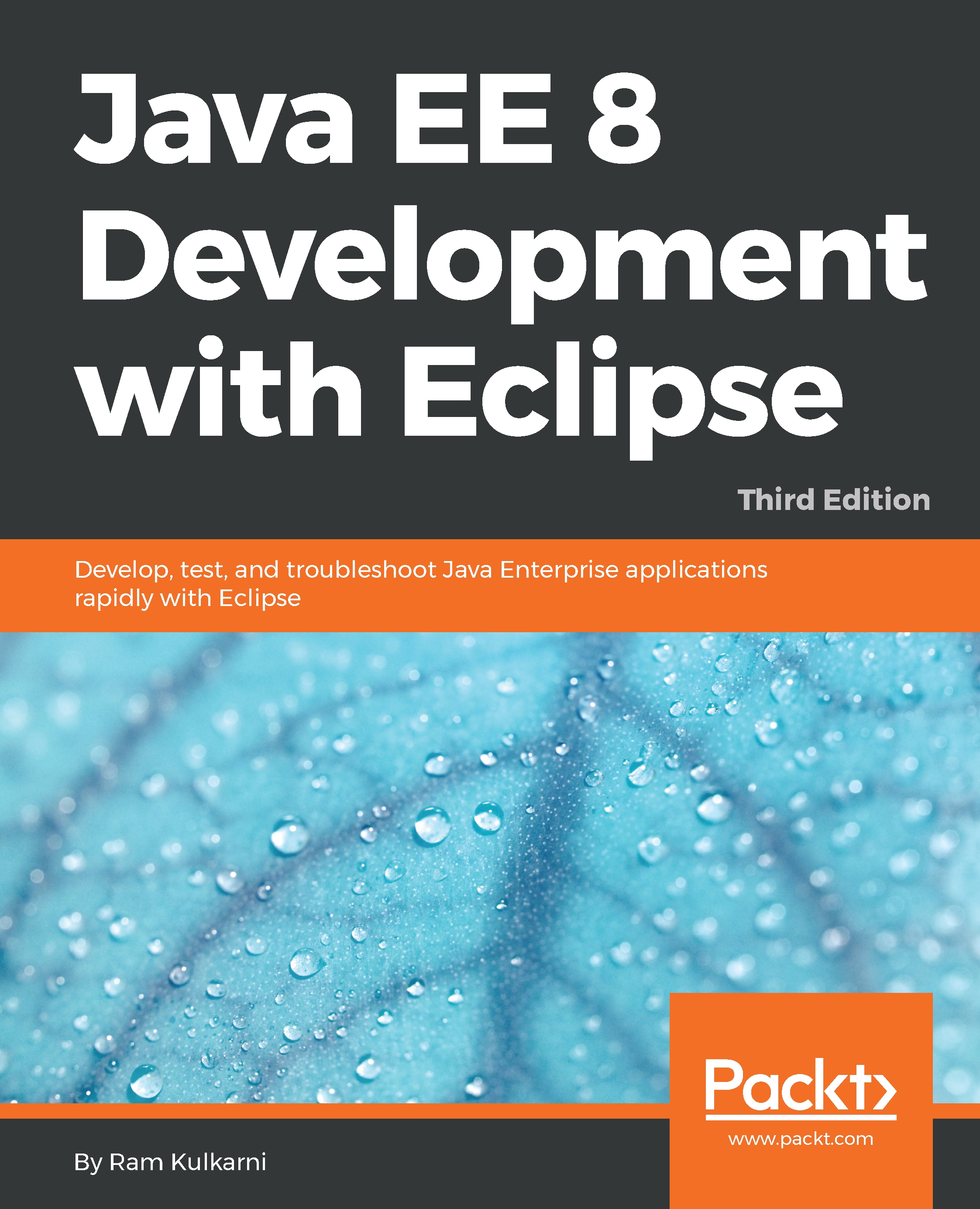Creating a database application using JDBC
In this section, we will use JDBC to create a simple course management web application. We will use the MySQL schema created in the previous section. Furthermore, we will create the web application using Tomcat; we have already seen how to create one in Chapter 2, Creating a Simple JEE Web Application. We have also learned how to use JSTL and JSF in the same chapter. In this section, we will use JSTL and JDBC to create the course management application, and in the next section, we will use JSF and JPA to create the same application. We will use Maven (as described in Chapter 2, Creating a Simple JEE Web Application) for project management, and of course, our IDE is going to be Eclipse JEE.
Creating a project and setting up Maven dependencies
We will perform the following steps to create the Maven project for our application:
- Create a Maven web project as described in Chapter 2, Creating a Simple JEE Web Application.
- Name the project
CourseManagementJDBC...